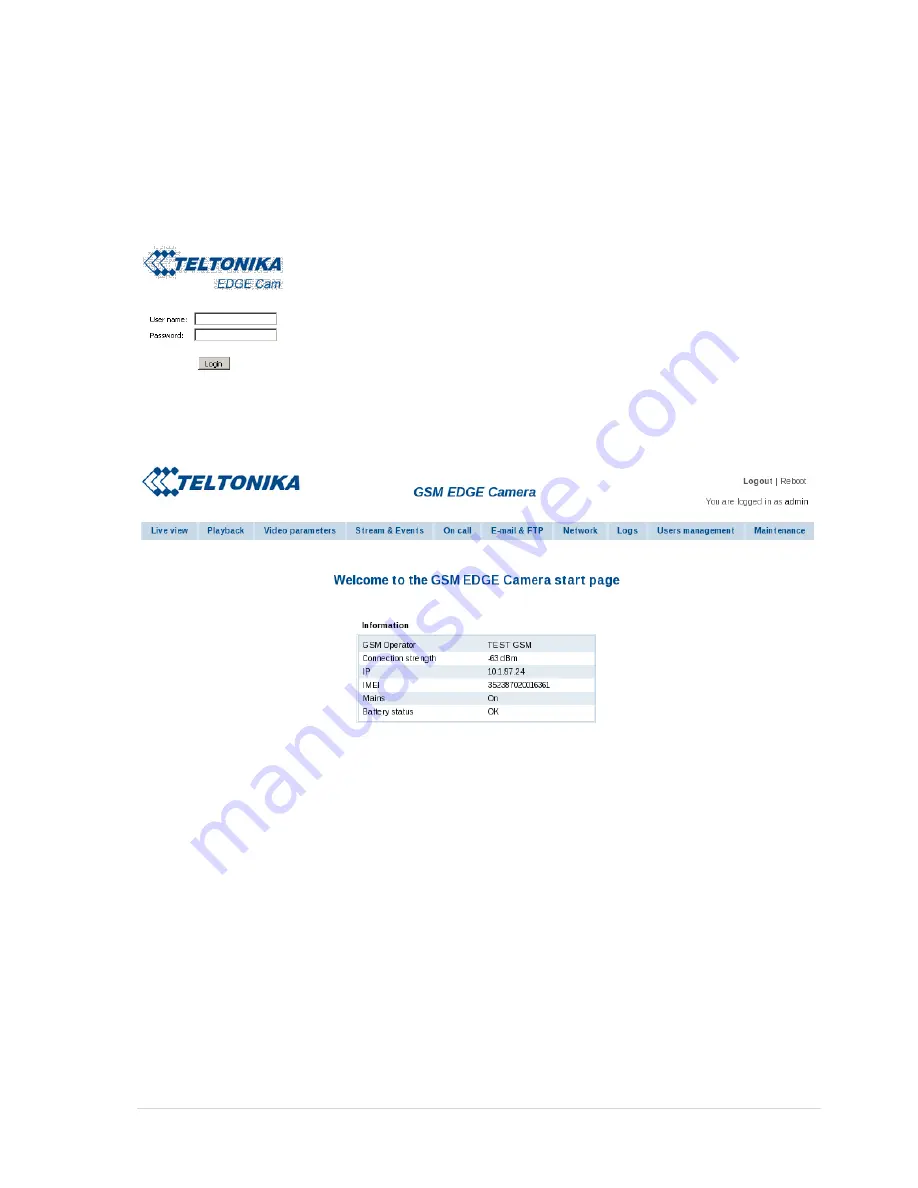
13 |
P a g e
1.5
Accessing the Camera
1.5.1
Accessing WEB interface
To access camera‟s WEB interface connect to the camera using CCT tool. After successful
connection open the Web browser and type the camera IP address (http://10.0.0.1). If the camera port
was changed from default port 80 to another value the IP address must be written in from
http://10.0.0.1:1010 (Value 1010 is new port).
If the IP address and port are correct the login page asking for username and password appears:
The default administrator login settings are:
Username:
admin
Password:
admin
1.5.2
WEB configuration page interface structure
The welcome page of the Web management interface is displayed after successful login to the
camera (Fig. 4). From this menu all essential configuration pages can be accessed.
Figure 4.
Welcome page of the camera WEB interface
Status & Review
Live view
– real time camera view
Playback
– review stored videos or snapshot pictures
Video and image settings
Video parameters
– adjust contrast and brightness
Event configuration
Stream & Events
– configure constant video and video on event
On call
– configure on call events and area listening feature
Settings
E-mail & FTP
– configure E-mail and FTP settings
Network
– configure mobile network and DDNS settings
Admin
Logs
– displays system logs
Users management
– add/ remove new users, change user‟s login details
Maintenance
– set the time or update camera firmware




























