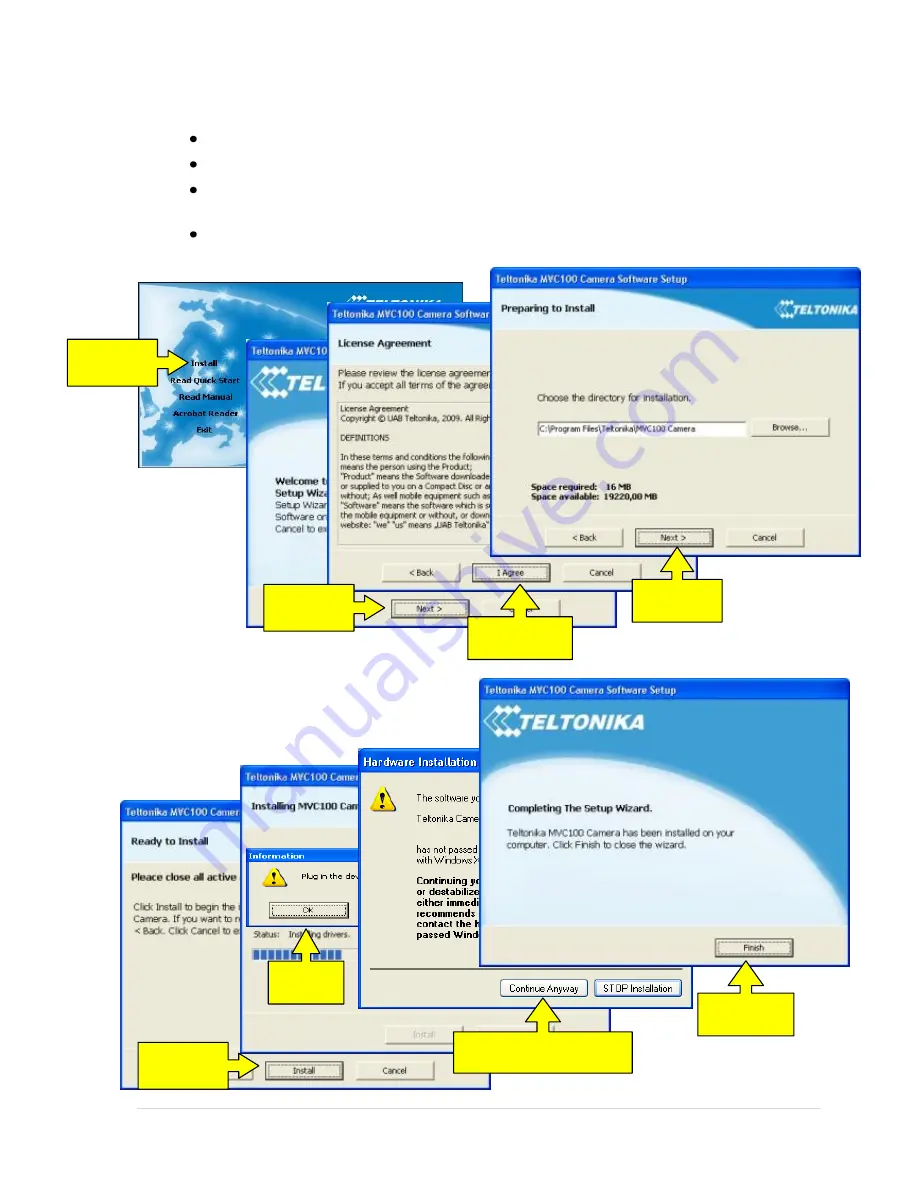
10 |
P a g e
1.4
Camera access software and drivers
1.4.1
Installing the software and drivers (Windows XP only)
Connect power supply to the camera, then connect camera to the USB port.
Insert the CD supplied with the camera into CD-ROM drive of your PC.
The CD will start up automatically opening installation window. If the window does not
appear, run setup.exe file located in the CD.
Follow the instructions to install drivers and software for the MVC100.
Step 1
Click
Install
Step 2
Click
Next
Step 3
Click
I Agree
Step 4
Click
Next
Step 5
Click
Next
Step 6
Click
Ok
Step 7
Click
Continue Anyway
Step 8
Click
Finish











































