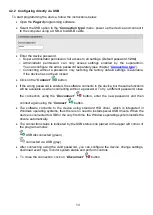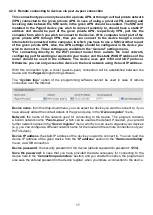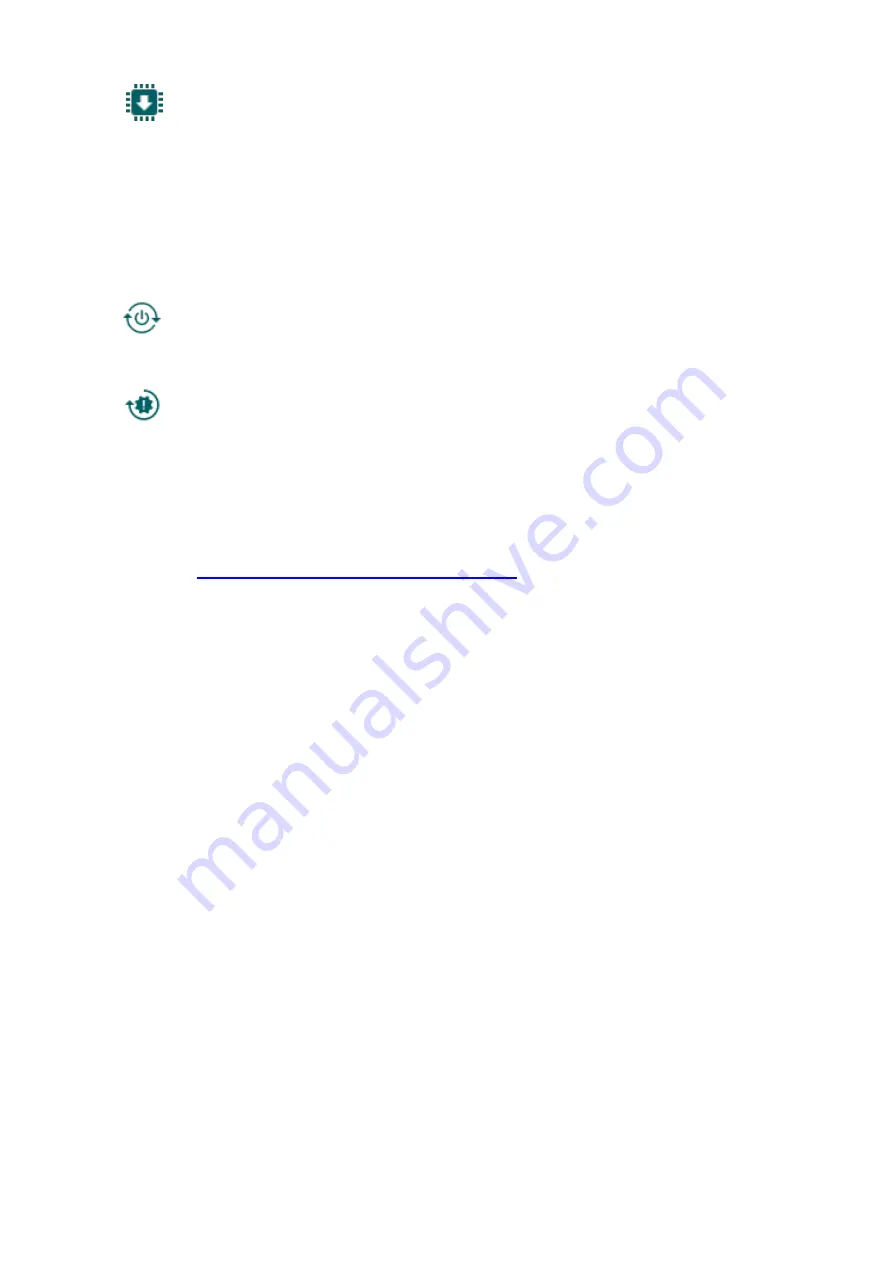
24
Updating the firmware:
By clicking on the “
Firmware update
” button, you can update the firmware of the
device. Clicking on this button will open a new window, where you can browse the
firmware file with the
tf3
extension. When uploading the firmware is finished, the window
that shows the progress will close automatically, and then 5 seconds later, the device will
restart with the new firmware.
Using this option, you can also update devices with a lower major firmware version
(e.g. v6), which are not compatible basically with the latest software, but can be made
compatible by updating.
Restart the device:
If needed, you can restart the connected device by clicking on this button.
Restore factory default settings:
By clicking on this button, you can restore the factory default settings in the device.
Restoring the factory default settings will erase the actual settings, therefore please
save your settings if needed. The reset process may take more than 1 minute and involves
a device restart. Wait until the device restarts and the status LED on the device shows
activity again.
The option of restoring the factory default settings is also available when you connect to
the device without entering the device password. A factory reset can also be performed
using the microswitch found on the hardware. Further details about this you can find in
chapter “
Restoring the factory default settings
Restoring the factory default settings wi
ll be refused by the device if the “
Locked
” option
has been selected in the “
Locking the device
” section, in the “
Advanced settings
” menu.
In this case, the software will show an error message about that, after the information
message shown right after the confirmation. If you have forgotten the superadmin
password, and the device has been locked with the mentioned option, only the
manufacturer can restore the factory default settings in the service center.