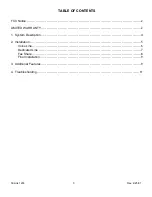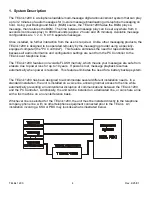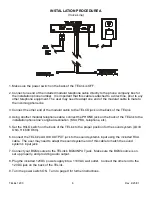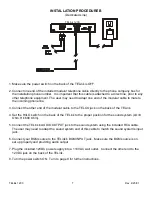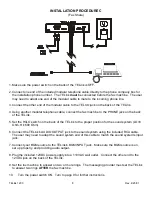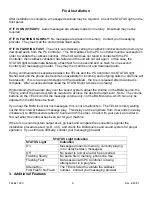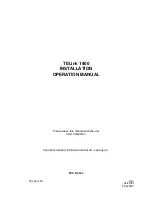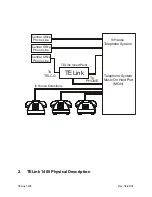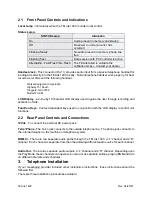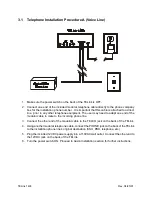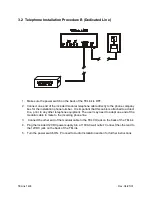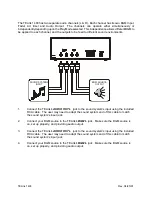TELink
1200
9 Rev.
4/25/01
Final Installation
After installation is complete, a message download may be required. Check the STATUS light on the
front panel.
IF IT IS ON (STEADY):
Audio messages are already loaded in memory. Download may not be
required.
IF IT IS FLASHING SLOWLY:
No messages are present in memory. Contact your messaging
provider. They must call the unit and download audio.
IF IT IS FLASHING FAST:
The unit is automatically calling the callback number stored in memory to
download audio from the PC Controller. This first callback to the PC Controller must be successful in
order to validate the callback number. If the first call does not result in contact with the PC
Controller, then callback validation has failed and the unit will not call again. In this case, the
STATUS light will alternate between a flash fast for one second and no flash for one second.
Contact your messaging provider. They may then call the unit and download audio.
During communications sessions between the TELink and the PC Controller, the STATUS light
flashes fast and the phone line becomes unavailable for incoming and outgoing calls (no dial tone will
be present). This is to prevent disruption of the download - the line is released after download is
complete. After a successful download the STATUS light remains on (steady).
While listening to the audio play over the sound system, adjust the volume on the BGM source, the
TELink, and/or the sound system as required to achieve the desired output level. Note: The volume
buttons on the TELink control the message volume only, not the BGM volume, which can only be
adjusted on the BGM source itself.
If you hear the BGM feed, but not messages, this is not a malfunction. The TELink is likely waiting
out the time interval between message play. This delay can be anywhere from 0 seconds (no delay
in between) to 9999 seconds (about 2 hours and 45 minutes). Check with your service provider to
find out what time interval has been set for your machine.
If there is no sound system output at all, go back and compare the connections against the
installation procedure used (A, B, or C), and check the BGM source and sound system for proper
operation. If you still have difficulty, contact your messaging provider.
STATUS Light Indication
STATUS Light
Indication
On
Messages present in memory, currently playing
(or in delay between messages).
Off
No power to unit or an error has occurred.
Flashing Slowly
No audio file in memory, phone line free.
Flashing Fast
Data session with PC Controller is being
attempted or is in progress.
Alternating –
Fast Flash / No Flash
The TELink failed to validate the callback
number. Contact your messaging provider.
3. Additional Features