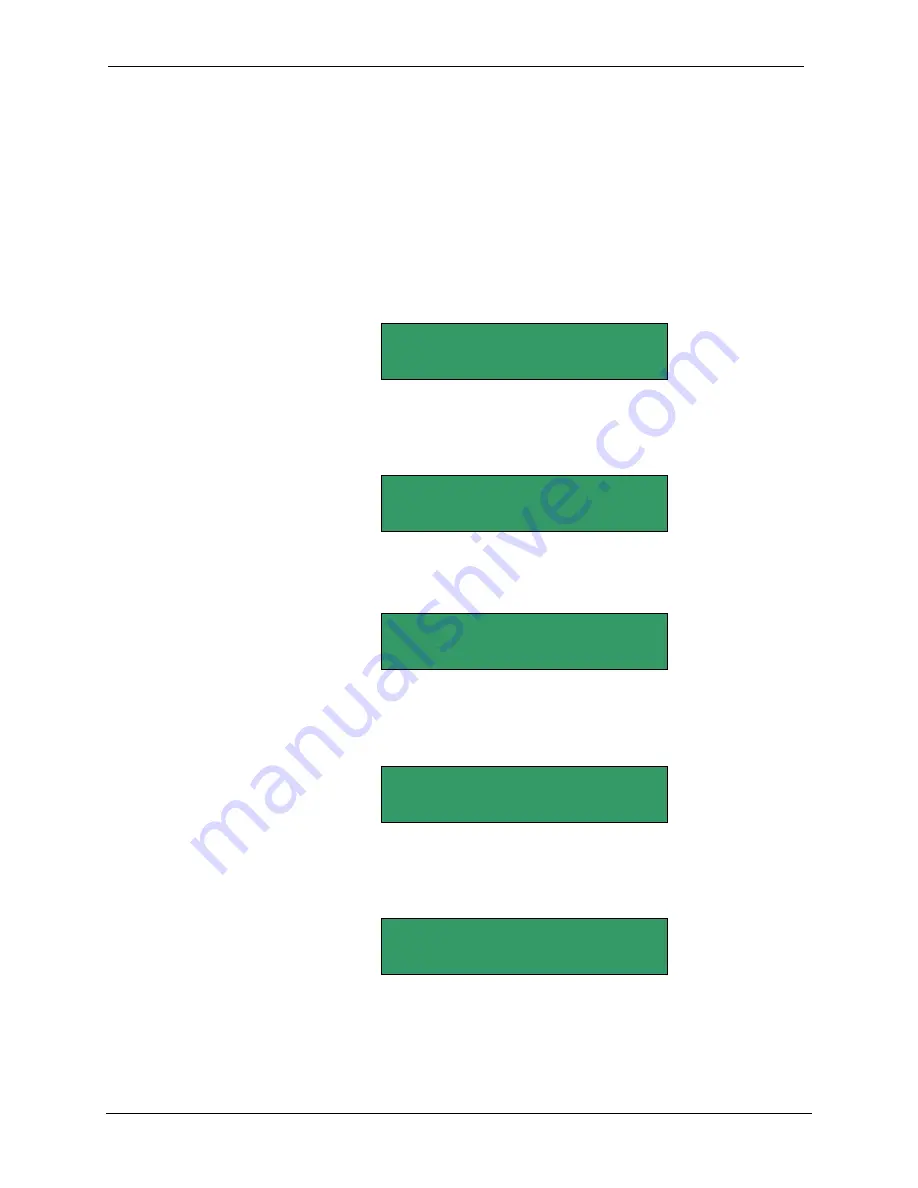
TELEX SpinWise CD Duplicator
Chapter 3 The Basics
15
Burning Composite CDs from a Partition on the Hard Drive
Overview
This procedure explains how to make CDs from selected tracks that you’ve
loaded
and
moved
to a specific partition on the hard drive. Refer to page 11
for instructions on how to create a composite CD from selected tracks by
loading tracks onto the hard drive.
Start with the
Initial Copy
Function
Displayed
1.
Turn on the system. Note that the copy command is displayed. Your
LCD Panel display should look like this if your last operation involved
duplicating from a Master CD:
If your last operation involved duplicating CDs from a hard disk
partition, then the last used partition will be displayed in the LCD Panel.
In the following example, Partition A is the working partition:
2.
Use the down-arrow button to display the
9. Image
function:
3.
Press the
OK
button to select the
9. Image
function. Use the down-
arrow button to display the
Select Image
option. Note that the last-
used hard drive partition letter is displayed:
4.
Press the
OK
button to select the
Select Image
option and then use the
down-arrow button to select the letter of the partition where you
“moved” your selected tracks to. For example:
Select Working
Partition - J
9-05. Image P: A
Select Image
9. Image
1. Copy P: A
1. Copy






























