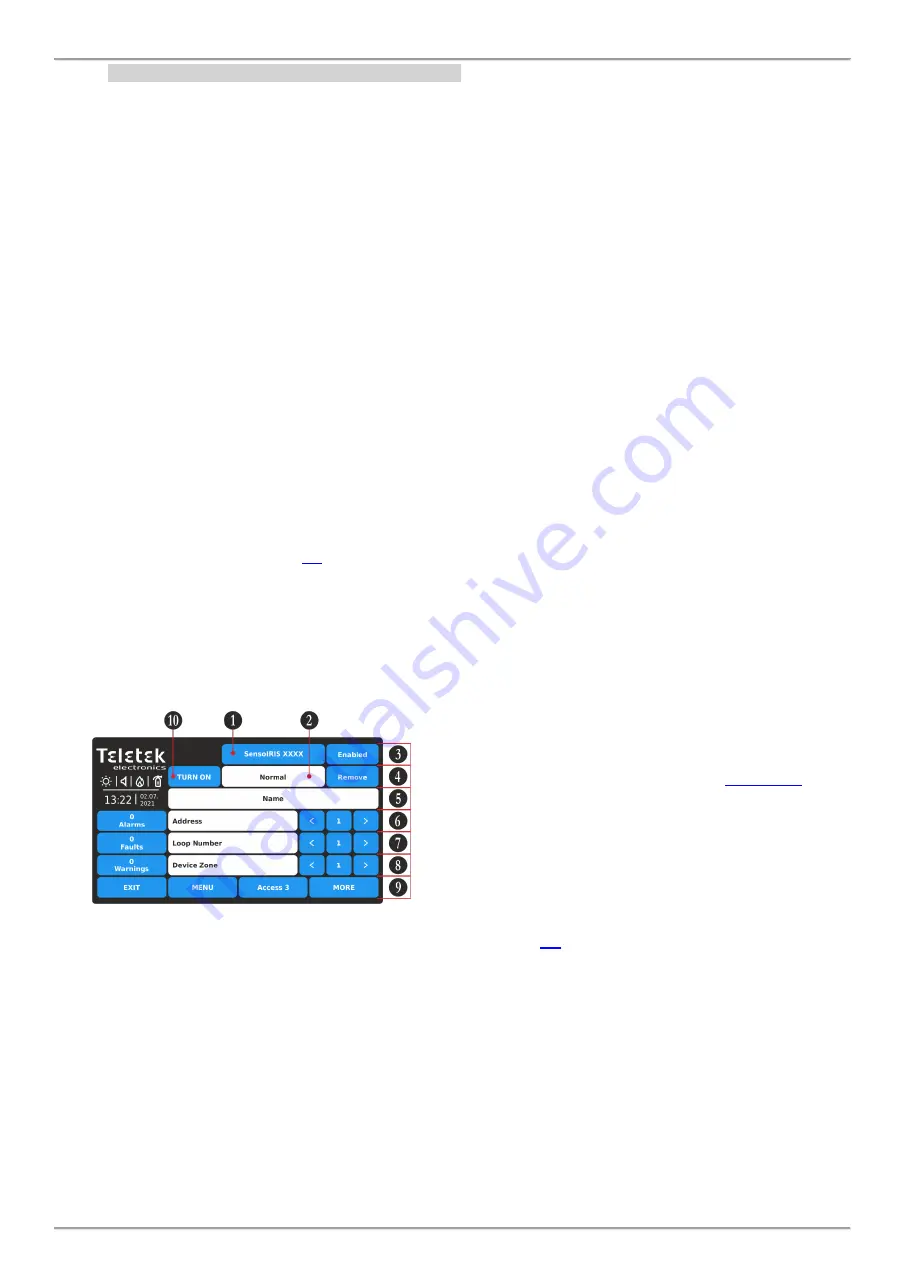
iRIS8 - Addressable Fire Alarm Panel
– Installer Programming
20
3.2.6. Loop Devices
– General Information Screen
Attention: The IRIS fire alarm panel searches for new loop devices only when the respective loop controller has
been added to the hardware configuration.
The loop devices can be self-addressed, whereby the first along the loop acquires the lowest address.
When a new loop device is found (missing in the configuration) the message “NEW LOOP DEVICES FOUND” will be
generated, as well as the number of detected devices. The message is generated by loops. Adding a new device to the
configuration is accomplished with the APPLY command from the specific device menu or with the help of the general
SAVE command from the Programming menu. Any device, which has not been added to the configuration, cannot
generate messages
. In case of removal of a loop device, the panel generates a “LOOP DEVICE FAULT” message.
When a newly detected device is removed, the panel reduces the number of the new devices and if their number is 0 it
shall extinguish the “NEW LOOP DEVICES FOUND” message. Removing the device from the configuration is
accomplished with the REMOVE command in the menu for the specific device.
Where in abundance, it is possible for device addresses to double along the loops. In such cases the message
“DOUBLE ADDRESS” will be displayed along with the problem address. To determine the loop devices with doubled
addresses, choose in sequence the loop number and doubled address. In the left bottom of the screen press the LED
button - the LEDs of all devices recorded with this address will light on. That ensures quick finding all devices with one
and the same address and correction with new address. The next pressing of the LED button will light off the LEDs of
the devices.
Should a different device type appear at the
address of a saved device, the panel will generate “LOOP DEVICE TYPE
ERROR”. For correct that you first need to remove wrong and then to save the new type of the device.
The loop controller TTE automatically recognizes the types of devices in the loop.
Every device is recognized from the panel with a factory name which is displayed on the screen. The installer can set in
addition a specific name for every device according the location in the site. To enter the device name, press the active
field next to the
“Name” field. Type the name using the virtual keyboard. The entered text must be not be longer than 40
symbols including spaces
Enter SYSTEM
– PROGRAMMING - DEVICES – menu.
Enter LOOP menu. According the type of the device are available different option settings and parameters. The
additional settings can be distributed in two or more screens as this depends from the type of the device.
At the first screen for all loop devices is presented general information.
Note: You can directly enter the address/loop number and
device zone using the virtual keyboard after selecting the
digit button in the middle
– fields 6, 7 and 8.
The address number must be in range from 1 to 250.
The loop number must be in range from 1 to 8.
The device zone number must be in range from 1 to 200.
Fields description:
•
(1) Device System Name
–
Active button or inactive
text field with the system name of the device according
its type. See all devices SensoIRIS -
•
(2) Device System Status
– Inactive text field with the
current operation status of the device.
•
(3) Device Operation Status
– Active button for
changing operation status of the device.
•
(4) Remove Button
– Used to remove the device from
the system configuration.
•
(5) Device Name
– Active text field for entering text –
•
(6) Address
– Use the arrow buttons to review the
devices set to next/previous address.
•
(7) Loop Number
- Use the arrow buttons to change
the loop number and to review the devices.
•
(8) Device Zone
- Use the arrow buttons to attach
zone number for the device.
•
(9) MORE Button
–
Other settings for the device.
•
(10) TURN ON/OFF Button
–
Turns on LEDs or sound
of the device to check it position in the loop.






























