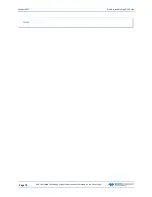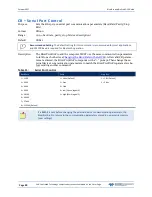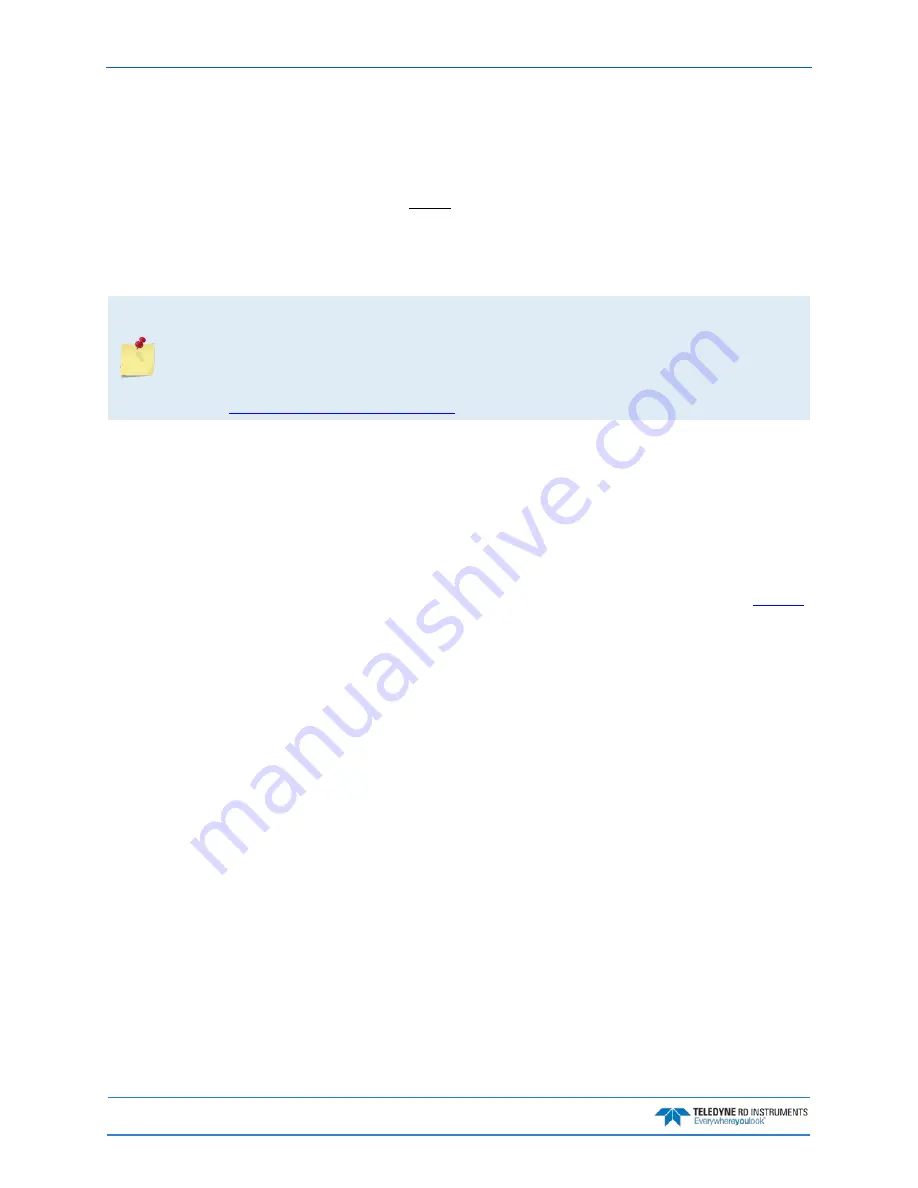
October 2017
RiverPro and RioPro ADCP Guide
Page 78
EAR-Controlled Technology Subject to Restrictions Contained on the Cover Page.
This section defines the commands used by the RiverPro/RioPro. These commands (Table 10) set up and
control the RiverPro/RioPro without using an external software program such as our WinRiver II or SxS
Pro programs. However, TRDI recommends using our software to control the RiverPro/RioPro because
entering commands directly from a terminal can be difficult. Most RiverPro/RioPro settings use factory-
set values (Table 10). If these values are changed without thought, the deployment could be ruined. Be
sure to know what effect each command has before using it. Call TRDI for help on understanding the
function of any command.
Using WinRiver II or SxS Pro for real-time deployments to develop the command file will ensure that the
RiverPro/RioPro is set up correctly. The commands shown in Table 10 directly affect the range of the
RiverPro/RioPro, the standard deviation (accuracy) of the data, and battery usage.
This guide applies to RiverPro/RioPro firmware 56.03.
When new firmware versions are released, some commands may be modified, added, or
removed. Read the README file on the website. When an addition or correction to this
manual is needed, an Interim Change Notice (ICN) or an updated version of the manual will
be posted to our web site. Please check TRDI’s web site often at
http://www.teledynemarine.com/rdi
Data Communication and Command Format
Enter commands using a Windows compatible computer with a Bluetooth interface running TRDI’s
BBTalk. The RiverPro/RioPro communicates with the computer through the Bluetooth interface or the
RS-232 serial interface I/O cable. TRDI initially sets the RiverPro/RioPro at the factory to communicate
at 115200 baud, no parity, and one stop bit.
Immediately after power is applied to the RiverPro/RioPro, it enters the STANDBY mode. Send a
signal using BBTalk by pressing the End key. Alternately, a software break may be sent by sending either
“+++” or “===”. When the RiverPro/RioPro first powers up or receives a BREAK signal, it responds with
a wake-up message similar to the one shown below. The RiverPro/RioPro is now ready to accept com-
mands at the “>” prompt from either a terminal or computer program.>break
RiverPro
Teledyne RD Instruments (c) 2015
All rights reserved.
Firmware Version: 56.xx
>
Command Input Processing
Input commands set RiverPro/RioPro operating parameters, start data collection, run built-in tests (BIT),
and asks for output data. All commands are ASCII character(s) and must end with a carriage return (CR).
For example,
>CR1<CR> [Your input]
If the entered command is valid, the RiverPro/RioPro executes the command. If the command is one that
does not provide output data, the RiverPro/RioPro sends a carriage return line feed <CR> <LF> and dis-
plays a new “>” prompt. Continuing the example,
>CR1<CR> [Your original input]
[Parameters set to FACTORY defaults]
> [RiverPro/RioPro response to a valid, no-output command]
If a valid command is entered that produces output data, the RiverPro/RioPro executes the command,
displays the output data, and then redisplays the “>” prompt. Some examples of commands that produce