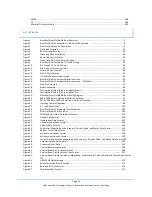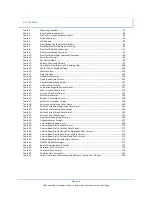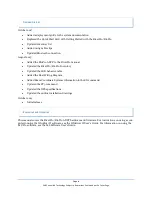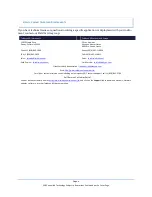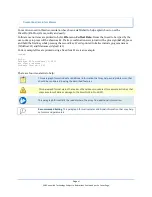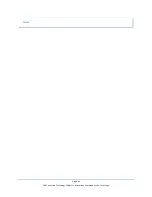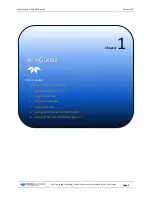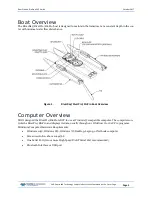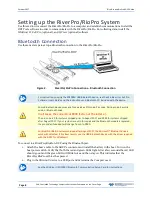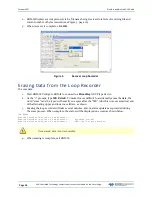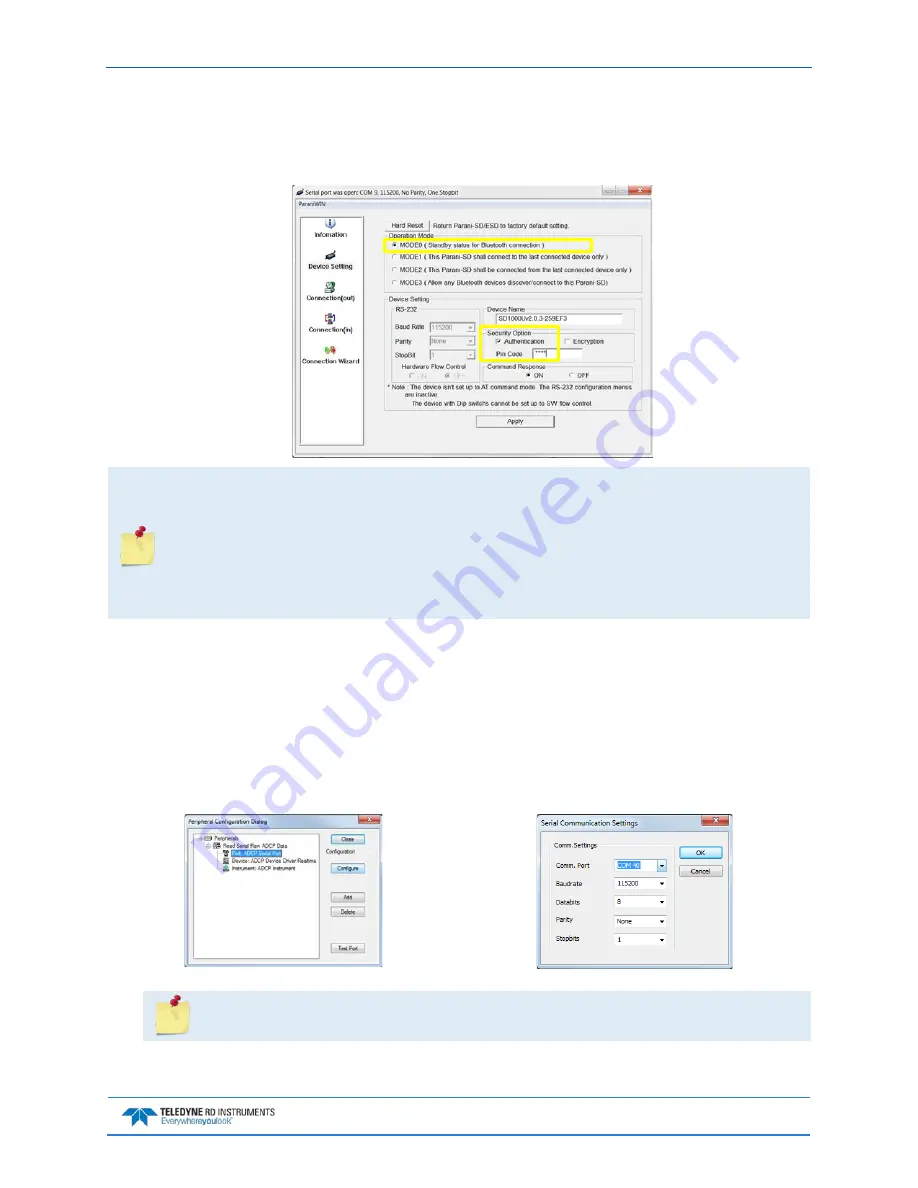
RiverPro and RioPro ADCP Guide
October 2017
EAR-Controlled Technology Subject to Restrictions Contained on the Cover Page.
Page 9
3. Run the ParaniWin program and connect to the ADCP. With the Bluetooth modules used since
August 2017 (or a repaired older unit where the Bluetooth module was replaced) select Mode 0
and you may or may not need to select Authentication (not Encryption).
The Pin Code is 0000
(four zeros) and click Apply.
You may need to use either
Authentication
or no authentication when using
ParaniWin
with
an SD100U. Try one, and if does not work try the other. Use whichever one works going
forward.
The selection of Mode 0 or Mode 1 is independent of Authentication/no Authentication:
•
Mode 1 automatically reconnects to the ADCP, but is otherwise identical to Mode 0.
•
You must establish an outgoing connection before you can switch to Mode 1, but once in
Mode 1 you can connect to a different ADCP without switching back to Mode 0.
4. Exit the ParaniWin program.
5. Start WinRiver II.
6. On the Configure menu, select Peripherals.
7. Select Port: ADCP Serial Port and then click the Configure button.
8. Select the Comm. Port number as noted in step 2. The Baudrate must be set to 115200. Leave
the Databits, Parity, and Stopbits as shown.
9. Click OK to close the Serial Communication Settings screen.
Note it may take several seconds to accept the Comm. Port selection.
In this example, the Comm. Port is set to Com Port 40.