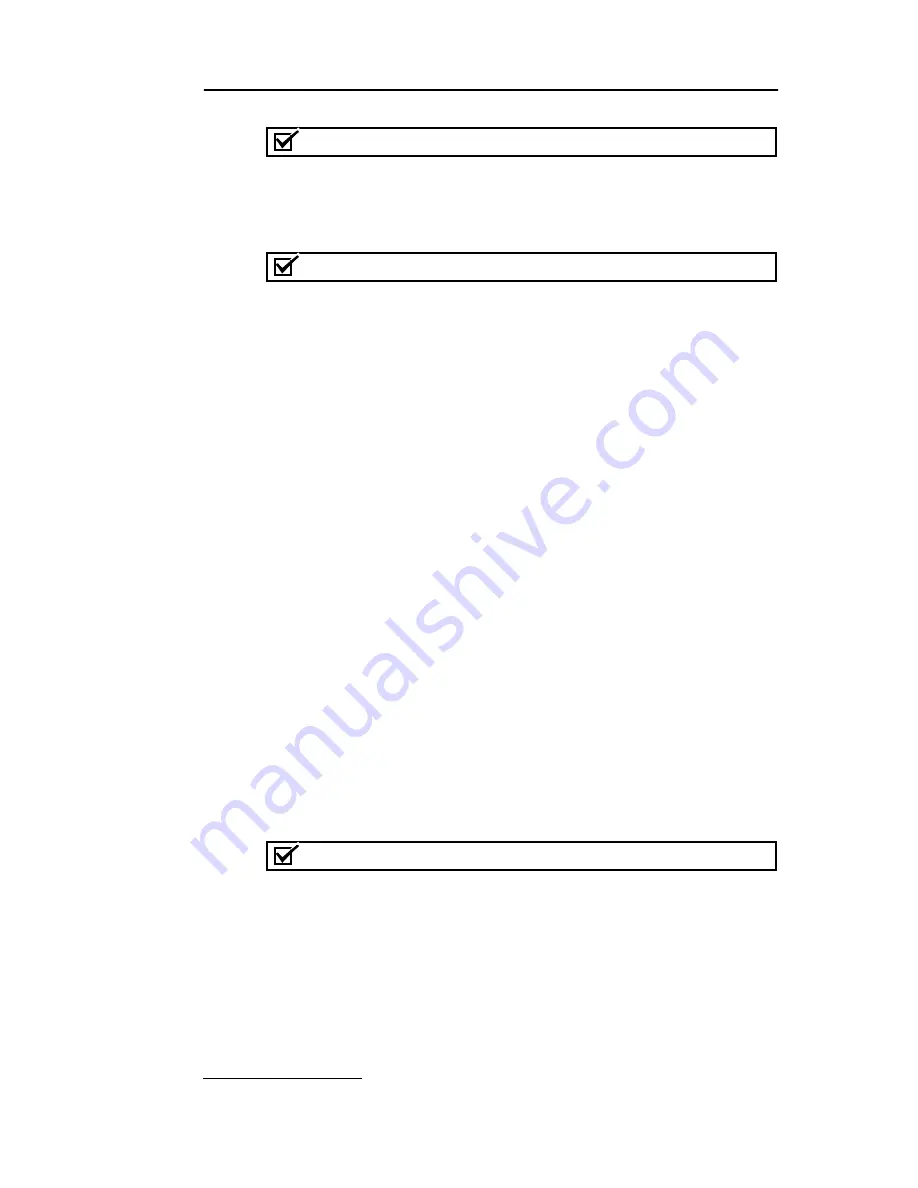
CombiFlash® R
f
Installation Guide
4-10
Note
If the Internet Protocol Version 4 (TCP/IPv4) option is not listed,
click the Install button to add it. If assistance is needed, press the
F1 keyboard button to display Windows Vista Help.
Note
The following steps change the local area connection settings. If
the PC must be restored to its original network configuration,
record the present Internet Protocol (TCP/IP) settings now.
5. Select the “Use the following IP address” option.
6. Enter the IP address “192.168.1.200”.
7. Enter the Subnet Mask, “255.255.255.0.”
8. Click the OK button to close the Internet Protocol Version 4
(TCP/IPv4) Properties window. Click the OK button to close
the Local Area Connection properties window.
9. Shut down the PC and place the Combi
Flash
R
f
system in
Standby.
4.2.4 Completing the Direct Connection
1. Connect the PC to the Combi
Flash
R
f
system using the
cross-over cable.
2. Turn the system’s On/Standby switch to ON. Wait for the
PeakTrak operating screen to appear on the Combi
Flash
R
f
system, then start the PC.
3. Start Internet Explorer and type the factory default
address “http://192.168.1.51”. The browser will display the
PeakTrak screen.
Note
The PeakTrak screen indicates that the direct connection is
working.
The Combi
Flash
R
f
system and the PC are now configured for
communication through a direct connection. Refer to
PeakTrak’s on-line help for operating instructions.
Abbreviated instructions can be found in Section 3 of this
guide.




























