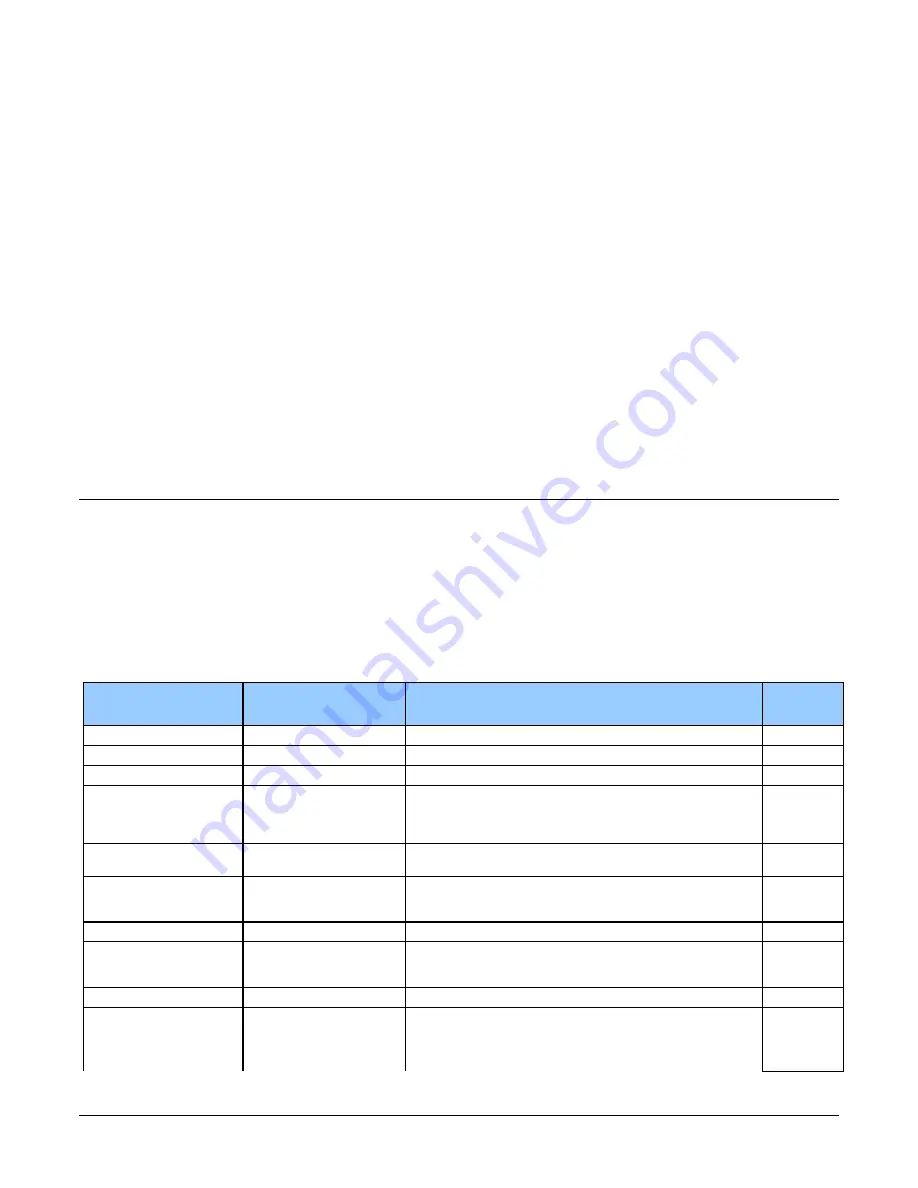
Appendix A: GenICam Commands
Falcon 4 Camera User's Manual
•
43
Appendix A: GenICam
Commands
This appendix lists the available GenICam camera features. Access these features using the
CamExpert interface.
Parameters in gray are read only, either always or due to another parameter being disabled.
Parameters in black are user set in CamExpert or programmable via an imaging application.
Features listed in the description table but tagged as Invisible are typically reserved for Teledyne
DALSA Support or third party software usage, and not typically required by end user applications.
Additionally the Standard column will indicate which parameter is a member of the custom DALSA
Features Naming Convention (denoted by DFNC), versus the GenICam Standard Features Naming
Convention (SFNC not shown).
Camera Information Category
The camera information group provides general information about the camera. Parameters such as
camera model and firmware version uniquely identify the connected device. As well, temperature
can be monitored and user sets can be saved and loaded to and from the camera’s non-volatile
memory using the features grouped here.
Camera Information Feature Descriptions
The following table describes these parameters along with their view attribute.
Display Name
Feature & Values
Description
Standard
& View
Device Vendor Name
DeviceVendorName
Displays the device vendor name. (RO)
Beginner
Device Model Name
DeviceModelName
Displays the device model name. (RO)
Beginner
Device Family Name
DeviceFamilyName
Device Version
DeviceVersion
Displays the device version. This tag will also highlight if the
firmware is a beta or custom design. This is an automatically
generated number that specifically identifies the software build.
(RO)
Beginner
Device Version
DeviceManufacturerInfo
This feature provides extended manufacturer information about
the device, such as the firmware design type. (RO)
Beginner
Firmware Version
DeviceFirmwareVersion
Displays the currently loaded firmware version number.
Firmware files have a unique number and have the .cbf file
extension. (RO)
Beginner
Serial Number
DeviceID
Displays the device’s factory set camera serial number. (RO)
Beginner
Device User ID
DeviceUserID
Feature to store a user-programmable identifier of up to 15
characters. The default factory setting is the camera serial
number. (RW)
Beginner
Device Reset
DeviceReset
Resets the device to its power up state. (W)
Beginner
Power-on User Set
UserSetDefaultSelector
Selects the camera configuration set to load and make active on
camera power-up or reset. The camera configuration sets are
stored in camera non-volatile memory. (RW)
Beginner
Preliminary
















































