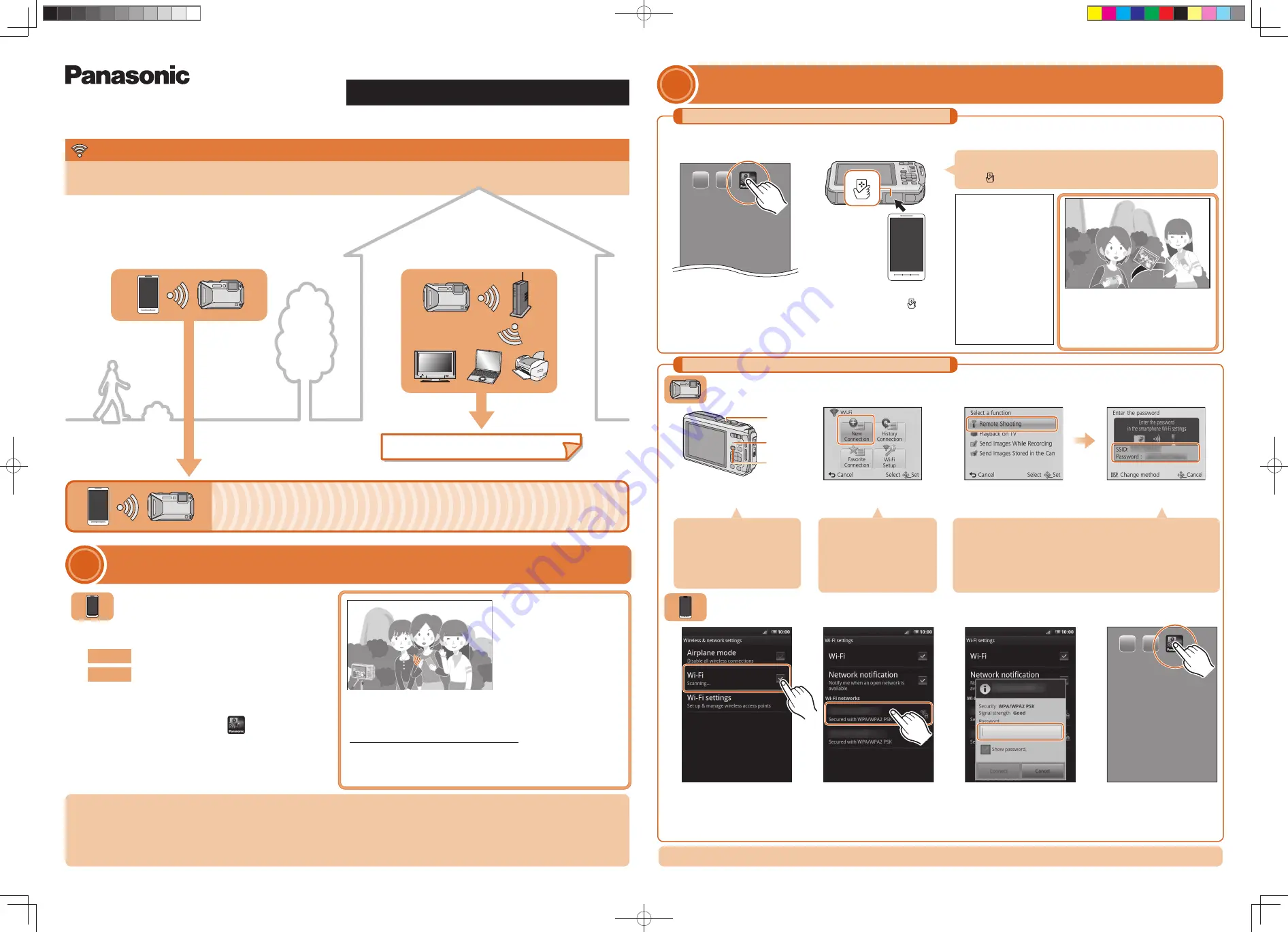
2
Connecting the camera to the smartphone/tablet (Remote Shooting)
1
Installing the smartphone/tablet app “Panasonic Image App”
Image App
Image App
Image App
You can connect Wi-Fi
®
compatible devices to the camera wirelessly.
You can connect them directly or via a wireless access point.
When connecting the camera to a
smartphone/tablet directly
Select “Google Play
TM
Store”.
Select “App Store
SM
”.
Android
TM
iOS
When connecting the camera to a TV or
PC, etc. via a wireless access point
To change the connection method, press [DISP.].
(Such as [WPS Connection], [Via Network], etc.)
Please refer to “Owner’s Manual for advanced features (Operating Instructions
for advanced features)” (PDF) for details.
SSID refers to the name that is used to identify a network over a wireless LAN
connection. If the SSID matches for both devices, transmission is possible.
WPS (Wi-Fi Protected Setup
TM
) refers to a function that allows you to easily confi gure
the settings related to the connection and security of wireless LAN devices.
An
droid and Google Play are trademarks or registered trademarks of Google Inc.
App Store is a service mark of Apple Inc.
The Wi-Fi Protected Setup™ Identifi er mark is a certifi cation mark of Wi-Fi Alliance
®
.
“Wi-Fi
®
” is a registered trademark of Wi-Fi Alliance
®
.
“Wi-Fi Protected Setup™”, “WPA™”, and “WPA2™” are trademarks of Wi-Fi Alliance
®
.
DLNA, the DLNA Logo and DLNA CERTIFIED are trademarks, service marks, or certifi cation marks of the Digital Living Network Alliance.
Connecting the camera to a smartphone/tablet
Let’s connect to the Wi-Fi
SQC0178
Wi-Fi
®
Connection Guide
The camera is not capable of connecting to a wireless network via public
wireless LAN.
Digital Camera
Model No.
DMC-FT6/DMC-TS6
Read the [Help] in the “Panasonic Image App” menu for further details on how to operate.
Operation on the smartphone/tablet
Operation on the camera
1
4
3
6
7
2
5
Operation on the smartphone/tablet
Select [New Connection].
Select the same SSID as
the one displayed on the
screen in step
3
.
Select [Remote Shooting].
Enter the password
displayed on the screen
in step
3
, and connect
.
The SSID and password
are displayed.
Start “Image App” on
your smartphone/tablet.
When the connection is
established, the recording
screen is displayed.
Press camera [ON/OFF] button.
Press [Wi-Fi].
On the setting menu
of your smartphone/
tablet, turn on the Wi-Fi
function.
The service may not be able to be used properly depending on the
type of smartphone/tablet being used. For compatible devices, see
the following support site.
http://panasonic.jp/support/global/cs/dsc/
(This Site is English only.)
When downloading the app on a mobile network, high packet communication
fees may be incurred depending on the details of your contract.
You can select the setting
you used before from [History
Connection].
Please refer to “Owner’s Manual
for advanced features (Operating
Instructions for advanced
features)” (PDF) for details.
Make sure the Wi-Fi connection
lamp
is lit blue.
Lit blue:
The Wi-Fi connection is on standby
Blinking blue:
Sending/receiving data through the
Wi-Fi connection
1
2
3
4
Connect the smartphone/tablet to a network.
Enter “Panasonic Image App” or “LUMIX” into the
search box.
Select “Panasonic Image App”
and install it.
SEE REVERSE SIDE
( The following is an example of when Android is being used.
Screens vary depending on your OS.)
Supported OS
For Android apps: Android 2.3.3 or higher
For iOS apps: iOS 6.0 or higher
(Please note that the iPhone 3GS is not supported.)
You can record/playback by
using the smartphone/tablet.
You can also save pictures
in the camera on the
smartphone/tablet.
If you perform steps
1
and
2
while
performing single image playback on
the camera, you can easily transfer
the image to the smartphone/tablet.
Launch “Image App” on
the smartphone/tablet.
1
This function can be used with the NFC compatible device with Android (OS version 2.3.3 or later). (excluding some models)
Connect by using the NFC function
Connecting manually
If the camera is not
recognized even when
touching the smartphone/
tablet, change positions
and try again.
Do not touch this camera
to the smartphone/tablet
strongly.
For information on the
operation and settings
of NFC-compatible
smartphones/tablets, refer
to the operating instructions
of your device.
[When connecting for the fi rst time]
When the connection confi rmation screen is displayed, select [Yes], and
touch [
] on the smartphone/tablet again.
2
Touch the smartphone/tablet
to the camera while [ ]
is displayed on the connection
screen of “Image App”.
DMC-TS6̲SQC0178̲WiFi̲Guide̲eng.indd 1
DMC-TS6̲SQC0178̲WiFi̲Guide̲eng.indd 1
2015/03/13 9:18:02
2015/03/13 9:18:02


