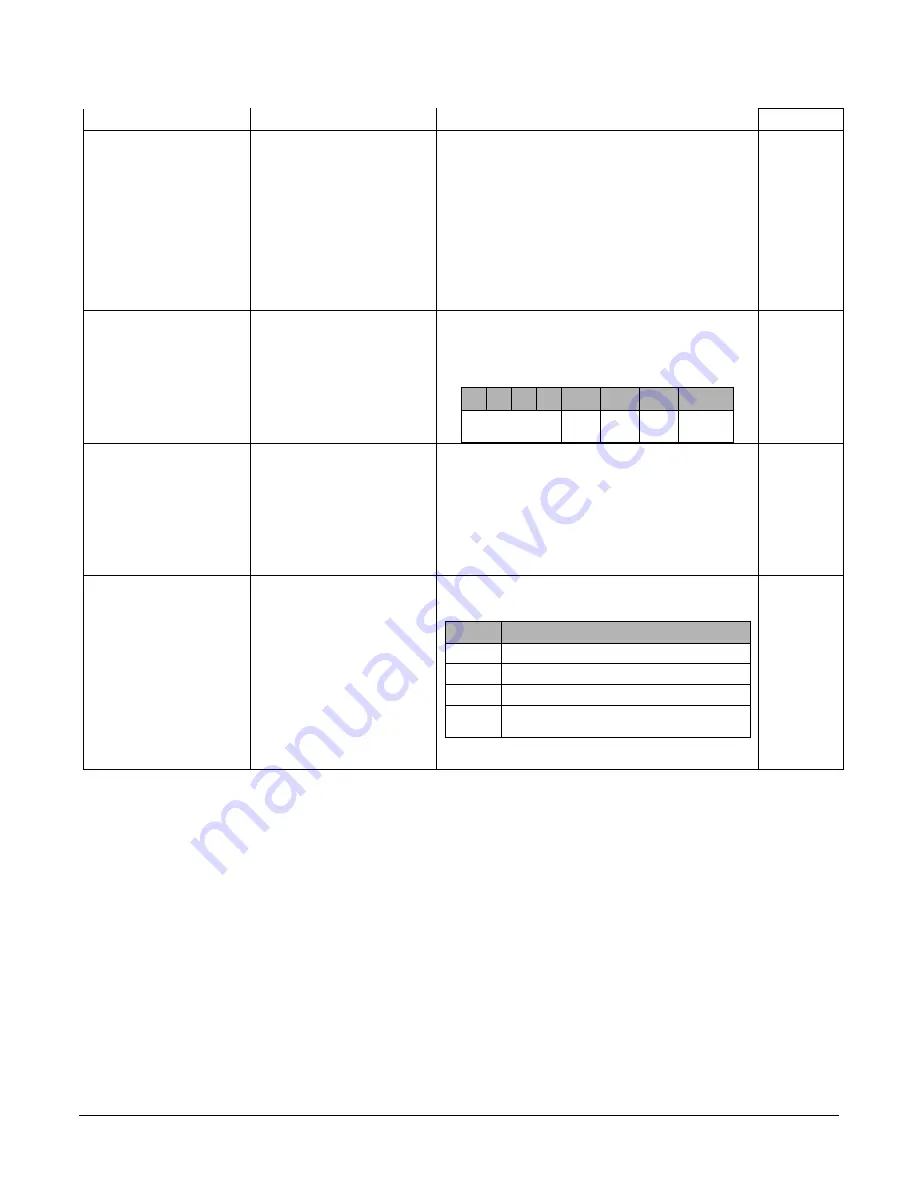
Appendix A: GenICam Commands
Falcon 4 Camera User's Manual
•
49
Inactive
Inactive Inactive - Sets the Output circuit to open.
Line Detection Level
lineDetectionLevel
The voltage at which the signal is treated as a logical
high. Available when the Line selector is set to a general
purpose input (GPI).
Note: This value is for both general purpose inputs (i.e.
setting this value sets it for both Line 1 and Line 2).
DFNC
Beginner
2.4V Threshold
Threshold_2_4
2.4V threshold: for TTL inputs
Threshold_6_0
Threshold_6_0 6V threshold: for 12V input
Threshold_12_0
Threshold_12_0 12V theshold: for 24V input
Line Status All
LineStatusAll
Returns the current status of all available line signals, at
time of polling, in a single bitfield. This is a polled feature
that requires the host to poll the camera for the latest
value. <RO>
The order is Line1(LSB), Line2, Line3, Line4/
7 6 5 4 3
2
1
0
Not used
Line
4
Line
3
Line
2
Line
1(LSB)
Beginner
Output Line Software Latch
Control
outputLineSoftwareLatchControl The software latch allows the user to set more than 1
output simultaneously
OutputLine that are currently in Software Latch control
will only set with the value in OutputLineValue with the
outputLineSoftwareCmd feature.
DFNC
Beginner
Off
Off Changes to the output line value are applied immediately.
Latch
Latch Changes to the output line value are applied when the
Output Line Software Command is triggered.
Output Line Software
Command
outputLineSoftwareCmd Contains a bit field representing whether to apply to
cached outputLineValue values.
Value
0
Don’t apply any value
1
Apply outputLineValue of Output1
2
Apply outputLineValue of Output2
3
Apply outputLineValue of Output1 and
Output2
Note: LineMode feature must be set to Output and
outputLineSource is set SoftwareControlled.
DFNC
Beginner
Preliminary
















































