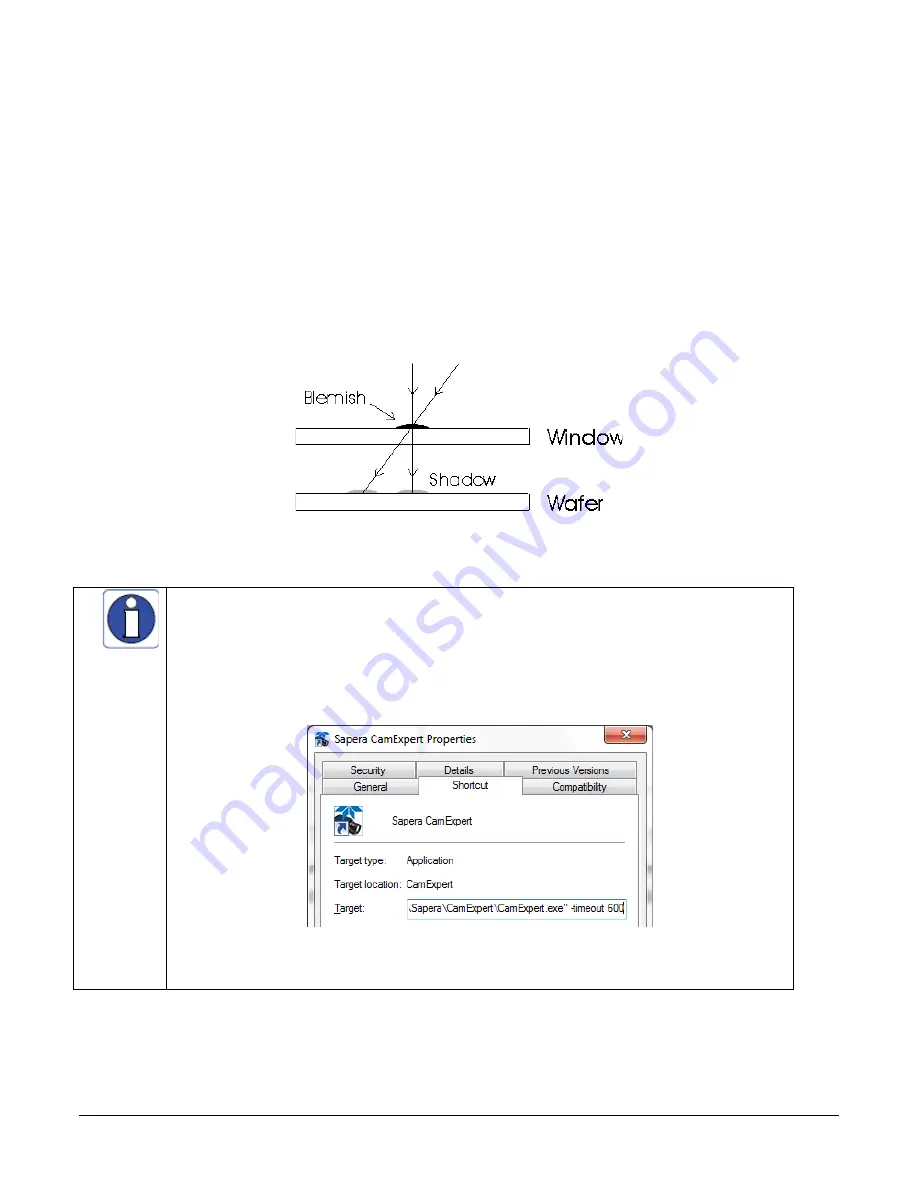
Camera Operation
Falcon 4 Camera User's Manual
•
37
An important note on window blemishes
When flat field correction is performed, window cleanliness is paramount. The figure below shows
an example of what can happen if a blemish is present on the sensor window when flat field
correction is performed. The blemish will cast a shadow on the wafer. FFC will compensate for this
shadow by increasing the gain. Essentially FFC will create a white spot to compensate for the dark
spot (shadow). As long as the angle of the incident light remains unchanged then FFC works well.
However when the angle of incidence changes significantly (i.e. when a lens is added) then the
shadow will shift and FFC will makes things worse by not correcting the new shadow (dark spot)
and overcorrecting where the shadow used to be (white spot). While the dark spot can be
potentially cleaned, the white spot is an FFC artefact that can only be corrected by another FFC
calibration.
How to do an FFC Setup in the Camera
In camera flat field calibration can take up to 10 minutes. CamExpert has a default
timeout of 20 seconds per command, which is too short for the FFC calibration to run
fully. You can change the default timeout by setting a command line argument in the
short-cut:
•
Right click on the short-cut in the start menu and select properties.
•
Add –timeout 600 to increase the command timeout to 10 minutes (See
below)
•
Repeat for desktop short-cut
Figure 17: Setting the camera’s timeout value
The calibration is performed in two steps. The fixed offset FPN (base and Delta) is determined first
by performing an averaging without any light. This calibration determines exactly how much offset
to subtract per pixel in order to obtain flat output when the sensor is not exposed.
Preliminary






























