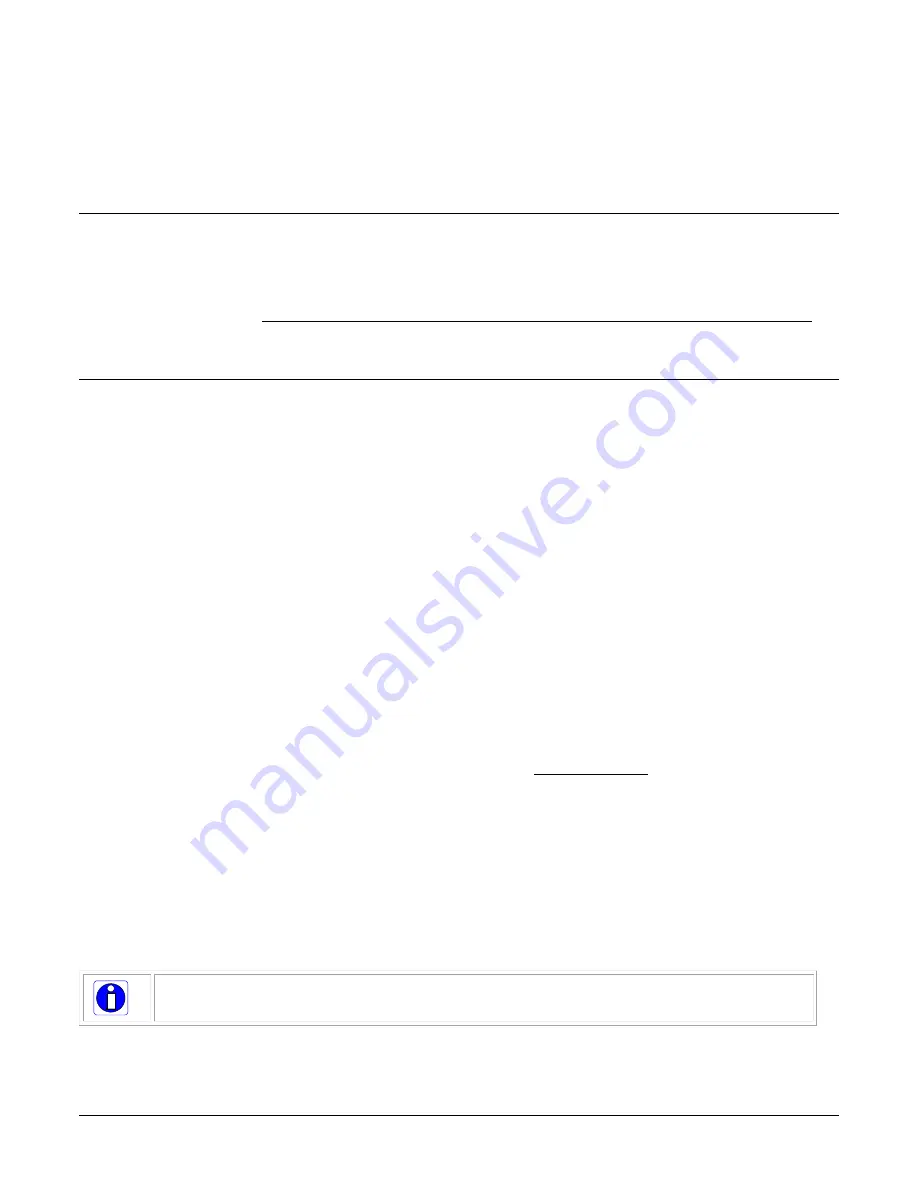
Software and Hardware Setup
Falcon 4 Camera User's Manual
•
13
Software and Hardware Setup
Recommended System Requirements
To achieve best system performance, the following minimum requirements are recommended:
•
High bandwidth frame grabber. For example, Teledyne DALSA Xtium or Xcelera CLHS series
frame grabbers: http://www.teledynedalsa.com/imaging/products/fg/#digital-cameralink.
•
Operating systems: Refer to frame grabber documentation for supported platforms.
Setup Steps: Overview
Take the following steps in order to setup and run your camera system. They are described briefly
below and in more detail in the sections that follow.
1.
Install and Configure Frame Grabber and Software
2.
Connect Camera Link and Power Cables
3.
Establish communication with the camera
Step 1: Install and Configure Frame Grabber and Software
Teledyne DALSA recommends its Xtium or Xcelera CLHS series frame grabbers or equivalent.
Follow the manufacturer’s installation instructions.
For additional information on configuring frame grabbers, see .
A GenICam™ compliant XML device description file is embedded within the camera firmware
allowing GenICam™ compliant application to know the camera’s capabilities immediately after
connection.
Installing Sapera LT gives you access to the CamExpert GUI, a GenICam™ compliant application.
Sapera LT is available free of charge for download from the Teledyne Dalsa website.
Step 2: Connect Camera Link and Power Cables
The camera uses a Camera Link HS SFF-8470 (CX4) cable and a Hirose connector for power and IO
connections.
•
Connect the required Camera Link HS cable from the camera to the frame grabber installed
on the computer.
•
Connect a power cable from the camera to a power supply that can provide a constant
voltage from +12 VDC to +24VDC.
Note: the use of cables types and lengths other than those specified may result in
increased emission or decreased immunity and performance of the camera.
Preliminary






























