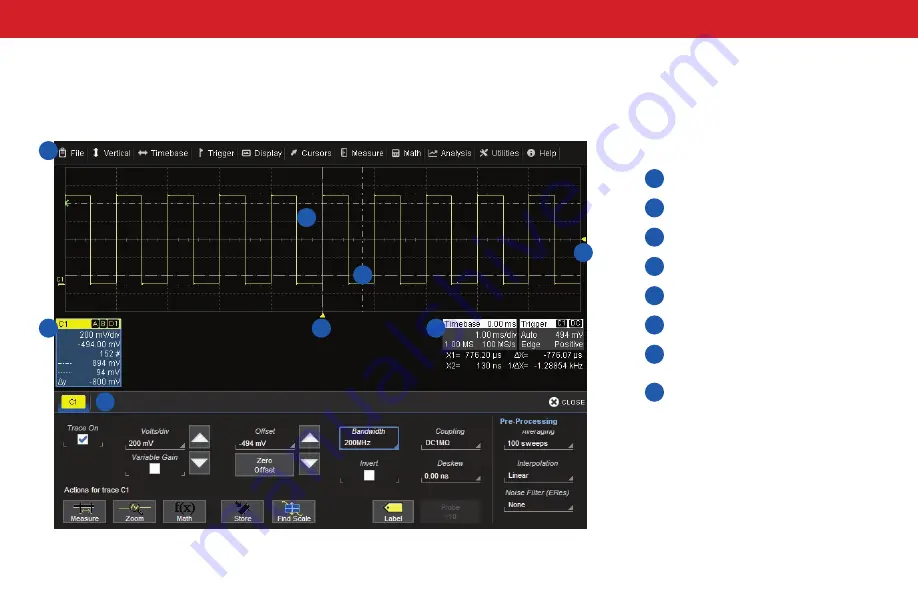
USER INTERFACE
16
Touch Screen Display
The entire display is a touch screen. Use your finger or the stylus to touch, double-touch, touch-and-drag, touch-and-hold (right click) and draw a
selection box. Many controls that display information also work as “buttons” to access other functions. If you have a mouse installed, you can click
anywhere you can touch to activate a control; in fact, you can alternate between clicking and touching, whichever is convenient for you.
Menu Bar
Grid Area
Trigger Level Indicator
Cursor Indicator
Channel Descriptor Box
Trigger Position Indicator
Timebase and Trigger
Descriptor Boxes
Dialog Tabs
A
B
C
D
E
F
G
H
A
B
C
D
E
F
G
H
Содержание WaveSurfer 10
Страница 1: ...WaveSurfer 10 Oscilloscopes Getting Started Guide...
Страница 2: ......
Страница 5: ...INTRODUCTION WaveSurfer 10 Oscilloscopes...
Страница 10: ...INTRODUCTION 6...
Страница 11: ...WaveSurfer 10 Oscilloscopes SET UP...
Страница 18: ...SET UP 14...
Страница 19: ...USER INTERFACE WaveSurfer 10 Oscilloscopes...
Страница 27: ...REFERENCE 23 BASICS WaveSurfer 10 Oscilloscopes...
Страница 39: ...BASICS 35 REFERENCE WaveSurfer 10 Oscilloscopes...
Страница 45: ......
Страница 46: ...2015 Teledyne LeCroy Inc All rights reserved 926066 00 July 2015...
















































