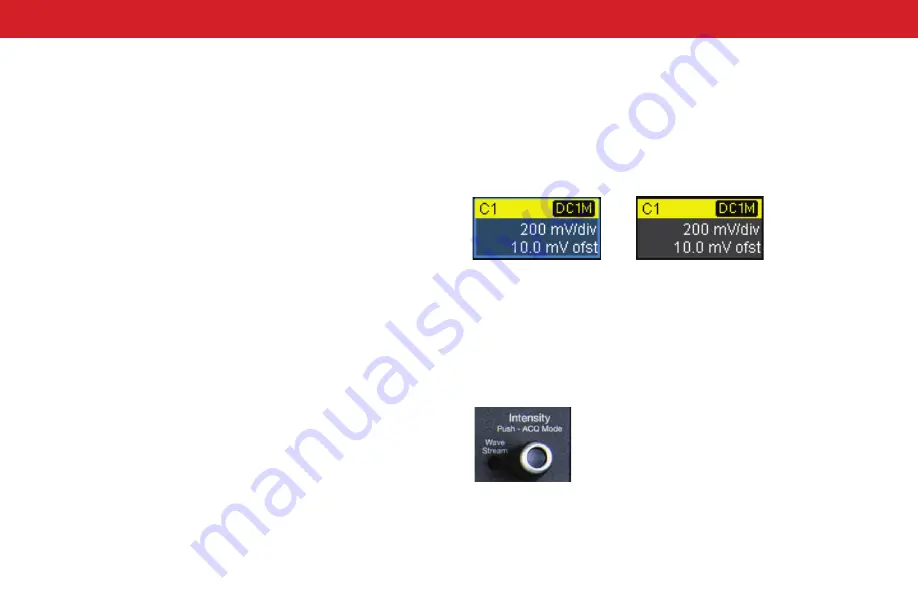
USER INTERFACE
18
Active vs. Inactive Trace
A highlighted descriptor box indicates the active trace, and all display and
front panel actions will apply to that trace until another is selected. This is
true for all traces, regardless of the type. Although several traces may be
open and appear on the display, only one at a time is active.
Also, the front panel buttons will light to indicate the active trace.
Line and Intensity
The trace style can be set to a series of separate sample
Points
or a
continuous vector
Line
. Go to
Display > Display Setup.
When more data is available than can actually
be displayed,
Trace Intensity
helps to visualize
significant events by applying an algorithm that
dims less frequently occurring samples. Turn the
front panel
Intensity knob
to control the Trace
Intensity.
Active.
Controls will
work for this trace.
Inactive.
Controls will not
work for this trace.
Changing the Display
To modify the grid style, choose
Display > Display Setup
from the menu bar
and make your selections from the Display dialog.
By default, the oscilloscope has
Auto Grid
enabled. Auto Grid adds a grid for
each new trace type (channels/memories, math, and zooms) as they open
and removes the grid when no longer needed. There are options to display all
traces on a single grid, an XY trace, or a single grid with an XY trace.
You can also choose to place the
Grid on Top
of traces so it remains visible,
or apply
Axis Labels
to show the value currently represented by the extreme
Vertical and Horizontal margins of the grid.
Grid Intensity
makes the grid
lines dimmer or brighter relative to the trace.
Working With Traces
The easiest way to turn on a trace is to use the front panel
C1-C4
,
Math
, and
Zoom
buttons. A waveform appears on the grid, a new descriptor box opens
at the bottom of the grid area, and the corresponding setup dialog opens.
This is now the “active” trace.
To turn off a trace, press the front panel button again.
Содержание WaveSurfer 10
Страница 1: ...WaveSurfer 10 Oscilloscopes Getting Started Guide...
Страница 2: ......
Страница 5: ...INTRODUCTION WaveSurfer 10 Oscilloscopes...
Страница 10: ...INTRODUCTION 6...
Страница 11: ...WaveSurfer 10 Oscilloscopes SET UP...
Страница 18: ...SET UP 14...
Страница 19: ...USER INTERFACE WaveSurfer 10 Oscilloscopes...
Страница 27: ...REFERENCE 23 BASICS WaveSurfer 10 Oscilloscopes...
Страница 39: ...BASICS 35 REFERENCE WaveSurfer 10 Oscilloscopes...
Страница 45: ......
Страница 46: ...2015 Teledyne LeCroy Inc All rights reserved 926066 00 July 2015...






























