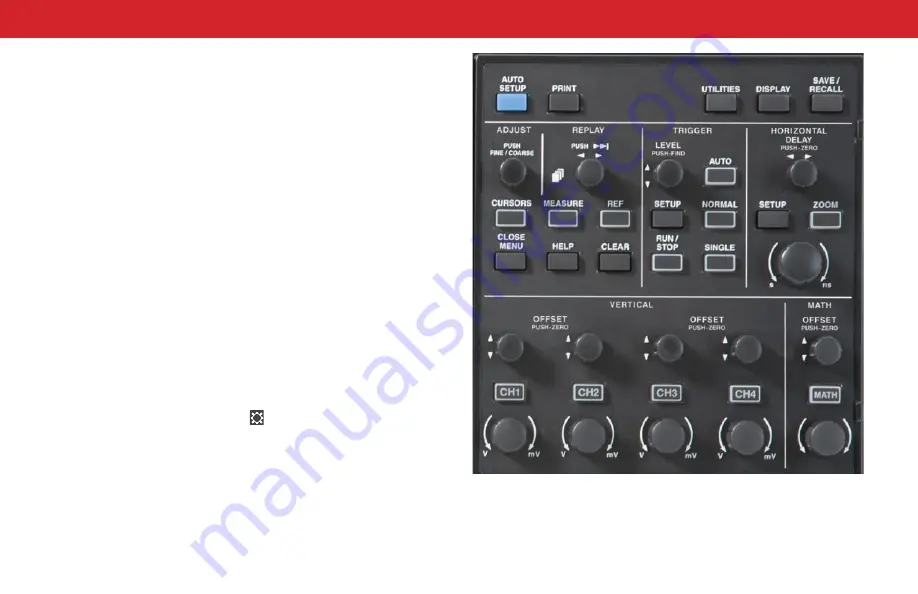
USER INTERFACE
16
Front Panel
Most front panel controls are described in the Basics section
with the function they perform. Below are a few special front
panel controls.
Auto Setup
automatically sets the vertical scale, timebase,
and trigger condition based on the input signals. When you
touch Undo, the oscilloscope is restored to the setups in use
immediately prior to Auto Setup.
The
button captures the entire screen and processes it
according to your Print setting.
The
Close Menu
button closes the last open touch menu. When
menus are stacked, continue pressing the button until all menus
are closed.
The
Help
button opens WaveJet Touch Online Help. Press Help,
then press the control for which you want help. Touch any other
control to close Help.
The
Clear
button clears sweeps and measurement counters.
Some front panel buttons light to indicate the function is active
(e.g., channel on, cursors on).
Many touch menu settings allow you to enter a numeric value.
Active entry fields are marked with the icon. Turning the
Adjust knob
changes the value in marked fields. Pushing the
Adjust knob toggles between making coarse (large increment)
or fine (small increment) adjustments.
Other knobs on the front panel also function one way if turned
and another if pushed like a button. If a knob is “multiplexed,”
the top label describes its principal “turn” action, and the bottom
label describes its “push” action.
Содержание WaveJet Touch
Страница 1: ...WaveJet Touch Getting Started Guide...
Страница 2: ......
Страница 5: ...WaveJet Touch Oscilloscopes INTRODUCTION...
Страница 9: ...WaveJet Touch Oscilloscopes SET UP...
Страница 15: ...WaveJet Touch Oscilloscopes USER INTERFACE...
Страница 21: ...WaveJet Touch Oscilloscopes BASICS...
Страница 33: ...WaveJet Touch Oscilloscopes REFERENCE...
Страница 38: ...REFERENCE 34...
Страница 39: ......
Страница 40: ...2018 Teledyne LeCroy Inc All rights reserved 926062 00 Rev A January 2018...
















































