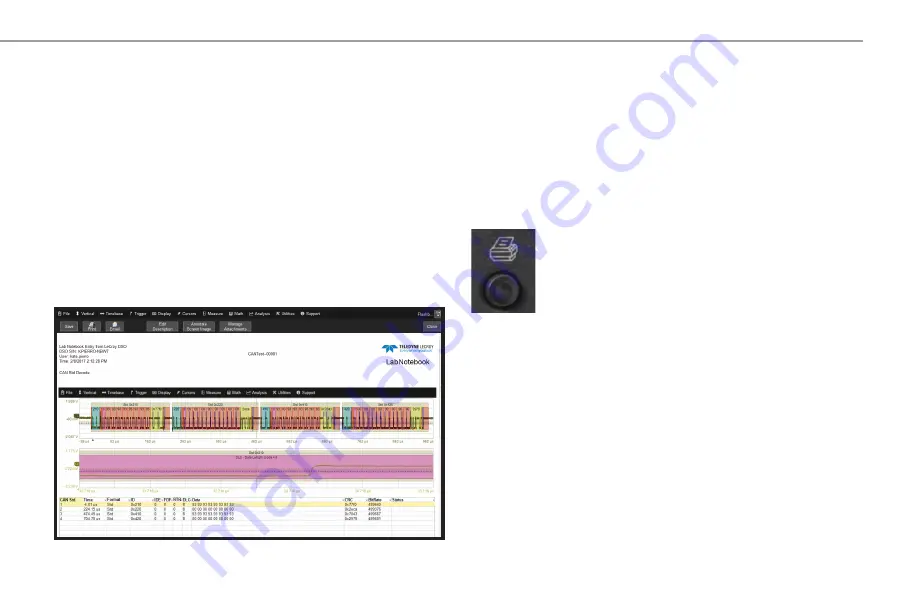
LabMaster 10 Zi-A Getting Started Guide
13
BASICS
Setup, Waveform and Table Data
The current oscilloscope configuration can be saved to internal setup
panels or setup (.LSS) files and later recalled.
Waveform data can be stored to trace (.TRC) files and later recalled into
memories to restore the waveform display to the screen.
Table data can be saved to either ASCII (.TXT) or Excel (.CSV) files.
When multiple waveforms or tables are displayed, one command saves
All Displayed
to separate, autonamed files.
Screen Captures
The front panel
Print button
captures an image of the
screen, which will then be handled according to your
chosen Print method (sent to a printer, saved to an image
file, etc.). Before printing or saving the capture, use the
drawing tools to annotate the image, same as with
LabNotebooks.
You can also use the touch screen
File > Save Screen Image.
File Sharing
If the oscilloscope is networked, LabNotebooks, reports and other
user data files can be emailed directly from the instrument or saved to
accessible network devices.
Files can also be transferred to a USB drive through any of the host USB
ports. Stored user data files are located on the D: drive.
Saving and Sharing Data
Use the oscilloscope
File menu
options to save and recall data. See the
LabMaster Oscilloscope Systems Operator’s Manual
for more information on
using these features.
LabNotebooks
LabNotebooks are composite files (.LNB) containing setups, waveform
data and screen image as they were at the moment of capture. Creating a
LabNotebook can be as simple as pressing the Print button as you work.
Flashback LabNotebooks to restore the oscilloscope to the exact state it
was in when the file was saved. Waveforms and tables are displayed as
they were for new analyses to be performed.
LabNotebook files can be edited, annotated and exported into a
preformatted HTML, .RTF or .PDF report. They can also be extracted into
their component setup, waveform, and screen image files.






























