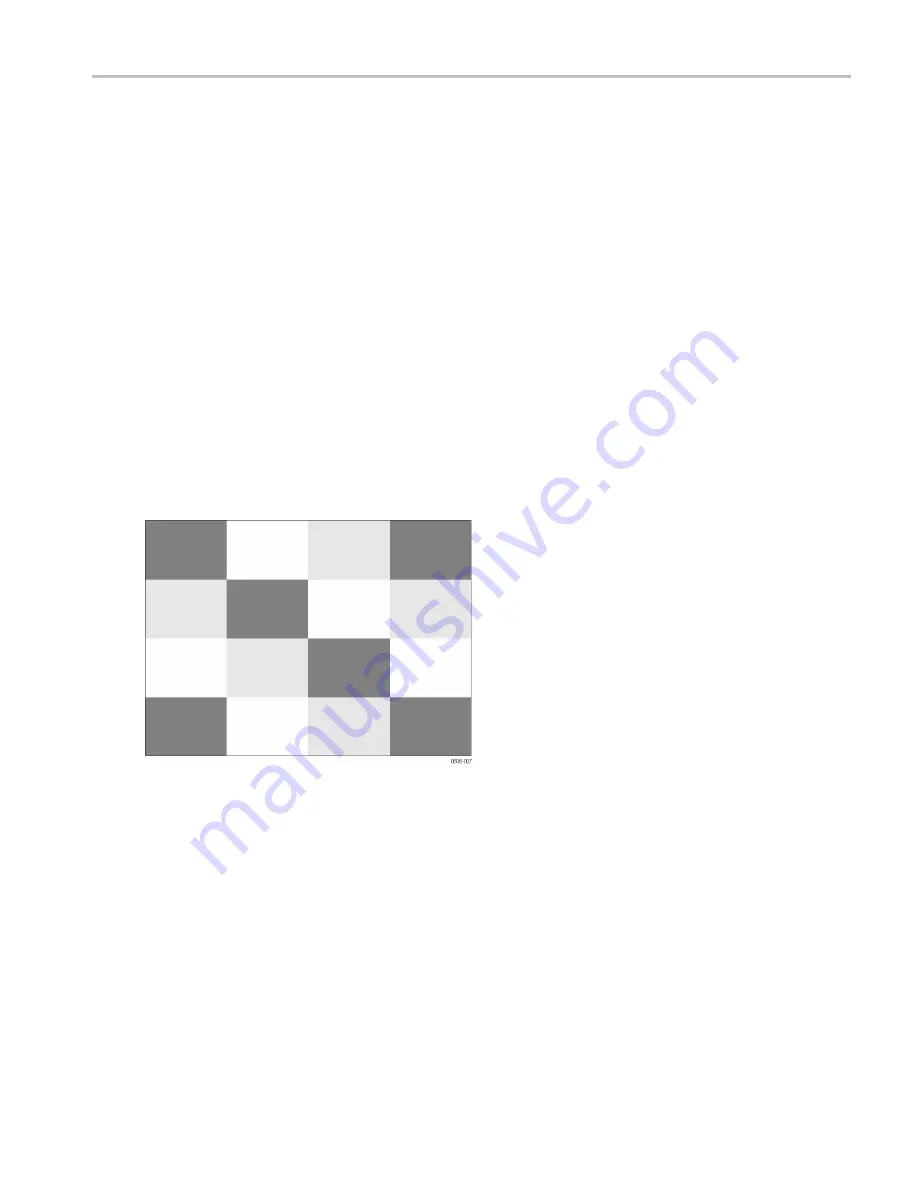
Performance Veri
fi
cation
Display and Backlight Test
1.
Verify that the AC adapter is connected to the oscilloscope and that the oscilloscope is powered on.
2.
Disconnect the AC adapter and verify that the display backlight dims.
3.
Connect the AC adapter and verify that the display backlight brightens.
4.
Press and hold the Utility button.
5.
Press and release the Menu Off button.
6.
Release the Utility button. The calibration menu displays at the bottom of the display.
7.
Press F1 (PREVIOUS) three times. The oscilloscope displays Contrast (CL 0100):
8.
Press F3 (CALIBRATE). The oscilloscope shows a dark display; the test pattern may be not visible or hardly visible.
Observe the display closely, and verify that the display shows no abnormalities, as for example very light pixels or lines.
9.
Press F2 (NEXT). The oscilloscope displays Contrast (CL 0100):
10.
Press F2 (NEXT) again to display Contrast (CL 0110):
11.
Press F3 (CALIBRATE). The oscilloscope shows a test pattern at default contrast. (See Figure 1.) Observe the display
closely, and verify that the display shows no abnormalities. Also verify that the contrast of the upper left and upper right
square of the test pattern is equal.
Figure 1: Display test pattern
12.
Press F2 (NEXT). The oscilloscope displays Contrast (CL 0110):
13.
Press F2 (NEXT) again to display Contrast (CL 0120):
14.
Press F3 (CALIBRATE). The oscilloscope shows a light display; the test pattern may be not visible or hardly visible.
Observe the display closely, and verify that the display shows no abnormalities.
15.
Turn off the oscilloscope to exit the test.
Technical Reference
3






























