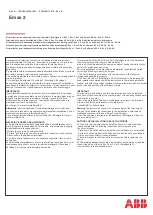Содержание NetTek YBT1E1
Страница 4: ......
Страница 8: ...Table of Contents iv NetTek YBT1E1 T1 E1 Circuit Tester User Manual...
Страница 12: ...General Safety Summary viii NetTek YBT1E1 T1 E1 Circuit Tester User Manual...
Страница 16: ...Preface xii NetTek YBT1E1 T1 E1 Circuit Tester User Manual...
Страница 17: ...Getting Started...
Страница 18: ......
Страница 40: ...Getting Started 1 22 NetTek YBT1E1 T1 E1 Circuit Tester User Manual...
Страница 41: ...Operating Basics...
Страница 42: ......
Страница 56: ...Operating Basics 2 14 NetTek YBT1E1 T1 E1 Circuit Tester User Manual...
Страница 66: ...The Measurement Results Windows 2 24 NetTek YBT1E1 T1 E1 Circuit Tester User Manual...
Страница 67: ...Reference...
Страница 68: ......
Страница 92: ...Testing a Circuit 3 24 NetTek YBT1E1 T1 E1 Circuit Tester User Manual...
Страница 93: ...Appendices...
Страница 94: ......
Страница 100: ...Appendix A Specifications A 6 NetTek YBT1E1 T1 E1 Circuit Tester User Manual...
Страница 106: ...Appendix B Installing NetTek YBT1E1 Software B 6 NetTek YBT1E1 T1 E1 Circuit Tester User Manual...
Страница 110: ...Appendix C Diagnostic Self Tests C 4 NetTek YBT1E1 T1 E1 Circuit Tester User Manual...
Страница 113: ...Index...
Страница 114: ......