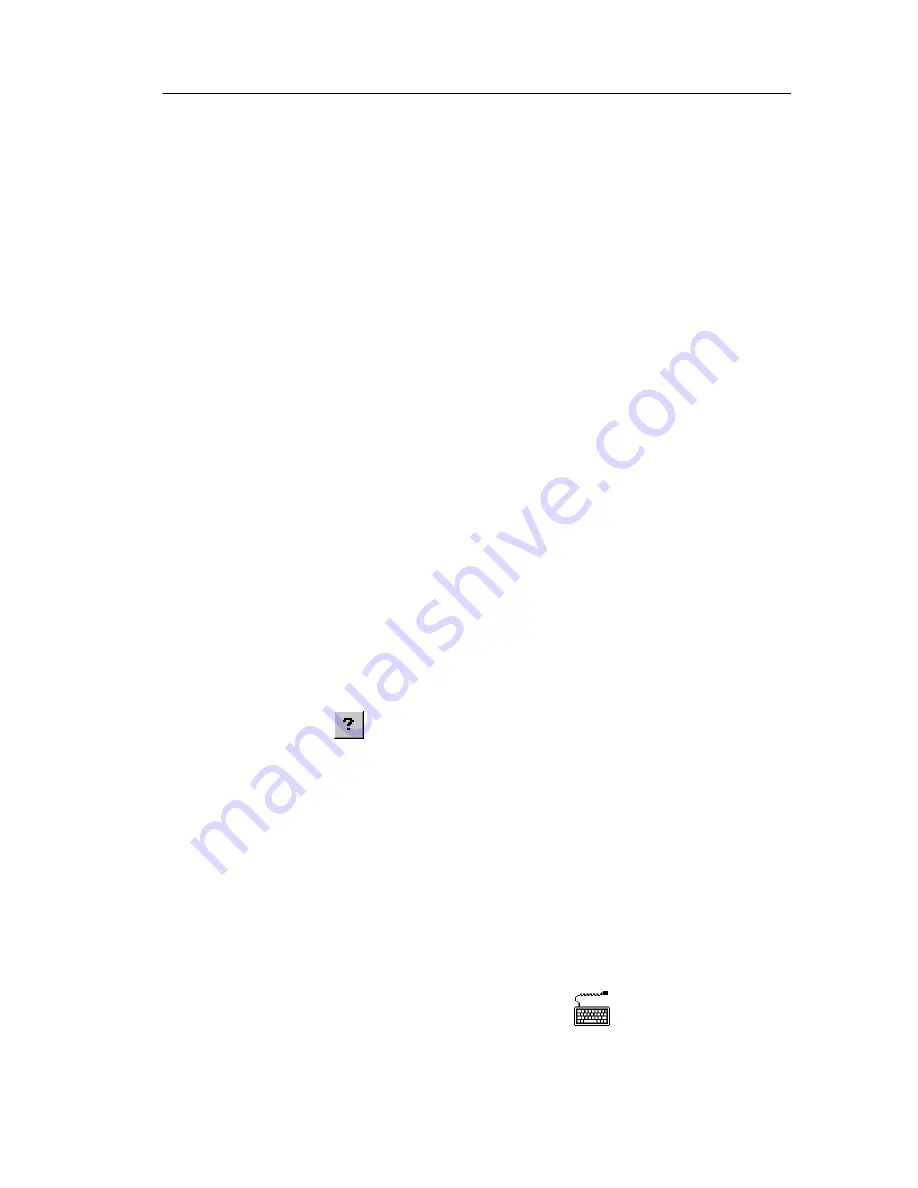
Operating Basics
NetTek YBT1E1 T1 & E1 Circuit Tester User Manual
2- 3
Program Buttons.
To hide a program that is running, tap its taskbar
button. To restore the program, tap the button again.
Status Area.
Icons and buttons appearing in this area indicate status,
activate features, or open settings windows. Double-tap the icons for
further information.
For a complete list and explanation of all status area icons, refer to
the online help:
1.
Select
Start
>
Help
.
2.
In the Help window select
Windows CE Basics
3. S
elect
Understanding Taskbar Icons
.
Desktop.
Tap this button to minimize all open applications and
display the desktop.
Getting Help
To open the WindowsCE Help window and access the YBT1E1
topics, select
Start > Help
. Then select
YBE1
or
YBT1
.
There are three ways to display Help when you are running the
YBT1E1 software:
H
Tap the
icon in the upper-right corner of the application to
display the top-level application help.
H
Tap underlined text on the screen to display the Help topic for the
item selected.
H
Tap the
Help
button in the bottom-right corner of a dialog box.
Entering Text
The Input Panel soft keyboard lets you type characters into text
boxes or address fields without using an external keyboard. To
display and use the soft keyboard, tap the
icon in the toolbar
status area. Figure 2--4 shows the default keyboard.
Содержание NetTek YBT1E1
Страница 4: ......
Страница 8: ...Table of Contents iv NetTek YBT1E1 T1 E1 Circuit Tester User Manual...
Страница 12: ...General Safety Summary viii NetTek YBT1E1 T1 E1 Circuit Tester User Manual...
Страница 16: ...Preface xii NetTek YBT1E1 T1 E1 Circuit Tester User Manual...
Страница 17: ...Getting Started...
Страница 18: ......
Страница 40: ...Getting Started 1 22 NetTek YBT1E1 T1 E1 Circuit Tester User Manual...
Страница 41: ...Operating Basics...
Страница 42: ......
Страница 56: ...Operating Basics 2 14 NetTek YBT1E1 T1 E1 Circuit Tester User Manual...
Страница 66: ...The Measurement Results Windows 2 24 NetTek YBT1E1 T1 E1 Circuit Tester User Manual...
Страница 67: ...Reference...
Страница 68: ......
Страница 92: ...Testing a Circuit 3 24 NetTek YBT1E1 T1 E1 Circuit Tester User Manual...
Страница 93: ...Appendices...
Страница 94: ......
Страница 100: ...Appendix A Specifications A 6 NetTek YBT1E1 T1 E1 Circuit Tester User Manual...
Страница 106: ...Appendix B Installing NetTek YBT1E1 Software B 6 NetTek YBT1E1 T1 E1 Circuit Tester User Manual...
Страница 110: ...Appendix C Diagnostic Self Tests C 4 NetTek YBT1E1 T1 E1 Circuit Tester User Manual...
Страница 113: ...Index...
Страница 114: ......






























