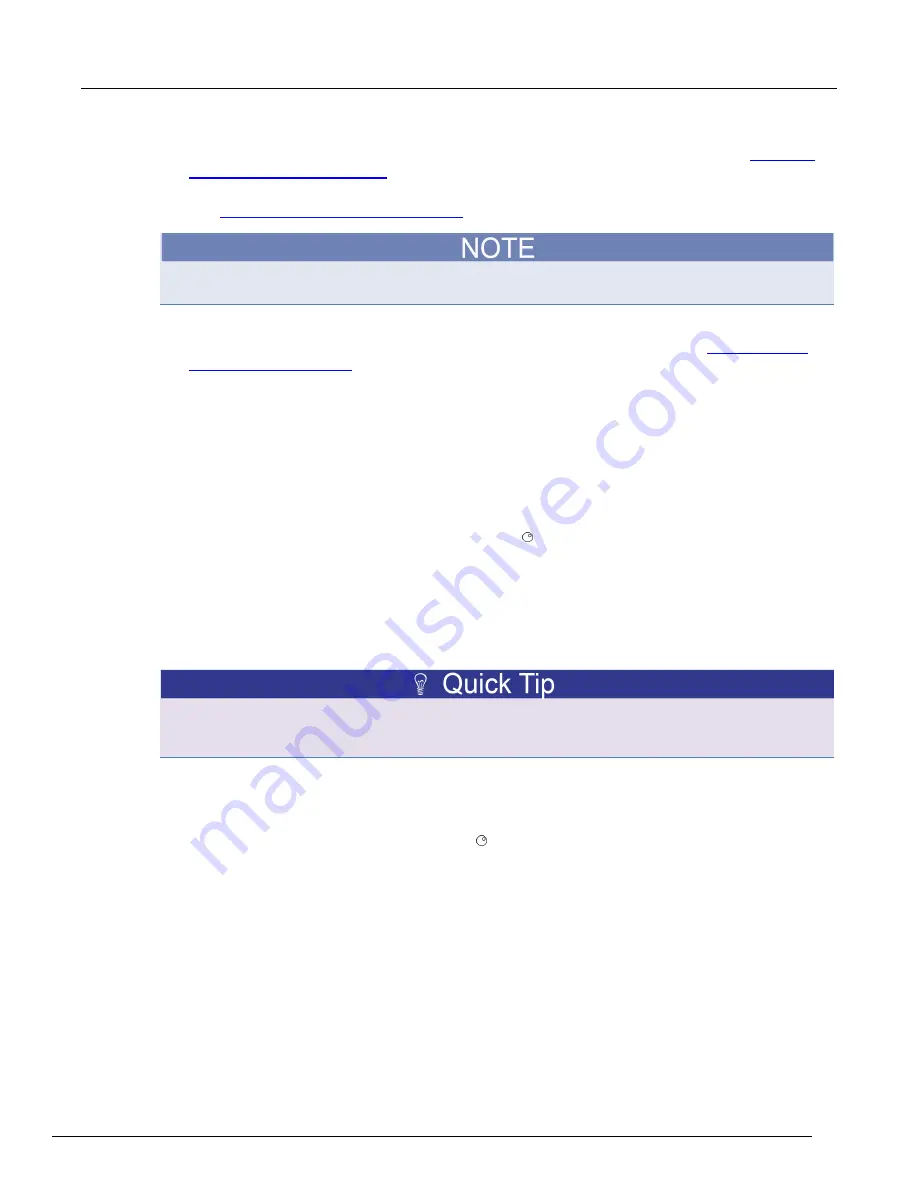
Models 707B and 708B Switching Matrix Reference Manual
Section 2: General operation
707B-901-01 Rev. B / January 2015
2-43
3. In a Windows operating system, use the Windows Control Panel to assign the network interface
card IP address. The exact steps differ somewhat for each version of Windows. See
network configuration settings
(on page 2-47).
4. Using the front-panel menus, assign a unique IP address to each of the other two instruments.
See
Set the IP address on the instrument
(on page 2-43).
It is a good idea to record IP addresses for reference. This is especially important when changing the
existing network settings on the computer.
5. Verify that the instruments and the network have been set up and are working properly. You can
try logging into the web interface of the instrument to test the connection. See
(on page 2-66).
6. If you are unable to establish communications, double-check the network settings and try again.
To set the IP address:
1. From the front panel, press the
MENU
key.
2. Use the navigation wheel to select
LAN > CONFIG > METHOD
. Press the navigation wheel to
display the METHOD menu.
3. Select
MANUAL
. Press the navigation wheel to select your choice and return to the LAN
CONFIG menu.
4. Select
IP_ADDRESS
. Press the navigation wheel to display the current IP address.
5. If you are:
Connecting directly to a host computer, set all but the last three digits to match the IP address
of the host computer. Change the last three numbers (after the last decimal point) to a
number that is unique on the LAN. The last three digits may be anything from 1 to 254 for a
subnet mask of 255.255.255.0.
Connecting to a network: Enter the address provided by your system administrator.
To set the address, turn the navigation wheel to go to the number that needs to change, then press
the navigation wheel. Turn the navigation wheel to change the number, then press the navigation
wheel to set that number. Repeat this for each number that needs to change.
6. Record the instrument’s IP address.
7. Press the
ENTER
key when the IP address is complete. The LAN CONFIG menu is displayed.
8. Press the
EXIT (LOCAL)
key once to return to the LAN menu.
9. Select
APPLY
. Press the navigation wheel to save the change. The Main Menu is displayed.






























