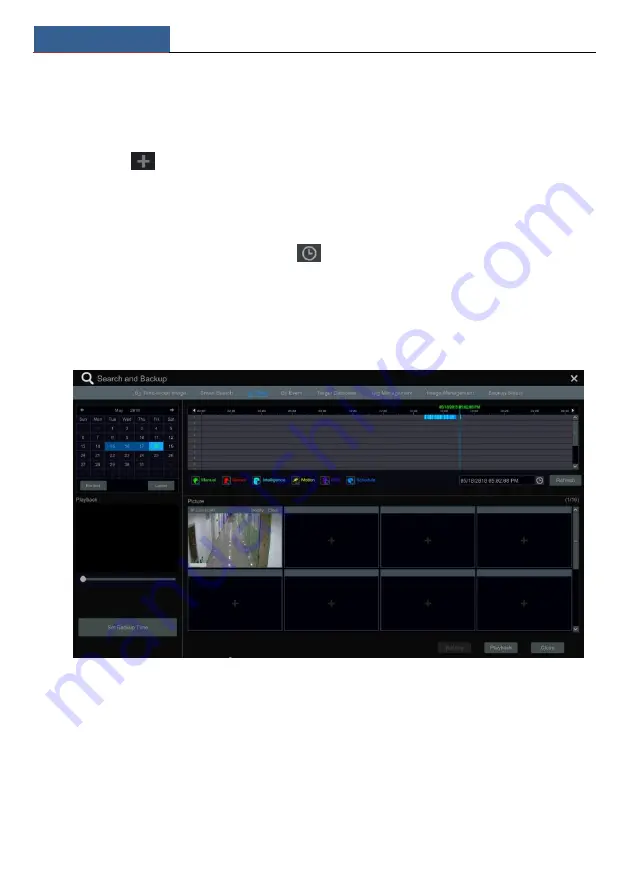
Playback & Backup
NVR User Manual
74
Face, detailed face information and track can be searched in this interface (only some models
support this function. See chapter 12.5 Face Search and Backup for details).
8.4.3 Search, Playback & Backup by Time
①
Click Start
Search and Backup
By Time to go to “By Time” tab as shown below.
②
Click
on the bottom of the interface to add playback camera. A maximum of 16
cameras can be added for playback. Click “Modify” on the top right corner of the camera
window to change the camera and click “Clear” to remove the camera.
③
Click the camera window to play the record in the small playback box on the left side of
the interface. You can set the date on the top left of the interface, check the event type as
required and click the time scale or click
under the time scale to set the time. The camera
window will play the record according to the time and event type you set.
④
Drag the color blocks on the time scale to select the record data (or click “Set Backup
Time” on the bottom left corner of the interface to set the backup start time and end time) and
then click “Backup” for record backup. Click “Playback” to play the record in the playback
interface.
8.4.4 Search, Playback & Backup by Event
Some models may support searching POS event.
①
Click Start
Search and Backup
By Event to go to “By Event” tab as shown below.
Содержание NS64P8N8
Страница 1: ...64 Channel NVR 2U NS64P8N8 ...
Страница 24: ...Wizard Main Interface NVR User Manual 18 ...
Страница 70: ...Record Disk Management NVR User Manual 64 ...
Страница 142: ...FAQ NVR User Manual 136 Fig 11 1 Fig 11 2 ...
Страница 145: ...450011000729 A9 ...






























