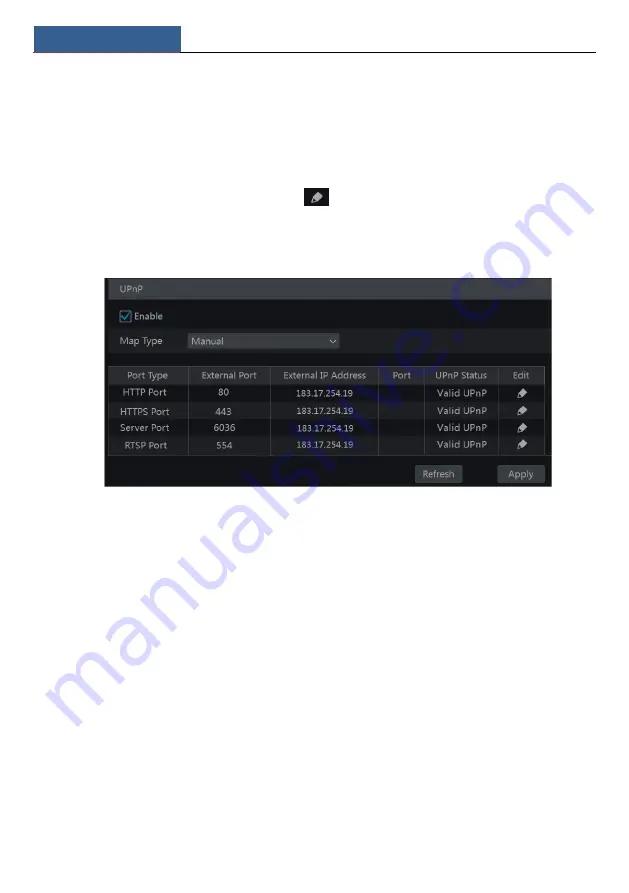
Device Management
NVR User Manual
104
①
Click Start
Settings
Network
UPnP to go to the following interface.
②
Make sure the router supports UPnP function and the UPnP is enabled in the router.
③
Set the NVR’s IP address, subnet mask and gateway and so on corresponding to the router.
④
Check “Enable” in the interface as shown below and then click “Apply”.
Click the “Refresh” button to refresh the UPnP status. If the UPnP status were still “Invalid
UPnP” after refreshing it for many times, the port number would be wrong. Please change the
mapping type to “Manual” and then click
to modify the port until the UPnP status turns
to “Valid UPnP”. Refer to the following picture. You can view the external IP address of the
NVR. Input the external IP address plus port in the address bar to access the NVR such as
http://183.17.254.19:81.
11.1.7 NAT Configuration
Click Start
Settings
Network
NAT to go to the interface for NAT configuration. Check
“Enable” and then select the NAT server address (
nat.autonat.com
by default). Click “Apply”
to save the settings.
You can scan the QRCode through mobile client which is installed in the mobile phone or PAD
to log in the mobile client instantly.
11.1.8 FTP Configuration
Some models may not support this function.
Click Start
Settings
Network
FTP to go to the interface for FTP configuration. Check
“Enable” and enter the server name, port, username and password, max file size and remote
directory.
11.1.9
Platform Access
Some models may not support this function.
This function is mainly used for connecting ECMS/NVMS. The setting steps are as follows.
Click Start
Settings
Network
Platform Access to go to the interface.
Содержание NS64P8N8
Страница 1: ...64 Channel NVR 2U NS64P8N8 ...
Страница 24: ...Wizard Main Interface NVR User Manual 18 ...
Страница 70: ...Record Disk Management NVR User Manual 64 ...
Страница 142: ...FAQ NVR User Manual 136 Fig 11 1 Fig 11 2 ...
Страница 145: ...450011000729 A9 ...
















































