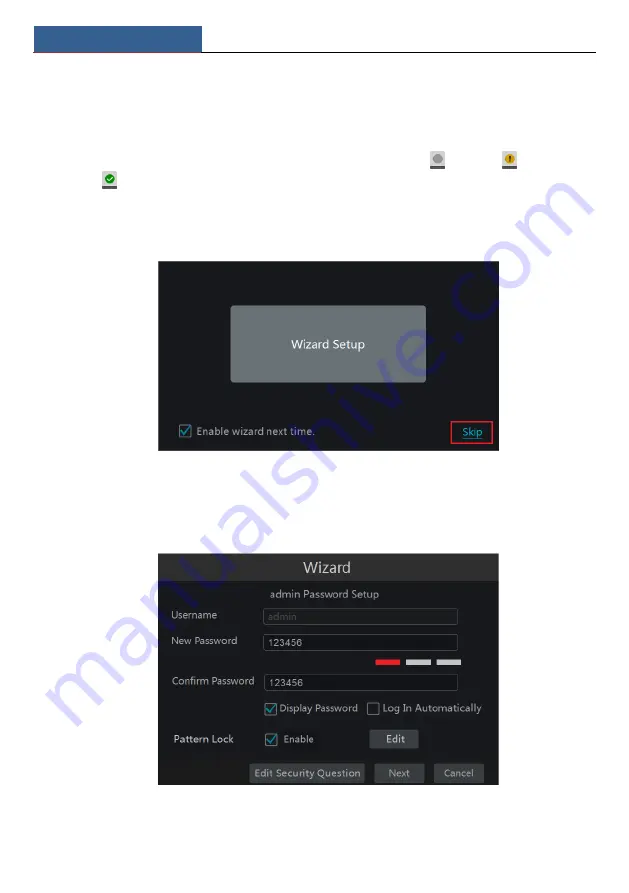
Wizard & Main Interface
NVR User Manual
15
3
Wizard & Main Interface
3.1 Startup Wizard
The disk icons will be shown on the top of the startup interface. You can view the number and
status of each disk quickly and conveniently through these icons (
: no disk;
: unavailable
disk;
: RW available disk).
You can quickly configure the NVR by wizard setup to make the NVR work normally. You
must configure the wizard if you start the NVR for the first time (or click “Skip” to cancel the
wizard next time).
Click “Wizard Setup” to start wizard. The setting steps are as follows.
①
System Login
. Set your own password or use the default when you use the wizard for the
first time (the default username of the system is
admin
and
the default password of admin is
123456
); select the login username and enter the corresponding password next time.
Enable pattern lock and click “Edit” to set the pattern lock.
Содержание NS64P8N8
Страница 1: ...64 Channel NVR 2U NS64P8N8 ...
Страница 24: ...Wizard Main Interface NVR User Manual 18 ...
Страница 70: ...Record Disk Management NVR User Manual 64 ...
Страница 142: ...FAQ NVR User Manual 136 Fig 11 1 Fig 11 2 ...
Страница 145: ...450011000729 A9 ...






























