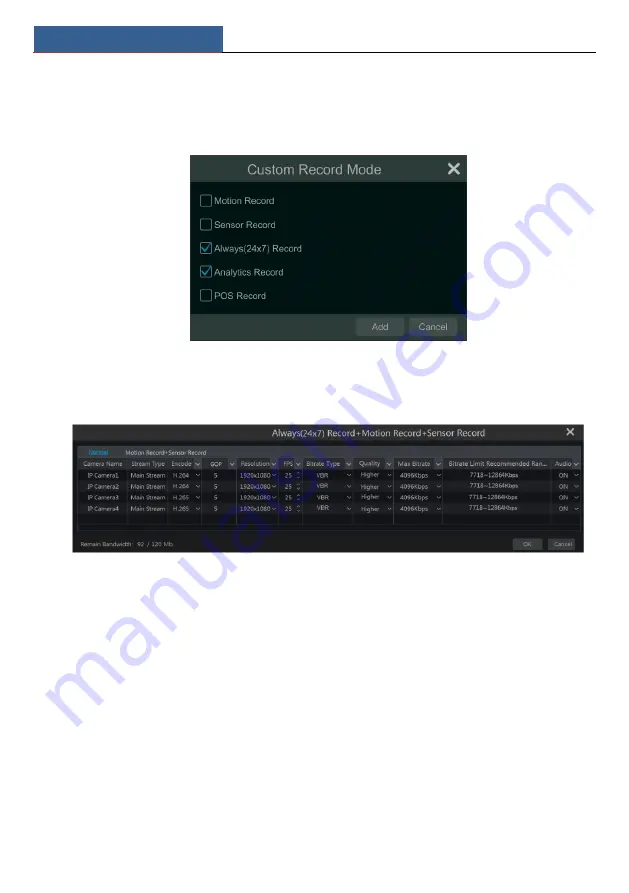
Record & Disk Management
NVR User Manual
55
You can add more auto modes on analytics record. Click “Advanced” to pop up a window as
shown below. Check the modes in the window and then click “Add” to show the modes in the
record mode list (in the window, the checked modes can be showed in the record mode list
while the unchecked modes cannot; you shall check “
Analytics Record
”).
Select one auto mode to pop up the corresponding window. Set the encode, GOP, resolution,
FPS, bitrate type, quality, max bitrate and audio of each camera and then click “OK” to save
the settings. Please adjust the parameters according to the actual condition.
Video Encode
: the available options will be H.265 and H.264 if the connected IP camera
supports H.265, or the option will be H.264 only.
GOP:
group of pictures.
Resolution
: the higher the resolution is, the clearer the image is.
FPS
: the higher the frame rate is, the more fluency the video is. However, more storage room
will be taken up.
Bitrate Type
: CBR and VBR are optional. CBR means that no matter how much change is seen
in the video scene, the compression bitrate will be kept constant. VBR means that the
compression bitrate will be adjusted according scene changes. For example, for scenes that do
not have much movement, the bitrate will be kept at a lower value. This will help to optimize
the network bandwidth.
Quality
: When VBR is selected, you need to choose image quality. The higher the image
quality you choose, the more bitrate will be required.
Max Bitrate
: 32Kbps ~10240Kbps are optional.
Содержание NS64P8N8
Страница 1: ...64 Channel NVR 2U NS64P8N8 ...
Страница 24: ...Wizard Main Interface NVR User Manual 18 ...
Страница 70: ...Record Disk Management NVR User Manual 64 ...
Страница 142: ...FAQ NVR User Manual 136 Fig 11 1 Fig 11 2 ...
Страница 145: ...450011000729 A9 ...






























