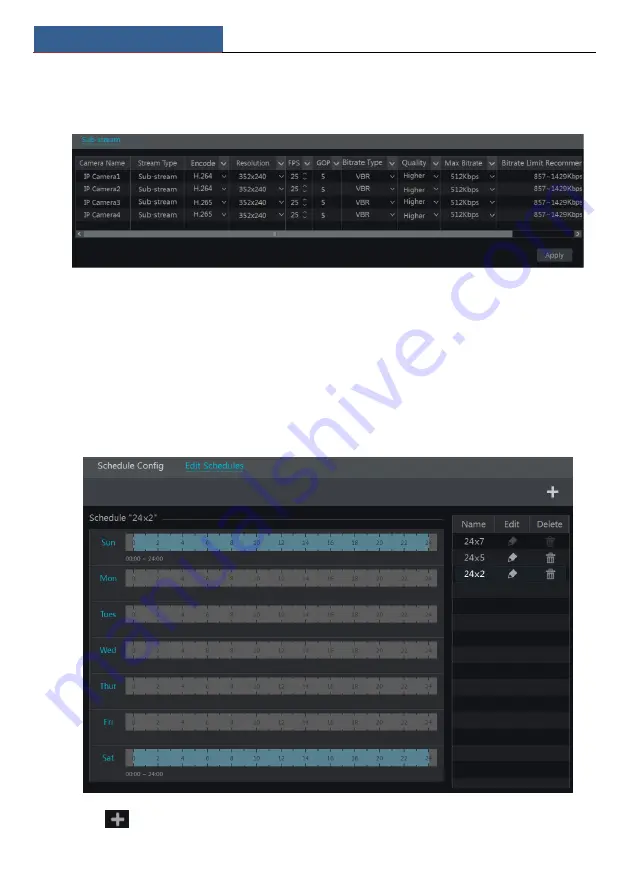
Record & Disk Management
NVR User Manual
57
Click Start
Settings
Record
Stream Settings to go to “Sub-stream” interface. Set the
encode, resolution, FPS, GOP, bitrate type, quality and max bitrate of sub-stream for each
camera in the interface and then click “Apply” to save the settings.
7.3 Schedule Setting
7.3.1 Add Schedule
Click Start
Settings
Record
Record Schedule
Edit Schedules to go to the interface as
shown below. “24
ⅹ
7”, “24
ⅹ
5” and “24
ⅹ
2” are the default schedules; you cannot edit or
delete “24
ⅹ
7” while “24
ⅹ
5” and “24
ⅹ
2” can be edited and deleted. Click the schedule name
to display the detailed schedule information on the left side of the interface. The seven rows
stand for the seven days in a week and each row stands for 24 hours in a day. Blue stands for
the selected time and gray stands for unselected time.
Click
to add a new schedule. Refer to the picture below.
Содержание NS64P8N8
Страница 1: ...64 Channel NVR 2U NS64P8N8 ...
Страница 24: ...Wizard Main Interface NVR User Manual 18 ...
Страница 70: ...Record Disk Management NVR User Manual 64 ...
Страница 142: ...FAQ NVR User Manual 136 Fig 11 1 Fig 11 2 ...
Страница 145: ...450011000729 A9 ...
















































