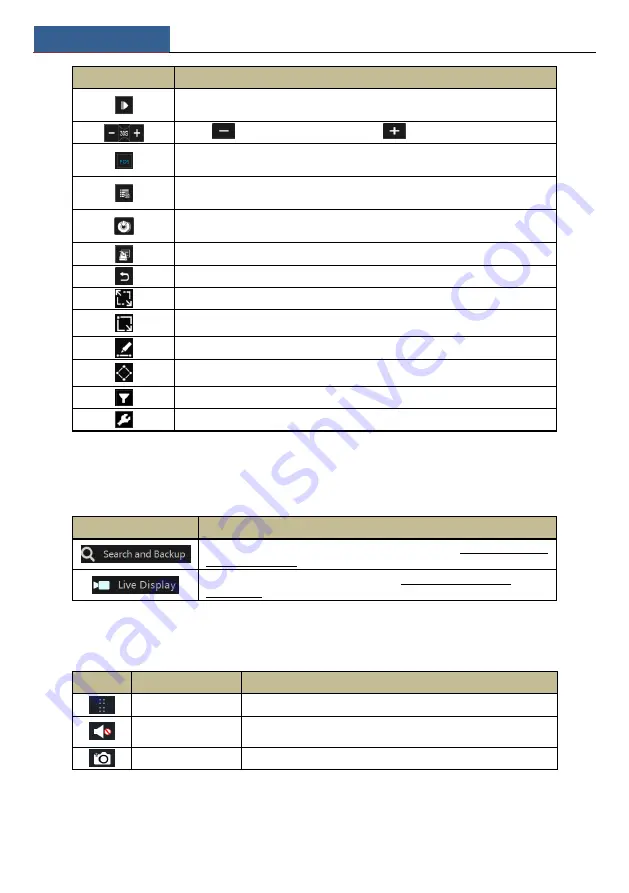
Playback & Backup
NVR User Manual
67
Button
Meaning
Next frame button. It works only when the forward playing is paused in single
screen mode.
Click
to step backward 30s and click
to step forward 30s.
Open/close POS information.
Event list/tag button. Click it to view the event record of
manual/schedule/sensor/ motion and the tag information.
Backup button. Drag the mouse on the time scale to select the time periods and
cameras, and then click the button to back up the record.
Backup status button. Click it to view the backup status.
Back button. Click it to return.
Full screen motion button.
Draw rectangle. You can search the record of motion detection in the pre-defined
rectangular area.
Draw line. You can search the record of crossing the line after drawing the line.
Draw quadrilateral. You can search the record in this quadrilateral after drawing
it.
Select face button. Click it to select face. (only available for some models)
Smart playback settings. Click it to set smart playback.
Note
: Some models may not support face search and face smart playback.
Introduction of area
②
:
Button
Meaning
Click it to go to record search and backup interface; see 8.3 Record Search,
Playback & Backup for details.
Click it to go to live preview interface; see Chapter 5 Live Preview
Introduction for details.
Click on the playback window to show the tool bar as shown in area
③
; right click on the
window to show the menu list. The tool bar and menu list are introduced in the table below.
Button
Menu List
Meaning
--
Move tool. Click it to move the tool bar anywhere.
Enable Audio
Click it to enable audio. You can listen to the camera audio by
enabling audio.
Snap
Click it to snap.
Содержание NS64P8N8
Страница 1: ...64 Channel NVR 2U NS64P8N8 ...
Страница 24: ...Wizard Main Interface NVR User Manual 18 ...
Страница 70: ...Record Disk Management NVR User Manual 64 ...
Страница 142: ...FAQ NVR User Manual 136 Fig 11 1 Fig 11 2 ...
Страница 145: ...450011000729 A9 ...






























