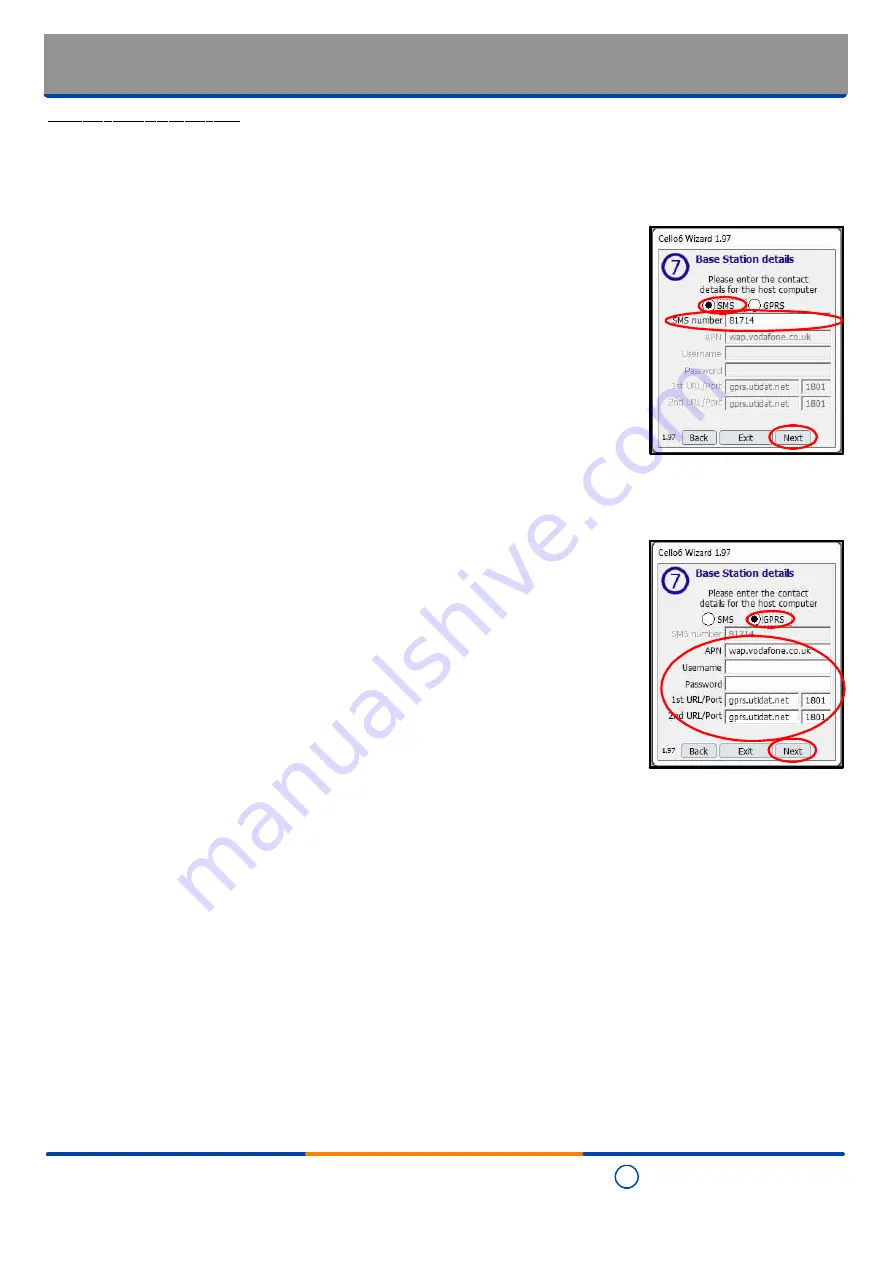
C
Copyright Technolog Ltd. 2017. All rights reserved.
Information contained in this document subject to
change without prior notice.
Sheet 27 of 41
Technolog Limited,
Ravenstor Road,
Wirksworth,
DE4 4FY,
United Kingdom
T: +44 (0) 1629 823611
E: [email protected]
www.technolog.com
DMR No.: 7311
2137PM9001 Rev. A
Step 10 - base station details
- The contact details of the host computer can now be configured.
- Where 'SMS' communications is required, first select the "SMS" option. Only the
required fields for this option will now be displayed with the remainder being greyed out
and not accessible.
- Enter the SMS contact number at which the host computer is to be contacted in the
"SMS number" field. Note that by default the SMS contact number of the Utility Data
Service Limited ('UDSL') Technolog Message Service Centre ('TMSC') is shown.
- Review the fields and when they are are set as required, select "Next".
- Where 'GPRS' communication is required, first select the "GPRS" option. Only the
required fields for this option will now be displayed with the remainder being greyed out
and not accessible.
- The remaining fields are all to be completed and relate to the contact details of the
mobile network service used for the transfer of data where:
'APN' is the service provider details.
'Username' is the user name allocated by the mobile network service.
'Password' is the user password set by the customer.
'1st URL/Port' is the primary IP address and port allocated by the mobile network
service.
'2nd URL/Port' is the secondary IP address and port allocated by the mobile network
service.
- Review the base station details and when they are are set as required, select "Next".
Installation: Commissioning
- Cello 6 Wizard:
Base station details





























