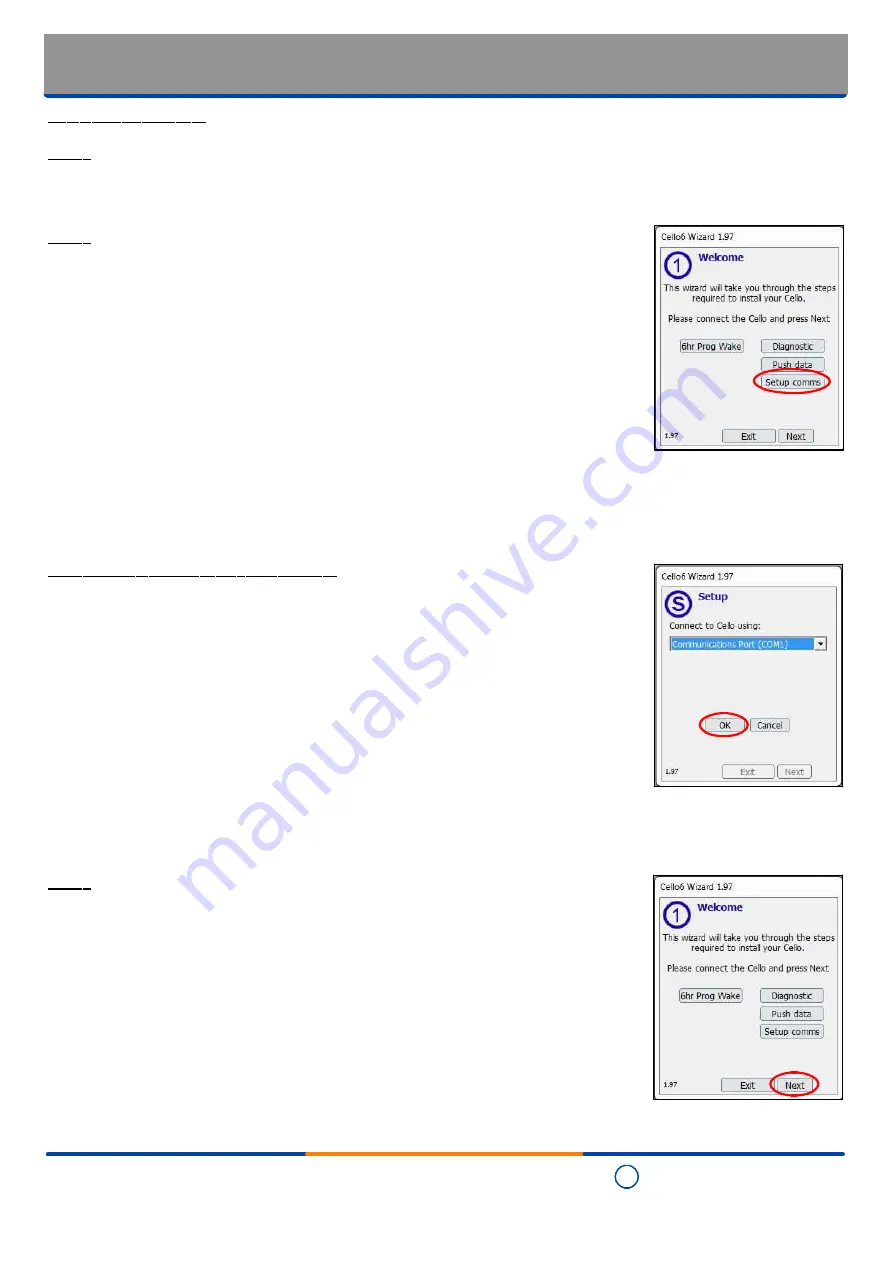
C
Copyright Technolog Ltd. 2017. All rights reserved.
Information contained in this document subject to
change without prior notice.
Sheet 15 of 41
Technolog Limited,
Ravenstor Road,
Wirksworth,
DE4 4FY,
United Kingdom
T: +44 (0) 1629 823611
E: [email protected]
www.technolog.com
DMR No.: 7311
2137PM9001 Rev. A
Installation: Commissioning
- Cello 6 Wizard: Startup
Commissioning process
Step 1
- Select the "Cello 6 Wizard" icon on your PC / laptop / tablet.
Step 2
- Once you have selected the software, the software's "Welcome" page will be displayed
- Select "Setup comms"
Step 3 - Communications port setup / check
- Ensure that the communications port displayed is correct. If not, select the required port
from the drop-down list
- Select "OK" once the required port is indicated.
Step 4
- You will now be returned to the "Welcome" page.
- Select "Next"






























