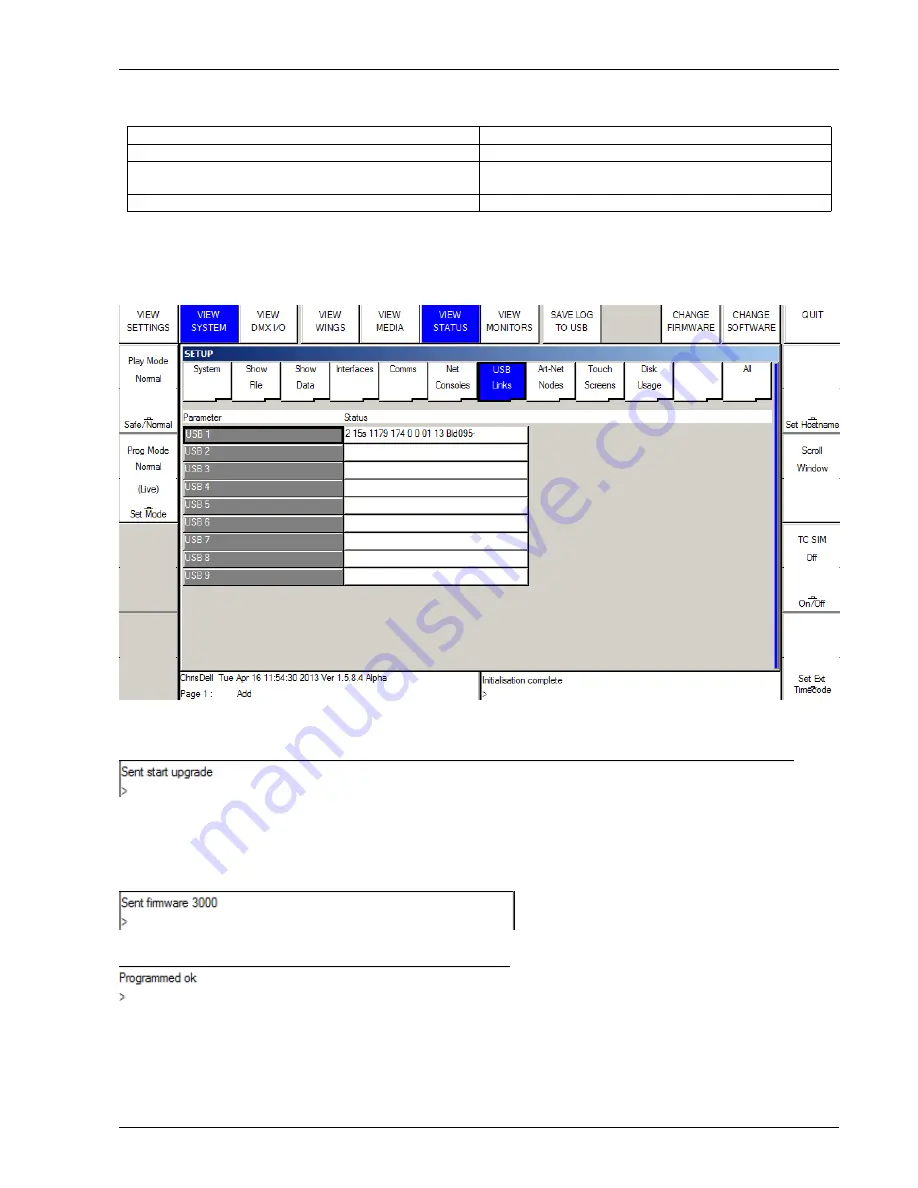
MagicQ User Manual
324 / 348
CH331_V0
Original firmware
CH331_V1.0
Added audio support
CH331_V1.1
Added MIDI and LTC timecode support (MQ70 only - not
for MQ40/60)
CH331_V1.2
Fixed RS232 serial port communications
Disconnect any Wings and network devices and remove any USB drives from the console.
Press Setup, View System, View Status and change to the USB Links tab. If more than one USB device is shown then disconnect
all other MagicQ Wings and interfaces.
Put the cursor on the line for USB 1 as above. Press CHANGE FIRMWARE and select the new firmware file - e.g. CH331_V1.0.hex.
MagicQ should then say "Starting firmware upgrade" and then a few seconds later "Sent start upgrade".
Do not touch anything or power off whilst the update is in progress – interrupting the upgrade will leave the Console in an
unusable state and it will have to be returned to ChamSys for repair.
MagicQ will then wait between 5 and 10 seconds and then display messages "Sent firmware 1000", "Sent firmware 2000" and so
on up to about "Sent firmware 76000".
It will then briefly say "Sent all firmware" and "Programmed Ok".
If all is ok then it will say "Programmed OK" and you are ok to power off the Console and restart it.
If it gets stuck on “Fails to Load Firmware” and the console continues to loop in the Load firmware screen the console should be
powered off and will need to be returned to ChamSys UK for re-programming.
Содержание MagicQ Pro Series
Страница 2: ...MagicQ User Manual ii REVISION HISTORY NUMBER DATE DESCRIPTION NAME v1 6 6 9 06 03 2015 ChamSys...
Страница 38: ...MagicQ User Manual 9 348...
Страница 188: ...MagicQ User Manual 159 348...
Страница 207: ...MagicQ User Manual 178 348 3D FX A2 applies a trail to the particle as it moves...
Страница 210: ...MagicQ User Manual 181 348...






























