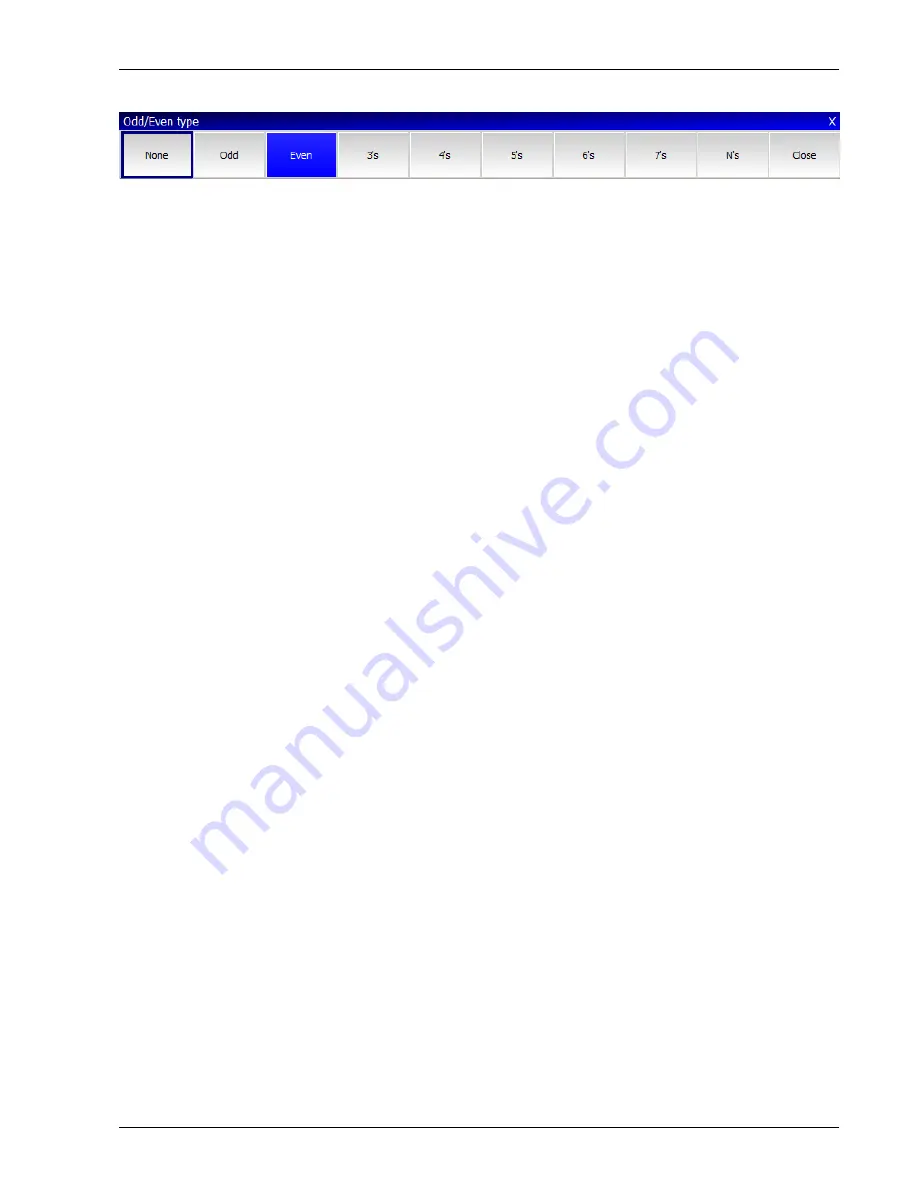
MagicQ User Manual
72 / 348
Press SHIFT + ODD/EVEN to increase the mode to 3s or more.
9.11.4
Segments
Segments is similar to Odd/Even except that the sub selection is a segment of heads - for example if you have selected 10 heads
and then select Seg 3’s will sub select the first three heads in the selection. Pressing Next Head will select the next three, then
pressing NEXT HEAD again will get the next three, and then pressing NEXT HEAD again will get the tenth head. Pressing
NEXT HEAD again goes back to the start with the first three. PREV HEAD works in a similar way but in the opposite direction.
Segments is selected by holding ODD/EVEN to show the ODD/EVEN toolbar and then selecting SEGMENTS.
9.11.5
All
The ALL button is used to return the head control area to the default mode whereby all heads in the current selection are
controlled.
Pressing ALL when there are no heads selected causes the selected heads that were active when CLEAR was last pressed, to be
reselected.
Pressing SHIFT and ALL selects all the heads of the type last selected.
Pressing CTRL + ALL, or FAN + ALL selects all the heads active in the programmer.
Pressing Next Head and Prev Head reselects all heads in the current selection (like pressing ALL).
9.11.6
Sub selecting Groups
It is also possible to sub select groups. When making a head selection you can choose multiple groups using SHIFT and pressing
group items or using the keypad.
To sub select groups, Hold Odd/Even and then select Groups. MagicQ will now sub select heads from the first group. Pressing
Next Head moves the sub selection to the next group of heads. Pressing Prev Head moves the sub selection to the previous group
of heads.
9.11.7
Sub selecting heads using specific palettes
It is possible to sub select heads from the current selection, sub selecting only the heads using a particular palette and that have
intensity greater than 0%.
Hold NEXT HEAD and then select a palette in the Position, Colour, or Beam windows.
9.11.8
Changing Overall Selection order
The order of the overall selection can be changed using the A Soft Button in the Group Window – the options are “Normal”,
“Reverse”, “Into Centre” and “Centre Out”.
It is also possible to randomise the overall selection order by holding SHIFT and pressing “RANDOM SELECT”. The overall
selection order can be randomised multiple times to get different random orders. Note that once the order is randomised it can
not be returned to the normal order – to do this you must reselect the overall selection.
Hold the ALL button to bring up a toolbar showing the above options.
Содержание MagicQ Pro Series
Страница 2: ...MagicQ User Manual ii REVISION HISTORY NUMBER DATE DESCRIPTION NAME v1 6 6 9 06 03 2015 ChamSys...
Страница 38: ...MagicQ User Manual 9 348...
Страница 188: ...MagicQ User Manual 159 348...
Страница 207: ...MagicQ User Manual 178 348 3D FX A2 applies a trail to the particle as it moves...
Страница 210: ...MagicQ User Manual 181 348...






























