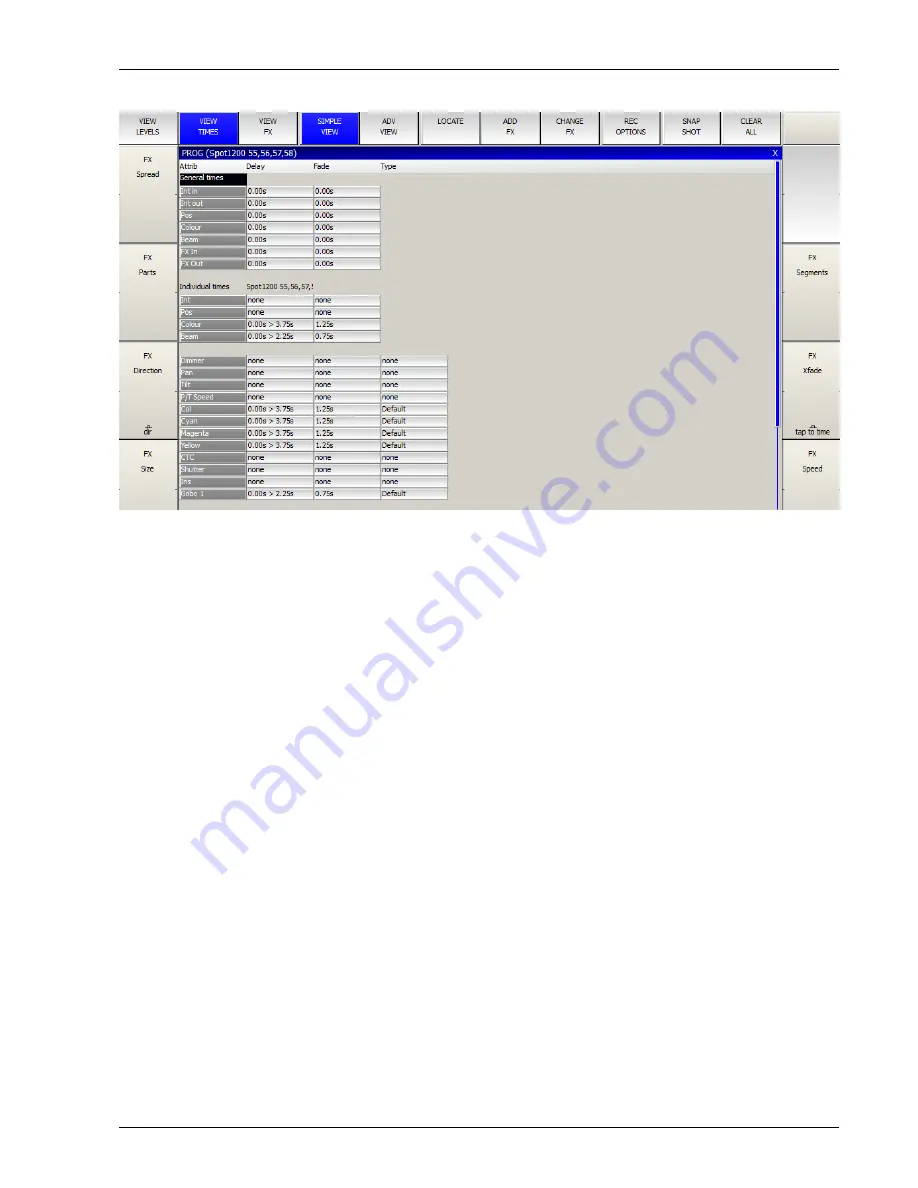
MagicQ User Manual
96 / 348
If you select some heads selected then the Individual Times will show you the times for those heads otherwise it will show times
for all heads in the Cue. If heads have different then the lowest and highest times are shown.
You can set split times in the Individual Times by selecting some heads and entering the shortest time followed by THRU and
then the longest time. For instance, if you enter 4 THRU 8 in the fade field then it will set a fade times from 4 seconds to 8
seconds across the selected heads. The order is determined by the current order within the selected heads – you can change the
selection order from the Group Window.
Using the Next Head, Prev Head displays the times for individual heads so you can step through each of the heads in turn to see
their times. Use All to get back to the summary for all selected heads.
It is possible to set individual times on a per attribute view – but you must have some heads selected for this to work.
Use Remove to remove delay and fade times from heads – the times will be removed and MagicQ will use the General Times for
these heads.
12.5.2
View Advanced
In the View Advanced you can set delay and fade times on a per head and per attribute basis one at a time. It is also possible to
set multiple heads and multiple attributes by highlighting multiple items using SHIFT and the cursor keys. Fan also works in this
view – but note that the order of fanning is fixed to the order used in the Patch Window. To fan in alternate orders use the View
Simple view.
12.6
Fade Type
It is possible to specify the fade type in both the Programmer Window and Cue Window in the View Times, View Simple view.
• Default – fades according to Instant attribute in Personality
• Fade – always fades
• Snap at start – always snaps at beginning of fade
• Snap at end – always snaps at end of fade
Содержание MagicQ Pro Series
Страница 2: ...MagicQ User Manual ii REVISION HISTORY NUMBER DATE DESCRIPTION NAME v1 6 6 9 06 03 2015 ChamSys...
Страница 38: ...MagicQ User Manual 9 348...
Страница 188: ...MagicQ User Manual 159 348...
Страница 207: ...MagicQ User Manual 178 348 3D FX A2 applies a trail to the particle as it moves...
Страница 210: ...MagicQ User Manual 181 348...






























