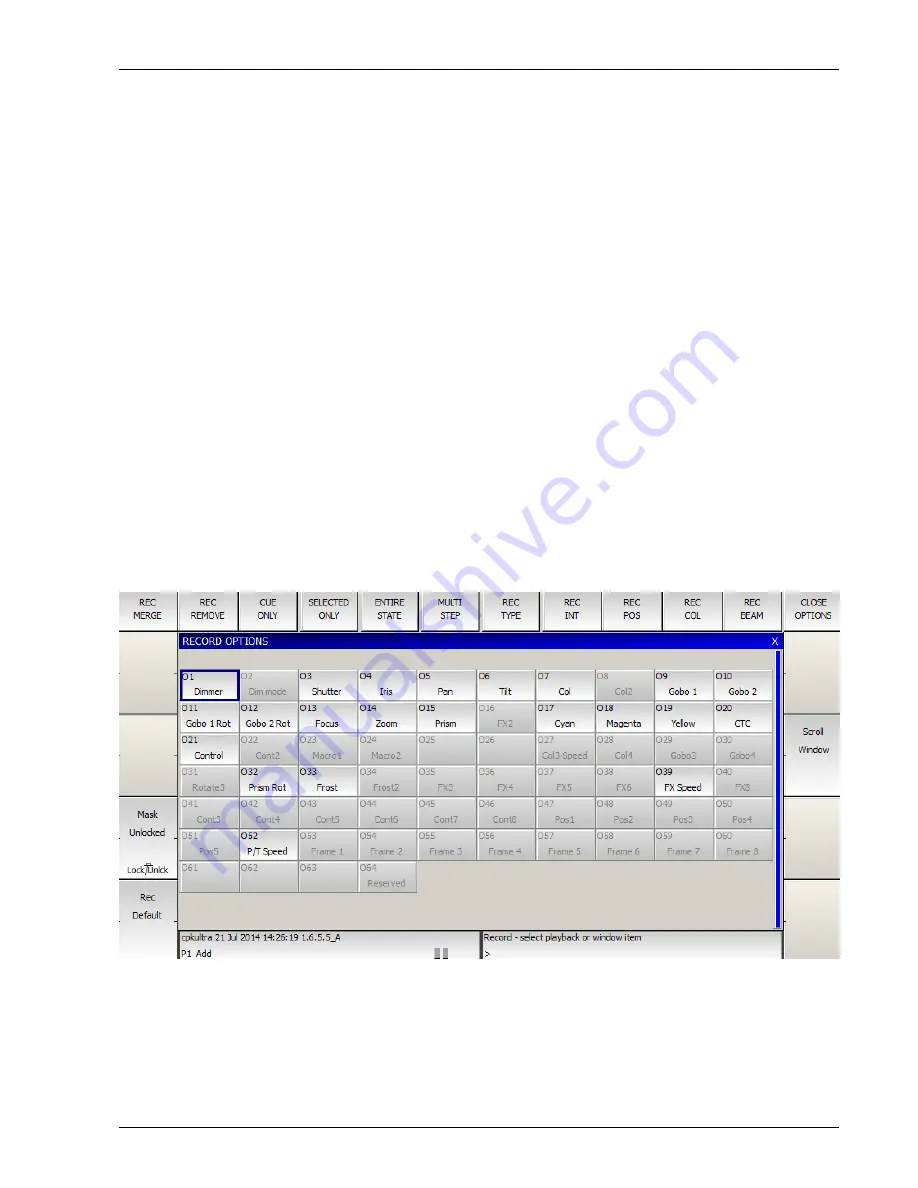
MagicQ User Manual
97 / 348
12.7
Recording to a specific Cue Id
To Record to a specific Cue Id in a Cue Stack, enter the Cue Id number on the keypad before you press RECORD and select the
Playback S button.
It is also possible when the Setup option “Select Heads and Palettes from keypad” is set to record Cues using only the keypad.
Press Enter to record directly to the currently selected Playback. You can record to a specific Cue Id on the currently
selected playback by entering a number and pressing Enter.
You can record to a specific Cue Id and Playback by entering the Playback number followed by /, followed by the Cue Id and
pressing Enter.
For example 6/2.0 ENTER records to Playback 6, Cue Id 2.0.
12.8
Snapshot Icons
MagicQ stores Snapshot images of the Visualisation, Media or Pixel Mapping output when recording Cues and Palettes enabling
easy identification of the contents of Cues and Palettes. MagicQ grabs Snapshots directly from MagicVis and MagicHD. MagicQ
can also grab Snapshots from Capture using CITP and from MSEX compliant Media Servers. Snapshots are stored into extended
show files which can be transferred between consoles.
MagicQ will only store snapshot icons when the relevant Visualiser / Media Server is active and connected.
12.9
Record Options
Record options can be accessed when recording by pressing SHIFT and RECORD or at any time using the REC OPTIONS soft
button in the Programmer Window.
12.9.1
Record Short cuts
There are many short-cuts keys for recording
Record Merge
Содержание MagicQ Pro Series
Страница 2: ...MagicQ User Manual ii REVISION HISTORY NUMBER DATE DESCRIPTION NAME v1 6 6 9 06 03 2015 ChamSys...
Страница 38: ...MagicQ User Manual 9 348...
Страница 188: ...MagicQ User Manual 159 348...
Страница 207: ...MagicQ User Manual 178 348 3D FX A2 applies a trail to the particle as it moves...
Страница 210: ...MagicQ User Manual 181 348...






























