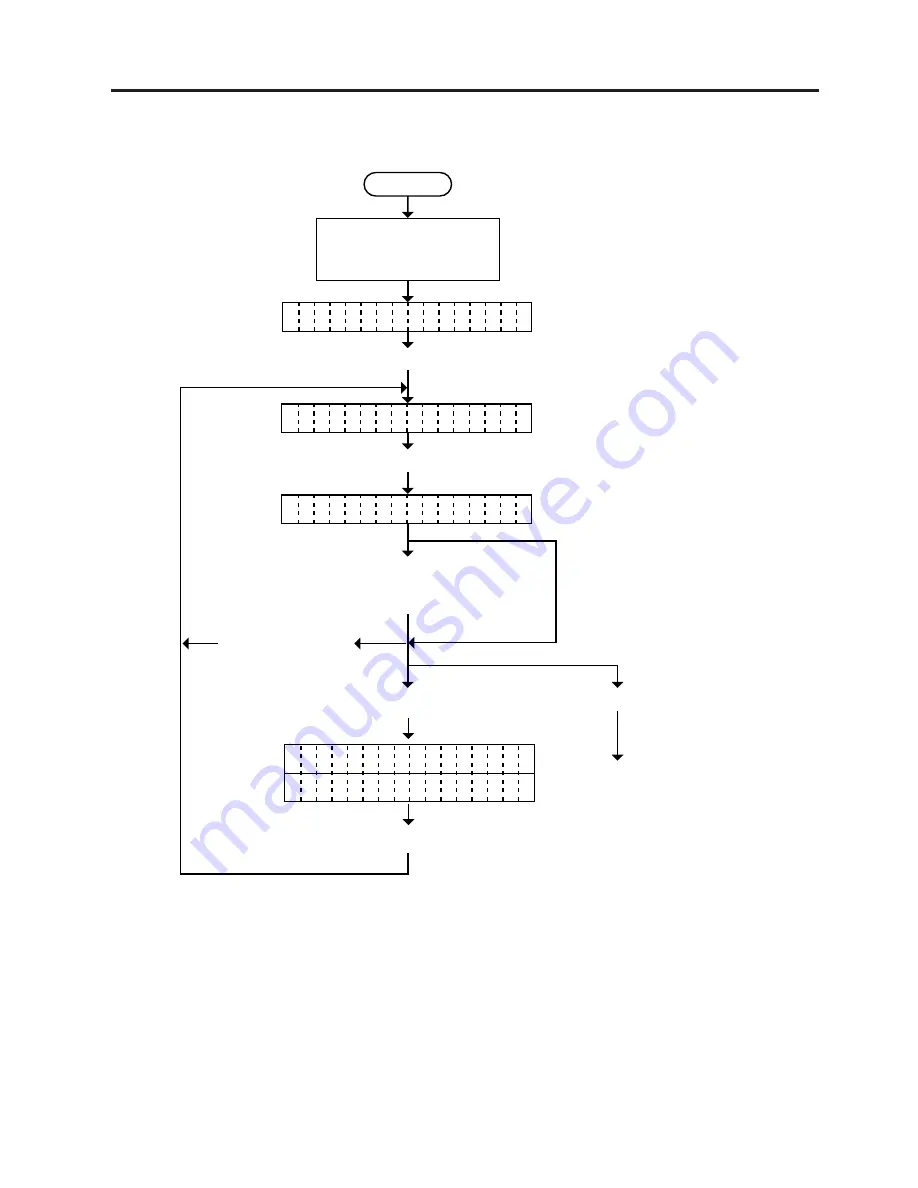
6-24
EO18-33003A
6. DIAG. TEST OPERATION
•PC-850
•PC-1251
•PC-8
•PC-1252
•PC-852
•PC-1253
•PC-857
•PC-1254
•PC-851
•PC-1257
•PC-855
•LATAIN9
•PC-1250
•ARABIC
NOTES: 1. Holding the [
↓
] key or [
↑
] key down for more than 0.5 seconds enables a fast forward.
2. A changed font code is stored in keyboard memory by pressing the [
→
] key.
6.3 PARAMETER SETTING MODE
6.3.7
Font Code Selection
Power off
Turn on the power while
holding down the [SHIFT]
key.
Press the [
↓
] key.
Press the [
→
] key seven times.
Select either character code with
the [
↓
] key or [
↑
]
key. (See NOTE 1.)
Press the [ENTER] key.
Press the [
→
] key.
Continued on Section 6.3.8
Font zero selection.
< 1
D I A G .
>
< 2
P A R A M E T E R
S E T
>
F O
T
C O D E
P C - 8 5 0
N
S E
T O
P R I N
?
T
T E R
Y E
: [ E N T ]
N
C ]
S
O : [
Press the [ENTER] key or [C] key.
Press the [C] key.






























