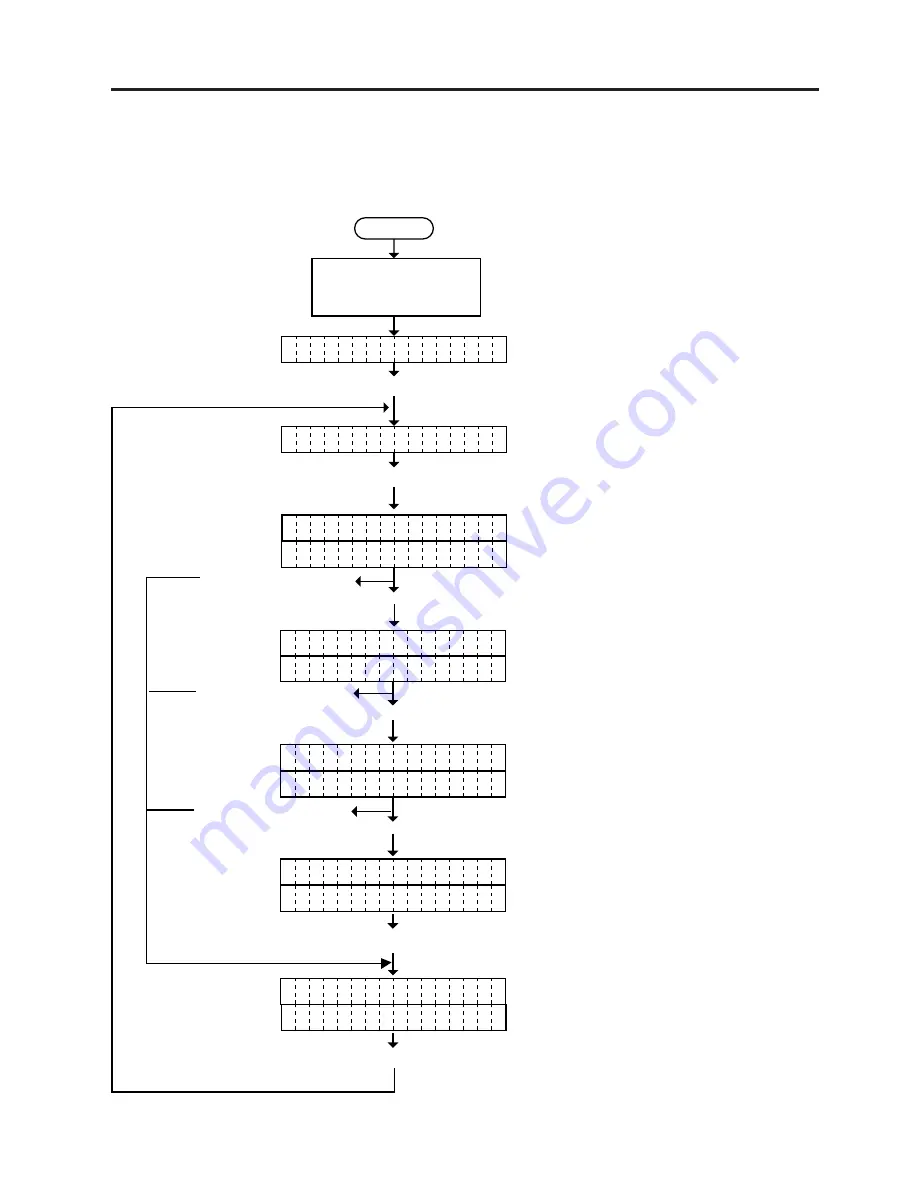
6-54
EO18-33003A
6. DIAG. TEST OPERATION
6.10 LAN I/F SETTING MODE (When using the KB-80-QM Optional Keyboard)
6.10 LAN I/F SETTING MODE (When using the KB-80-QM optional keyboard)
Each address setting of LAN I/F (The following operations can be performed when the LAN I/F PC
board is installed to the printer.) is available in this mode.
Set My IP Address by using the [0] to [9]
keys.
Power off
Turn on the power while
holding down the [SHIFT]
key .
Press the [
↓
] key five times.
Press the [
→
] key.
< 1
D I A G .
>
< 6
L A M
I / F S E T
>
Press the [
→
] key.
M Y
I P A D D R E S S
1 9
. 2 3 8 . 2 5 4 . 2 5 3
0
Press the [
→
] key.
G A
E W A Y A D D R E S S
T
0 0
. 0 0 0 . 0 0 0 . 0 0 0
0
Press the [
→
] key.
S U
N E T M A S K
B
0 0
. 0 0 0 . 0 0 0 . 0 0 0
0
Press the [
→
] key.
S E
V E R A D D R E S S
R
0 0
. 0 0 0 . 0 0 0 . 0 0 0
0
S E
T O P R I N T E R ?
T
Y E
: [ E N T ] N O : [ C ]
S
Press the [ENTER] key or [C]
key.
Press the [ENTER] key.
Press the [ENTER] key.
Press the [ENTER] key.
Set the Gateway Address by using the [0] to
[9] keys.
Set the Sub Net Mask with the [0] to [9]
keys.
Check if the LAN I/F is set to the printer.
Set the Server Address with the [0] to [9]
keys.
















































