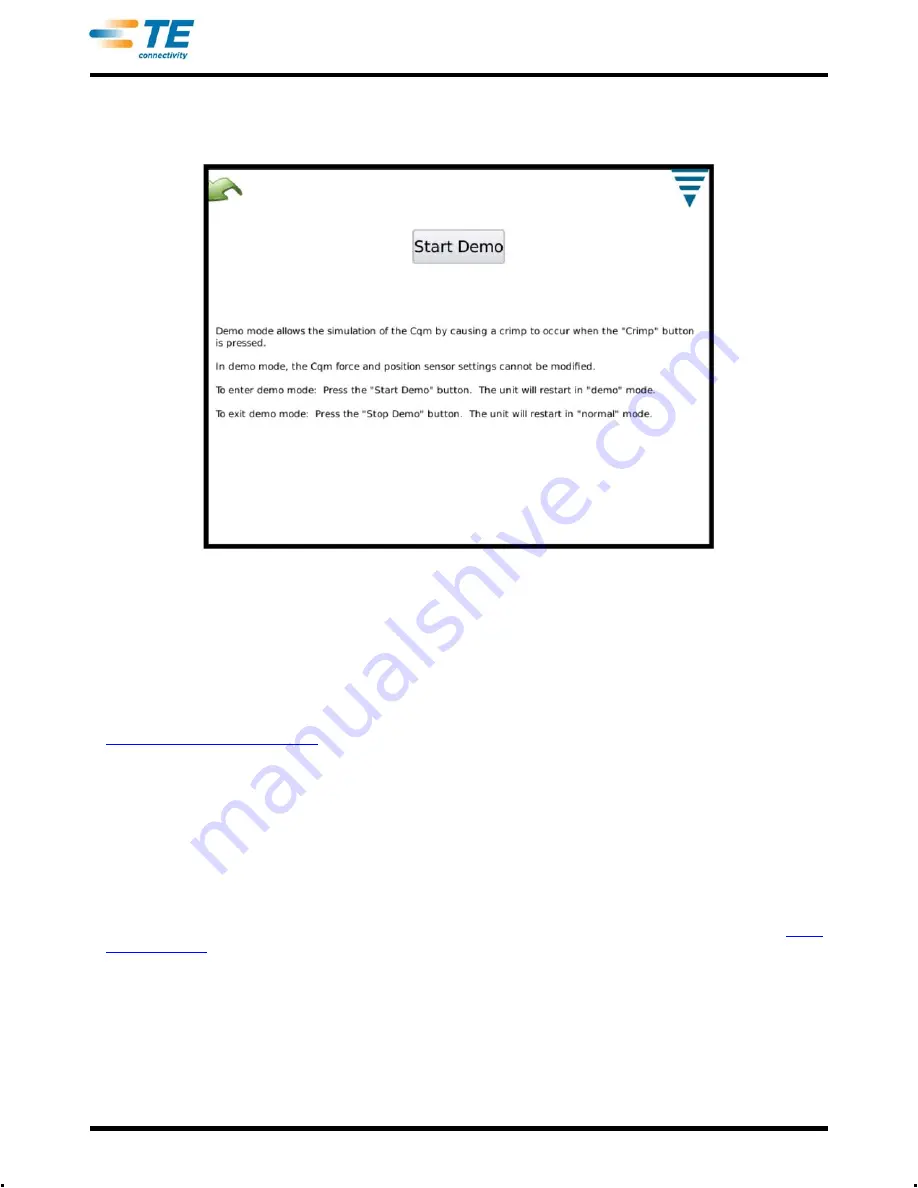
409-10100
53 of 59
Rev C
perform the crimp. Data from a stored crimp will be used and all screens will appear as though a normal crimp
occurred.
P. Printer Icon
This screen is used to select the appropriate printer for the CQM.
The CQM can print to a local, USB-connected printer, or to some network printers. Printers connected via
USB-serial or USB-parallel port adapters are not supported in the CQM.
The CQM supports a wide-variety of printers. It uses the
Gutenprint
printer driver. A list of supported
printers is available on the following web site:
http://gutenprint.sourceforge.net
Even if a printer is not on this list of supported printers, it will usually work with a driver for a similar printer.
For example, the HP Photosmart D5300 series printer is not on the list of supported printers, but selecting the
“HP Photosmart 7150 – CUPS+Gutenprint” driver works just fine.
From the Control Panel, touch the Printer Icon to enter the printer setup and configuration screens. To
configure a local printer, connect the printer via one of the two USB ports on side of the CQM Host. Then
touch the “Add New Printer Button”, and follow the prompts to select a printer driver.
To configure a supported network printer, touch “Use Network Printers”. The CQM will automatically
discover any supported network printers and add them to the drop-down list at the top of the screen. Simply
touch the drop down list to select which printer to use. The CQM supports printing to printers connected to
other CQM's, and to any shared printer connected to a computer that uses the CUPS printer system (<
>). Computers running Apple's Mac OS X, and most Linux or Unix distributions support
CUPS printing.
The CQM can also print to other network printers using the LPR, IPP, or SMB (Windows) protocols. Many of
the standalone network printer server devices support LPR printing (it may be necessary to enable LPR
printing, as it may be disabled by default). Printing to printers with these protocols can be configured via the
CUPS web interface using a web browser on any PC. To access the CUPS web interface, obtain the CQM's
IP address via the Network Status screen, and then browse to the following URL: "
", where
"x.x.x.x" is the IP address of the CQM. Then click on “Administration”, and “Add Printer”. Under “Other
Network Printers”, select the network printer type, and click “Continue”, and then enter the appropriate
Содержание Crimp Quality Monitor II
Страница 30: ...409 10100 30 of 59 Rev C...
Страница 41: ...409 10100 41 of 59 Rev C...





















