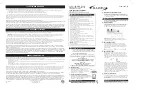409-35001
Rev C
45
of 92
“Message Type”–
This dropdown selects the type of message to display. The available
message types are
Acknowledge
–
This message type displays a message dialo
g box with a single “OK”
button for the user to acknowledge the message.
Query
–
This message type displays a message dialog box with a “Yes” button and a
“No” button for the user to answer a question.
Accept
–
This message type displays a message dialog box with an “OK” button and a
“Cancel” button for the user to either accept what is proposed in the message prompt
or cancel .
Action Button
–
This message type displays a message to the production action
button and action button status box. This type is useful for prompting the user to
initiate the next step in the press sequence.
User Sign Off
–
This message type displays a message dialog box with a user login
form. A user with the required access level must select their username and enter their
password to approve the current operation or action.
Text Entry -
This message type displays a message dialog box with a text entry field. The
text entered in the field can be parsed and evaluated in the same manner as COM Port
input types. Further explanation of the text parsing options can be found in the "Data
Settings" section under the "COM Port" input type (pages 44 and 45). This message type
can be used to traceability data (such as a serial number) when a barcode scanner is not
available.
“Message Class”–
This dropdown selects the color styling of the message (not available
for “User Sign Off” type messages, which default to “Info” class)
.
Info
–
Blue colored message styling
Error
–
Red colored message styling
Warning
–
Yellow/Gold colored message styling
Success
–
Green colored message styling
“Message
Title
”–
This entry field specifies the text that is displayed in the header portion
of the dialog message box (not available for “Action Button” type messages,
replaced with
“Button Prompt” field).
“Message
Text
”–
This entry field specifies the text displayed in the primary message
body of the dialog message box (not available for “Action Button” type messages, replaced
with “Status Text” field).
“
Required Access Level
”–
(User Sign Off message types only) This dropdown selects
the minimum access level a user must have to successfully approve the User Sign Off.
Access levels are listed from highest access level to lowest.
“
Button Prompt
”–
(Action Button message types only) This entry field specifies the text
displayed in the main button area of the action button.
“
Status Text
”–
(Action Button message types only) This entry field specifies the text
displayed in the status box area below the action button.
“
When Response =
”
/ “When User Sign Off Is”–
This dropdown selects which message
response causes the “When” operation to evaluate to “true”. The options in this dropdown
will vary based on the “Message Type” selected. Certain message types
will only have one
option available.
Preview-
Pressing this button will open a preview of the message based on the settings
selected in the “Message Editor”
Содержание CBP-5T Mk II
Страница 34: ...409 35001 Rev C 34 of 92 Figure 35 Figure 36...
Страница 71: ...409 35001 Rev C 71 of 92 Figure 77...
Страница 72: ...409 35001 Rev C 72 of 92 Figure 78 Figure 79...
Страница 75: ...409 35001 Rev C 75 of 92 Figure 82 Figure 83...