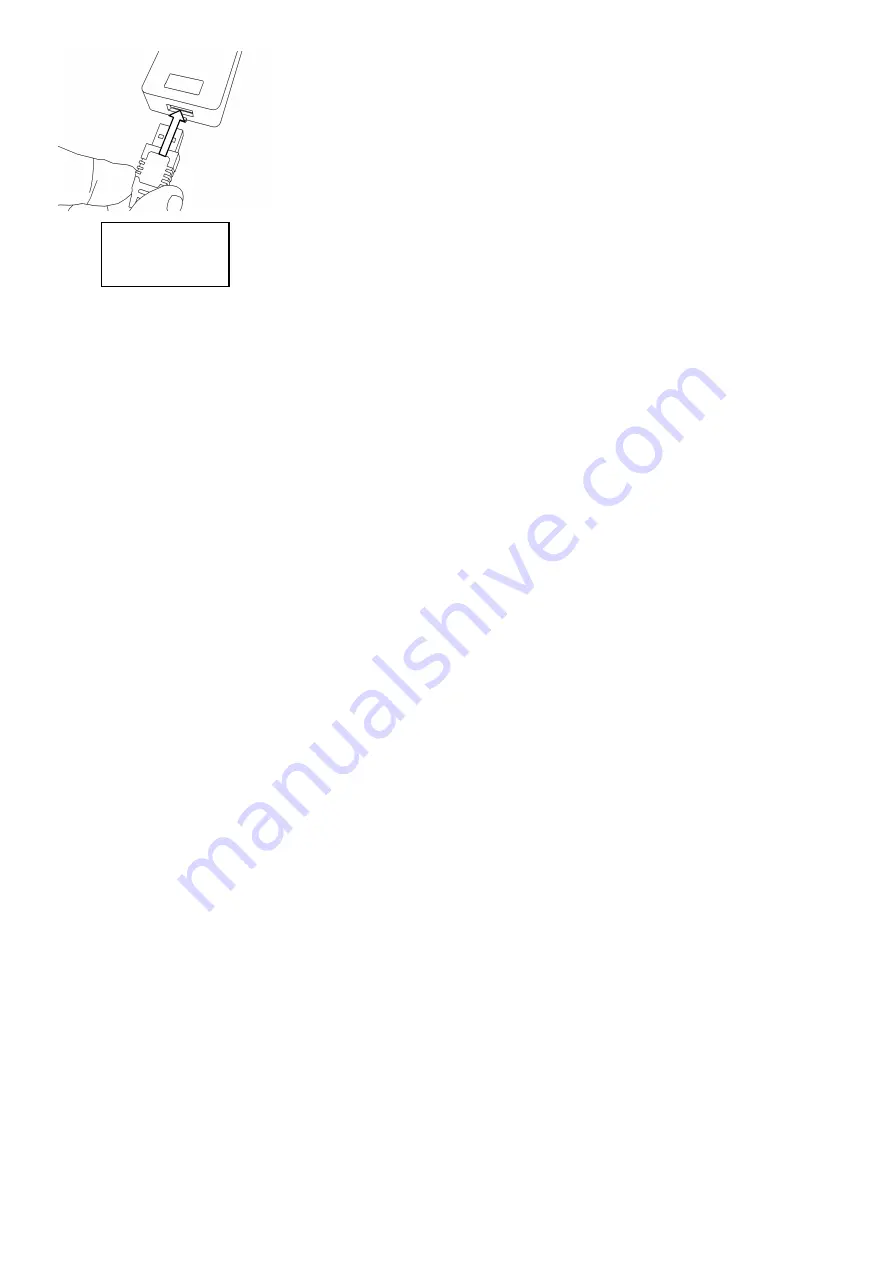
Connect the Hand-Held Programmer to the bottom of the SOLOgarde reader
using the socket provided or the USB socket on the Wall Mounting Box.
Once the SOLOgarde controller has been detected, the Log-In screen is now
displayed, prompting for the 4-digit password for the controller to be entered.
The default password is “1234”. Once the password has been entered, press the
*
**
* key. The Hand Held Programmer is now logged in to the SOLOgarde controller.
If there is no activity on the Hand–Held Programmer for a period of 5 minutes, it
will automatically switch off to conserve battery life.
Note: for security purposes,
Note: for security purposes,
Note: for security purposes,
Note: for security purposes, it is
it is
it is
it is strongly advised to change this password to
strongly advised to change this password to
strongly advised to change this password to
strongly advised to change this password to
a secret one at the earliest opportunity.
a secret one at the earliest opportunity.
a secret one at the earliest opportunity.
a secret one at the earliest opportunity.
Refer to
Refer to
Refer to
Refer to section
section
section
section 5.1.3
5.1.3
5.1.3
5.1.3 of this
of this
of this
of this
manual on how to do this.
manual on how to do this.
manual on how to do this.
manual on how to do this.
Upon successfully logging-in to the controller the display shows the menu system. This can be navigated in one of two
ways, either by using the navigation keys or using shortcuts through the numeric (0-9) keys or indeed a mixture of the
two. The following sections explain the navigational aspects of the programmer menu.
4.2.1
4.2.1
4.2.1
4.2.1
Navigating the Menu System using the Navigation Keys
Navigating the Menu System using the Navigation Keys
Navigating the Menu System using the Navigation Keys
Navigating the Menu System using the Navigation Keys
The SOLOgarde hand-held programmer can be operated using the navigation keys (
,
,
,
) used in conjunction with
the accept key (*
**
*) and the escape or delete key (#
#
#
#).
While in the menu system, one of the options will be flashing. This is the one that is currently highlighted and by pressing
the *
**
* key, this option will be selected. For instance, when logging into the controller for the first time the option ACU
ACU
ACU
ACU is
flashing. In this case, pressing the *
**
* key the programmer will enter the ACU
ACU
ACU
ACU menu and display the sub-options for the
selected option and again one of the options will be flashing.
To move between the options use the
and
keys until the option that you want is flashing, then press the *
**
* key to
select it. In some case, it may be necessary to use the
and
navigation keys to move between options. For example,
when a question is displayed to which there are two options given as the response (one instance of this is in the Reset
Reset
Reset
Reset
ACU
ACU
ACU
ACU menu option), you are presented with an escape (Esc
Esc
Esc
Esc) and OK
OK
OK
OK option. Use the
and
navigation keys to move
between options.
4.2.2
4.2.2
4.2.2
4.2.2
Navigating the Menu System using the Shortcut Keys
Navigating the Menu System using the Shortcut Keys
Navigating the Menu System using the Shortcut Keys
Navigating the Menu System using the Shortcut Keys
For some operations, it is required to manually enter data, such as card numbers, new passwords etc. For these use the
numeric (0 to 9) keys to input the required data.
In all menu systems the #
#
#
# key has one of two functions:
Escape. Pressing the #
#
#
# key while in menu options will return to the previous menu level. In the case where the top-
level menu options are displayed (i.e. the one that gives ACU, Card, Keypad and Config as options), pressing the #
#
#
# key
will log out of the SOLOgarde controller.
Delete. While in screens where you are entering data (for example entering cards numbers) pressing the #
#
#
# key will
delete one character of the entry. If there is no data entered (or you have deleted it all using the #
#
#
# key) pressing the #
#
#
#
key will return to the previous menu level.
For a full structure of the menu system, please refer to
Appendix A Hand-Held Programmer Menu Structure
at the end of
this manual.
Log-in























