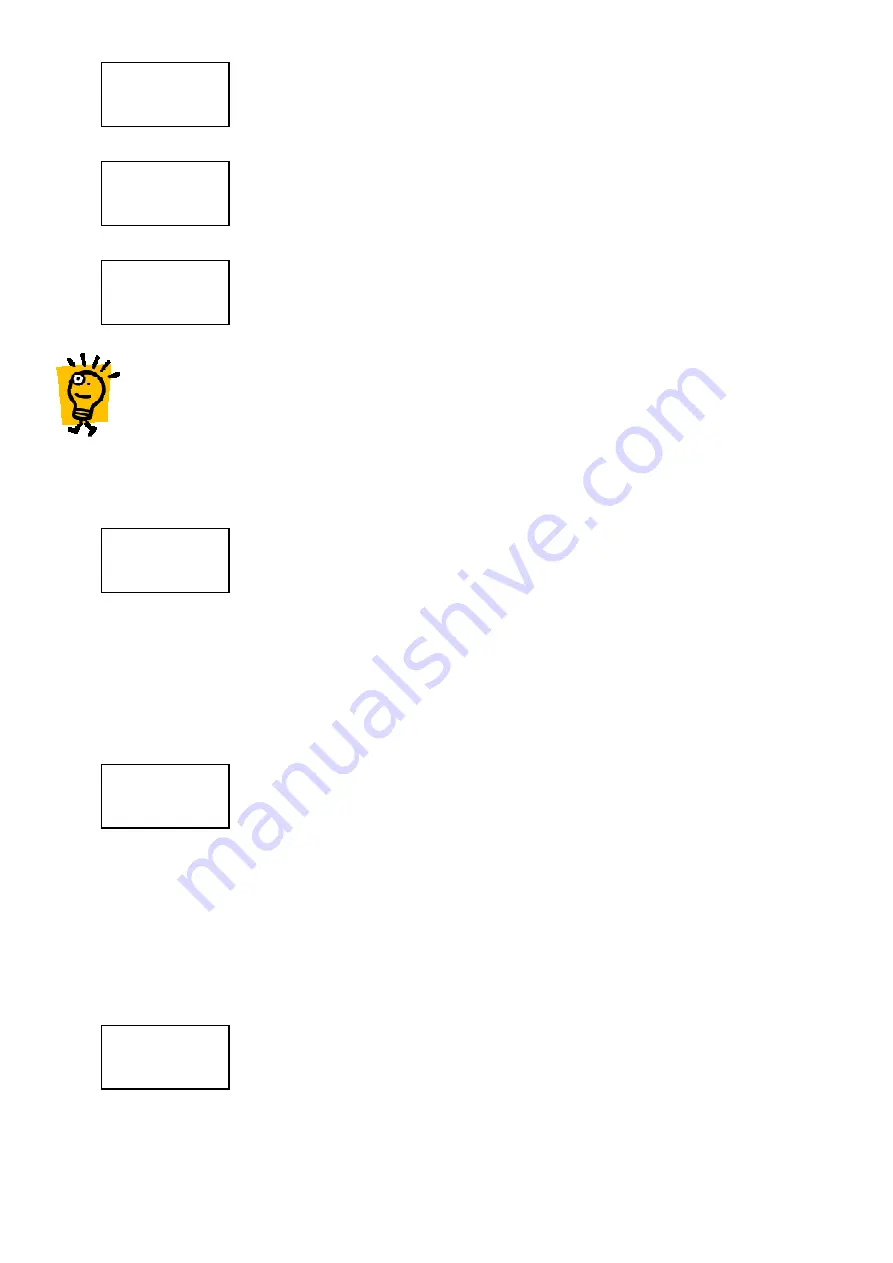
Enter the Start
Start
Start
Start number of the block of cards to be edited or present the card that
is at the beginning of the block to the reader, followed by the *
**
* key…
…followed by the End
End
End
End number of the block of cards to be edited or present the
card number that is at the end of the block to the reader. Press the *
**
* key when
completed.
If the card numbers entered are not in the memory of the SOLOgarde Invalid
Invalid
Invalid
Invalid is
displayed. You are then prompted to enter a valid card number range.
Hint: it is not necessary enter the full number, for example for the card number
Hint: it is not necessary enter the full number, for example for the card number
Hint: it is not necessary enter the full number, for example for the card number
Hint: it is not necessary enter the full number, for example for the card number 00485525 just
00485525 just
00485525 just
00485525 just
485525 can be entered followed by the *
485525 can be entered followed by the *
485525 can be entered followed by the *
485525 can be entered followed by the * key
key
key
key....
The programmer now displays a number of options that allow the properties of
the card to be tailored. The first option is the card Mode
Mode
Mode
Mode. Press the *
**
* key to view
and change the options for the card Mode
Mode
Mode
Mode. These are:
Card
Card
Card
Card (the default setting) where the user is required to present only a card in
order to gain access
Crd+PIN
Crd+PIN
Crd+PIN
Crd+PIN where the user is required to present their card followed by a
Personal Identification Number (PIN) using the reader keypad.
1
Crd+Code
Crd+Code
Crd+Code
Crd+Code where the user is required to present their card followed by a
global code using the reader keypad.
1
Use the
or
keys to highlight your required card Mode
Mode
Mode
Mode and press the *
**
* key to
select it.
The next option is the Time Group
Time Group
Time Group
Time Group in which the user(s) are to be members of.
Press the *
**
* key to view and change the options for the Time Group.
TZ1
TZ1
TZ1
TZ1 (the default setting). Members of the Time Zone 1 group are valid when
the Time
Time
Time
Time input is off (i.e. high or at +12 V).
TZ2
TZ2
TZ2
TZ2. Members of the Time Zone 2 group are valid when the Time
Time
Time
Time input is on
(i.e. low or at 0 V)
TZ1 +TZ2
TZ1 +TZ2
TZ1 +TZ2
TZ1 +TZ2. Members of the Time Zone 1 plus Time Zone 2 group are valid
regardless of the state of the Time input.
Use the
or
keys to highlight your required Time Group
Time Group
Time Group
Time Group and press the *
**
* key
to select it.
The final option is the card Type
Type
Type
Type. Press the *
**
* key to view and change the options
for the card Type
Type
Type
Type.
Standard
Standard
Standard
Standard (the default setting). The lock time that has been set up in the
controller will apply to this card.
DDA
DDA
DDA
DDA. The lock time that will apply to the card will be double that of the lock
time set in the controller, allowing more time for the person to pass through
the door.
Toggle
Toggle
Toggle
Toggle. The card will toggle the state of the door relay. This is particularly
useful for temporarily unlocking a door for example
a meeting room or
lecture theatre or setting
unsetting of an intruder panel.
Use the
or
keys to highlight your required card Type
Type
Type
Type and press the *
**
* key to
select it.
Type
Validate
Time Grp
Type
Mode
Time Grp
End
00485020
Start
00485000
Invalid




























