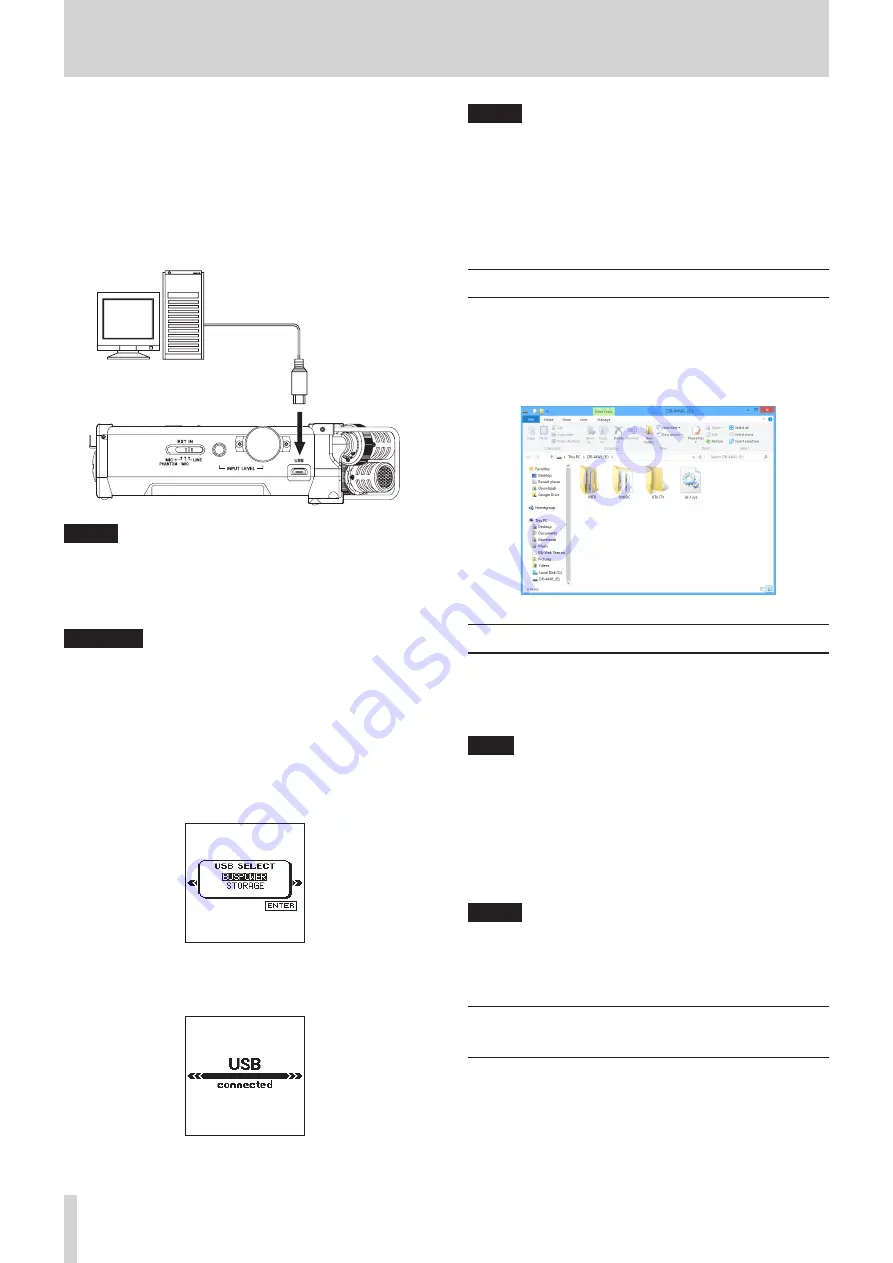
50
TASCAM DR-44WL
11 – Connecting with a computer
By connecting this unit with a computer using the USB cable,
you can transfer audio files on the SD card in the unit to a
computer, as well as transfer audio files on the computer to the
SD card in the unit.
This unit can handle audio files of the following formats.
WAV : 44.1k/48k/96kHz, 16/24 bit
BWF : 44.1k/48k/96kHz, 16/24 bit
MP3 : 44.1k/48kHz, 32k/64k/96k/128k/192k/256k/320kbps
micro-B USB plug
Computer
USB
NOTE
•
Instead of connecting the DR-44WL a computer via USB, you
can remove the SD card from the unit and insert directly (or
with a card adapter) to the computer and make the same
operation.
•
Both WAV and BWF files will have the ”.wav” extension.
CAUTION
•
The DR-44WL will not operate when
STORAGE
is
selected (highlighted) under USB connection.
•
Please make a direct connection with the computer without
using a hub.
When you connect a USB cable while the unit power is on,
or turn on the power after making a connection, the
USB
SELECT
screen will pop up, prompting the user to select
either to operate the unit with USB bus power or make a USB
connection with the computer.
Use the wheel to select (highlight)
STORAGE
, and press
ENTER/MARK button to connect the unit with the computer.
The message of
USB
connected
appears.
Make sure that an SD card has been inserted properly into the
DR-44WL.
NOTE
Power is supplied from the USB port if the USB cable is
connected to the unit that contains batteries (USB bus
power prioritized).
If an SD card is not properly inserted before making the USB
connection, a
Can't Save Data
pop-up message will
appear.
When you open “computer”, DR-44WL appears on the computer
screen as an external drive with a volume label of “DR-44WL”.
Transferring files to a computer
1. Click the “DR-44WL” drive on the computer screen to show
the “MTR”, “MUSIC” and “UTILITY” folders.
2. Open the “MTR” or “MUSIC” folder and drag and drop the
files that you want to transfer to the destinations of your
choice on the computer.
Transferring files from a computer
1. Click the “DR-44WL” drive on the computer screen to show
the “MTR”, “MUSIC” and “UTILITY” folders.
2. Drag and drop files on the computer that you want to
transfer to the unit to the “MTR” or “MUSIC” folder.
TIPS
•
You can manage the “MTR” or “MUSIC” folder from the
computer.
•
You can create a sub-folder in the “MUSIC” folder. The
DR-44WL can create up to two layers. The DR-44WL cannot
recognize sub-folders and files located at the third layer
level or below.
•
If you name sub-folders and music tracks, these names will
appear on the Home screen or
BROWSE
screen of this
unit.
NOTE
•
The “UTILITY” folder is used when updating the unit system,
for example.
•
Do not change names, delete or otherwise alter individual
files inside the “MTR” folder.
Disconnecting the unit from a
computer
When disconnecting the DR-44WL from the computer, make
sure to follow the correct steps and remove the USB cable.
The power turns off after the unit completes its shutdown
(standby) process.
See the computer’s operation manual for instructions on how to
unmount an external volume.



























