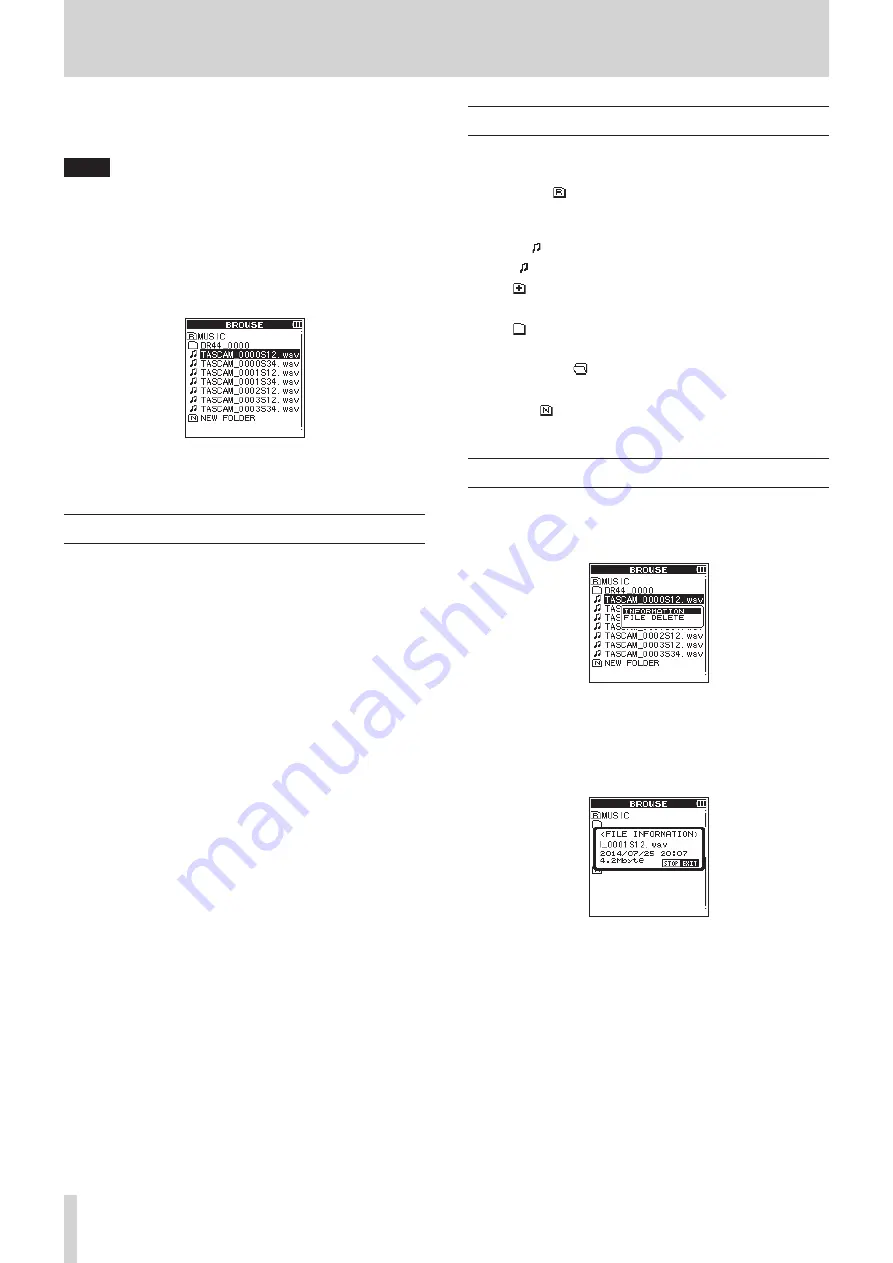
32
TASCAM DR-44WL
5 – Operating Files and Folders (4 CH Mode Only)
In the
BROWSE
screen, you can browse the
MUSIC
folder
(stores audio files), delete files and folders, or create a new folder
in the SD card.
TIPS
You can also connect the unit with a computer via USB, or
directly insert the SD card to the computer to change the
configuration of folders or delete files in the
MUSIC
folder
also from the computer. In addition, you can edit file names
from the computer.
To open the
BROWSE
screen, press the MENU button to
open the
MENU
screen. Use the wheel to select (highlight)
BROWSE
and press the ENTER/MARK or
/
button.
Displayed in this screen are the contents of the folder containing
the file selected on the Home screen before the
BROWSE
screen was opened.
Screen navigation
Folders and music files are displayed in a layered-tree type in the
BROWSE
screen.
The DR-44WL can create up to two layers in each folder.
• Use the wheel to select (highlight) a file or folder.
• When a folder is selected (highlighted), press the
/
button to show the contents of that folder.
• When a file for folder is selected (highlighted), press the
.
button to move one level upward.
• When a file or folder is selected (highlighted), press the
QUICK button to open the QUICK pop-up menu.
• When a file is selected, press the ENTER/MARK or
/
button to return to the Home Screen and load the file.
The folder that contains this file becomes the current folder
(the currently selected folder), and recorded files will be
saved to this folder.
• When a file is selected, press the
7
/
9
button to return to
the Home Screen and play the file.
• When a folder is selected, press the ENTER/MARK button
to return to the Home screen and load the first file in that
folder.
This folder becomes the current folder (the currently
selected folder), and recorded files will be saved to this
folder.
Icons on the BROWSE screen
The meanings of icons that appear on the
BROWSE
screen are
as follows.
MUSIC folder ( )
In the
BROWSE
showing the ROOT level, the MUSIC folder is
displayed at the top.
Audio file ( )
This icon appears before the name of a music file.
Folder ( )
This folder contains a sub-folder.
Folder ( )
This folder contains no sub-folder.
Folder in display ( )
Contents of this folder is currently in display.
New folder ( )
A new folder will be created.
File operations
Select (highlight) the desired audio file in the
BROWSE
screen, and press the QUICK button to open the following
QUICK pop-up menu.
Use the wheel to select (highlight) an item, and press the
ENTER/MARK button. Either of the following actions will start
according to the selected item.
INFORMATION
Information about the selected file (date/time, size) will pop up.
Press the
8
/HOME button again to return to the
BROWSE
screen.
















































