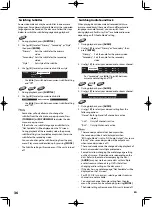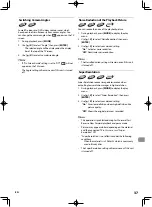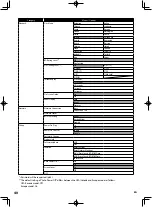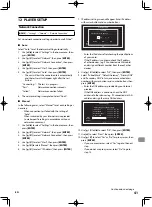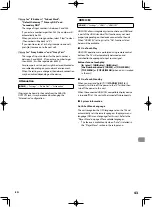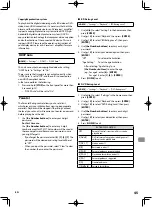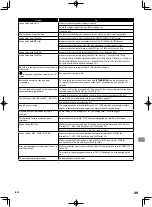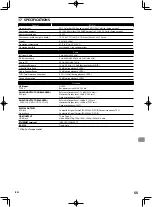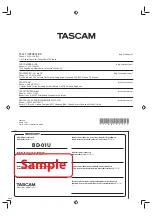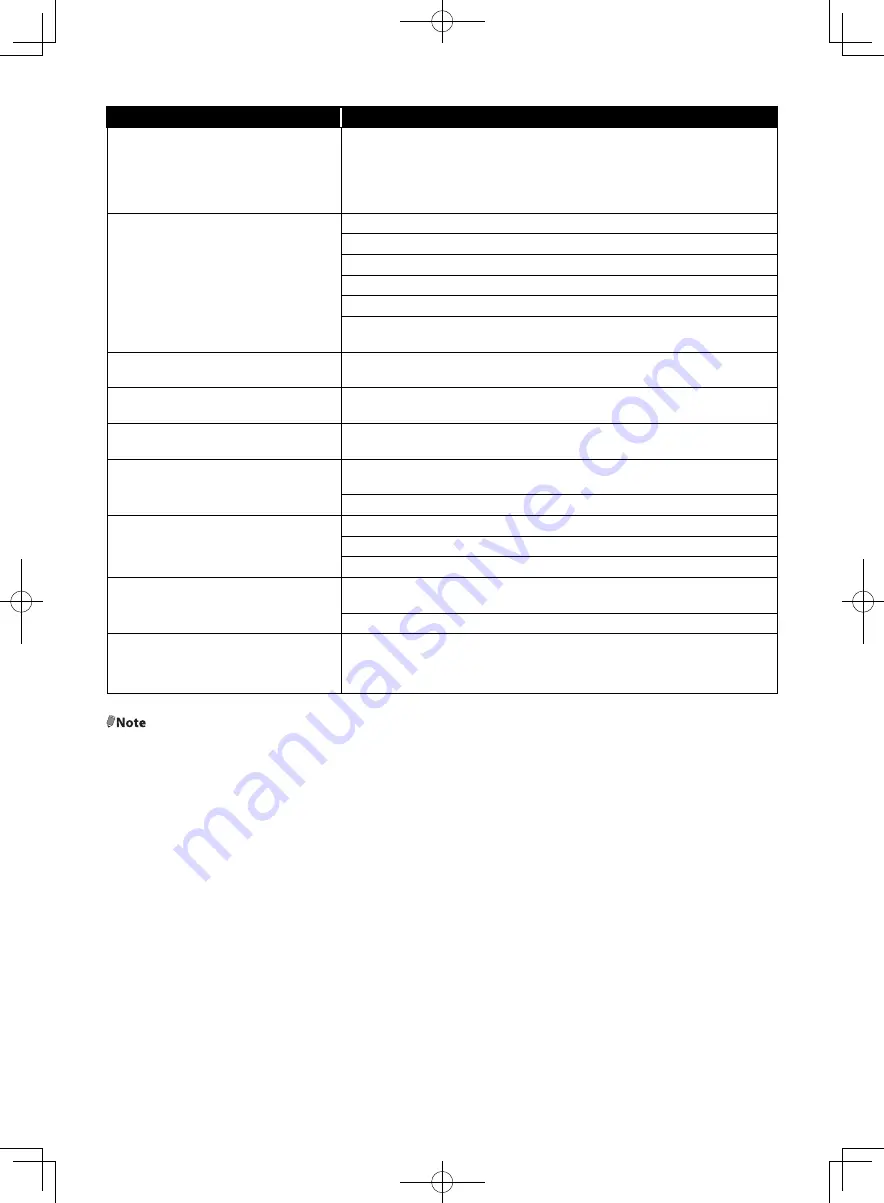
EN
50
Problem
Tip
Cannot play back AVCHD file.
This unit cannot play back standalone AVCHD files (*.m2ts, *.mts or *.m2t) written to a
DVD or copied to an SD Card. The DVD containing AVCHD files must have a proper file
and folder structure meeting AVCHD format specifications.
Please use AVCHD compliant device / software to burn or copy AVCHD files to DVD.
(Please refer to user manuals of the device / software for more information.)
Cannot connect to the network.
Check if the network connection is properly made.
Turn on the modem or router.
Check the network settings.
Check if the router and/or modem is correctly connected.
Check the BD-Live™ setting in “Manual” setup on page 41.
When connecting directly to a modem via a LAN cable, you might need to power cycle
the modem to reset settings on the modem.
Cannot connect to the network while my PC is
connected to the network.
Check the content of your Internet service contract to see if your Internet Service Provider
prevents multiple terminals connecting at the same time.
The capacity of the USB flash drive decreased.
Data may be written to the USB flash drive when a BD-video that supports the virtual
package is used and a USB flash drive is connected.
MPEG-2 video and audio on the USB flash
drive cannot be played back.
MPEG-2 is noncompliant on this unit.
The contents of the USB flash drive cannot be
read.
The USB flash drive is not compatible or the contents on the USB flash drive may be
damaged.
Turn off and then turn the unit on again.
Cannot use the BD-Live™ function or
download of data does not perform properly.
Connect a USB flash drive before inserting the disc.
Connect a USB flash drive with enough capacity (1 GB or more).
Check if a USB flash drive is correctly connected.
Cannot play back BD-video (BD-ROM Profile
2.0).
Connect a USB flash drive (1 GB or more) which is formatted on this unit. Some discs with
BD-Live™ function require memory when playing back the content.
Do not remove the USB during playback.
The disc tray does not open.
The remote control does not work.
Buttons on the unit do not work.
Is “LOCKED” displayed in the panel display? If so, the Unit Lock function is enabled.
Disable the function. (p.47)
@Note
•
Do not attempt to repair the Blu-ray Disc™ Player yourself. This may cause severe injury, irreparable damage to your
Blu-ray Disc™ Player or void your warranty.
•
Please have available your Blu-ray Disc™ Player model and serial number before contacting us. These numbers are
available on the cabinet, as well as on the packaging.