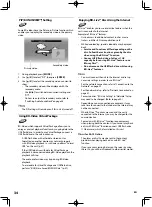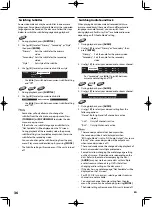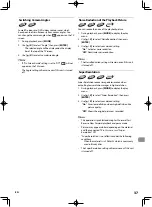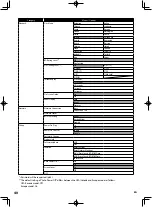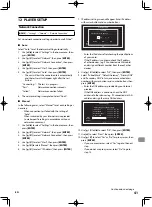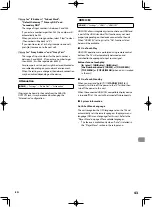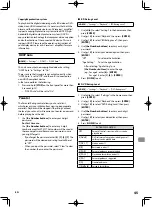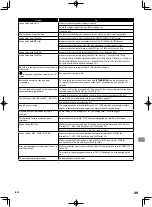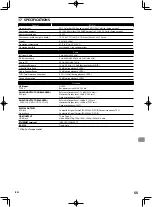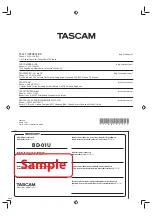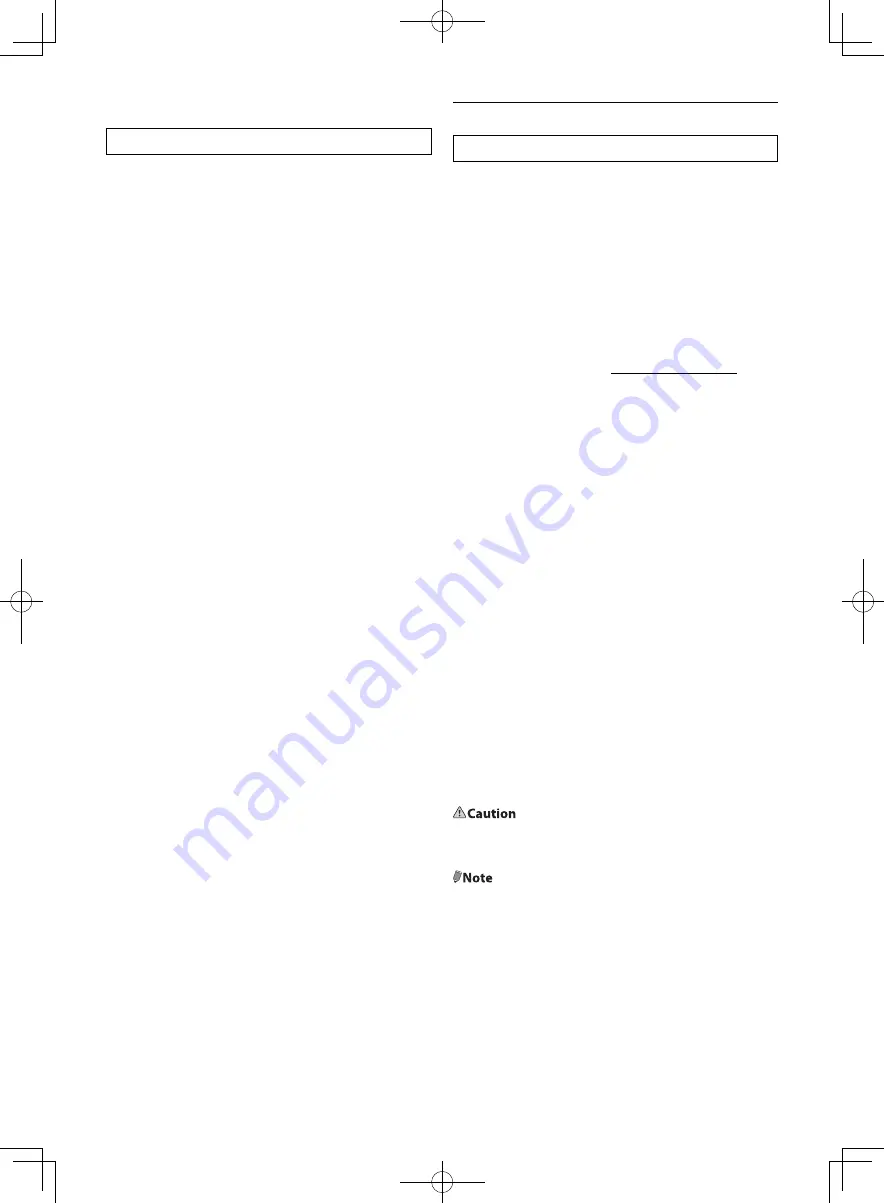
EN
46
■
Password Change
[HOME]
→
“Settings”
→
“Others”
→
“Password Change”
1. Use
[
0
/
1
]
to select “Settings” in the home menu, then
press
[ENTER]
.
2. Use
[
K
/
L
]
to select “Others”, then press
[ENTER]
.
3. Use
[
K
/
L
]
to select “Password Change”, then press
[ENTER]
.
4. Use
[the Number buttons]
to enter your 4-digit
password.
5. Use
[the Number buttons]
to enter a new 4-digit
password.
6. Use
[the Number buttons]
to retype the same new
4-digit password.
7. Press
[HOME]
to exit.
To cancel parental lock temporarily
Some discs allow you to cancel the parental lock
temporarily. With those discs, the message below will
appear when you try to play them back.
“Enter current password.”
Follow the instruction which appears on the TV screen
to cancel the parental lock. After entering the password,
rating level appears. Select desired rating level, then press
[ENTER]
.
Software Update
[HOME]
→
“Settings”
→
“Others”
→
“Software Update”
This unit lets you update the software yourself using a
software update disc or USB flash drive. To update the
software, you must first download the latest version
software to a PC. Then write the update to a disc or USB
flash drive, then execute “Software Update”.
■
Disc / USB Update
You can update the software by using a disc or USB flash
drive.
Prepare a software update disc or USB flash drive:
Access the TEAC Global Site ( http://teac-global.com/ ), and
download the latest version software to a blank disc or a
blank USB flash drive using a PC by following the directions
described on the website.
•
Use a blank disc or a blank USB flash drive and
download one software per disc and USB flash drive.
•
For more details on how to download the software,
please refer to the website.
1. Use
[
0
/
1
]
to select “Settings” in the home menu, then
press
[ENTER]
.
2. Use
[
K
/
L
]
to select “Others”, then press
[ENTER]
.
3. Use
[
K
/
L
]
to select “Software Update”, then press
[ENTER]
.
4. Use
[
K
/
L
]
to select “Disc” or “USB”, then press
[ENTER]
.
5. Use
[
0
/
1
]
to select “Yes”, then press
[ENTER]
.
6. Insert the disc or connect the USB flash drive for
software update.
7. After loading disc or USB flash drive, confirmation
message will appear. Select “Yes” and press
[ENTER]
to
start updating.
• It may take a while to complete the updating.
8. After the update finishes, this unit will restart. Remove
the disc or USB flash drive from the unit.
@Caution
•
Please do not unplug the AC power cord while
executing the “Disc / USB Update”.
@Note
•
All settings will remain the same even if you update the
software version.