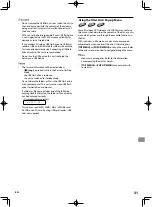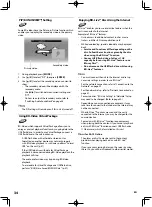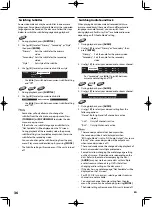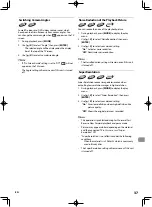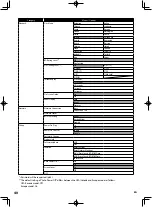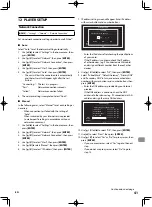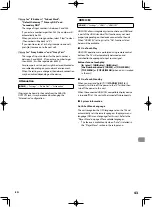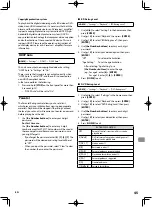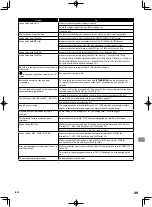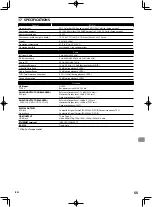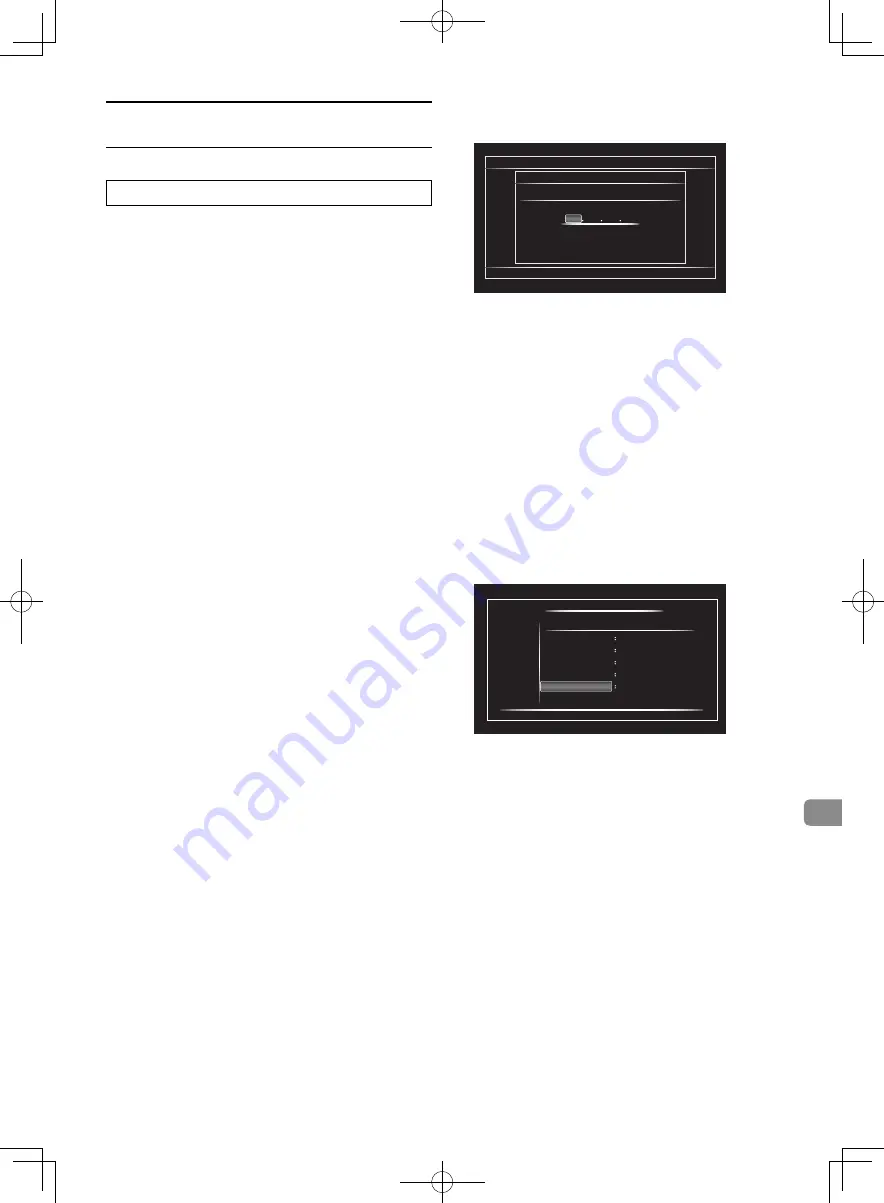
EN
41
12 PLAYER SETUP
Network Connection
[HOME]
→
“Settings”
→
“Network”
→
“Network Connection”
Set up network connection settings in order to use BD-Live™.
■
Auto
Select “Auto” to set the network setting automatically.
1. Use
[
0
/
1
]
to select “Settings” in the home menu, then
press
[ENTER]
.
2. Use
[
K
/
L
]
to select “Network”, then press
[ENTER]
.
3. Use
[
K
/
L
]
to select “Network Connection”, then press
[ENTER]
.
4. Use
[
K
/
L
]
to select “Start”, then press
[ENTER]
.
5. Use
[
K
/
L
]
to select “Auto”, then press
[ENTER]
.
• The unit will start the connection test automatically
and the test result will appear right after the test
finishes.
“Connecting...”: The test is in progress.
“Pass”:
Network connection succeeds.
“Failed”:
Network connection failed.
6. The network setting is completed. Select “Finish”.
■
Manual
In the following cases, select “Manual” to set each setting as
necessary.
- When connection test failed with the setting of
“Auto”.
- When instructed by your Internet service provider
to make specific settings in accordance with your
network environment.
1. Use
[
0
/
1
]
to select “Settings” in the home menu, then
press
[ENTER]
.
2. Use
[
K
/
L
]
to select “Network”, then press
[ENTER]
.
3. Use
[
K
/
L
]
to select “Network Connection”, then press
[ENTER]
.
4. Use
[
K
/
L
]
to select “Start”, then press
[ENTER]
.
5. Use
[
K
/
L
]
to select “Manual”, then press
[ENTER]
.
6. Use
[
K
/
L
]
to select “IP Address”, then press
[ENTER]
.
7. IP address setting screen will appear. Enter IP address
with cursor buttons and number buttons.
Cancel
Return
Next
Network Settings
IP Adress
2/4
Please enter the IP Address.
Return
Clear
OK
0
0
0
0
• Enter the IP address after checking the specifications
of your router.
• If the IP address is unknown, check the IP address
of other devices. (e.g. PC connected via LAN cable)
and assign a different number from those of other
devices.
8. Use
[
K
/
L
/
0
/
1
]
to select “OK”, then press
[ENTER]
.
9. Select “Subnet Mask”, “Default Gateway”, “Primary DNS”
and “Secondary DNS” in turn, and enter each address
number with cursor buttons and number buttons, then
press
[ENTER]
.
• Enter the DNS addresses provided by your Internet
provider.
• If the DNS address is unknown, check the DNS
address of other devices (e.g. PC connected via LAN
cable) and assign the same DNS address.
Network Settings
Please enter your network settings.
IP Address
xxx. xxx. xxx. xxx
xxx. xxx. xxx. xxx
xxx. xxx. xxx. xxx
xxx. xxx. xxx. xxx
xxx. xxx. xxx. xxx
Subnet Mask
Default Gateway
Primary DNS
Cancel
Next
Return
2/4
Secondary DNS
10. Use
[
K
/
L
/
0
/
1
]
to select “OK”, then press
[ENTER]
.
11. Use
[
0
]
to select “Next”, then press
[ENTER]
.
12. Use
[
K
/
L
]
to select “Yes” or “No” for proxy server, then
press
[ENTER]
.
• If you use proxy server, select “Yes” to go to the next
step.
• If you do not use proxy server, select “No” to go to
step 13.
Continued on next page