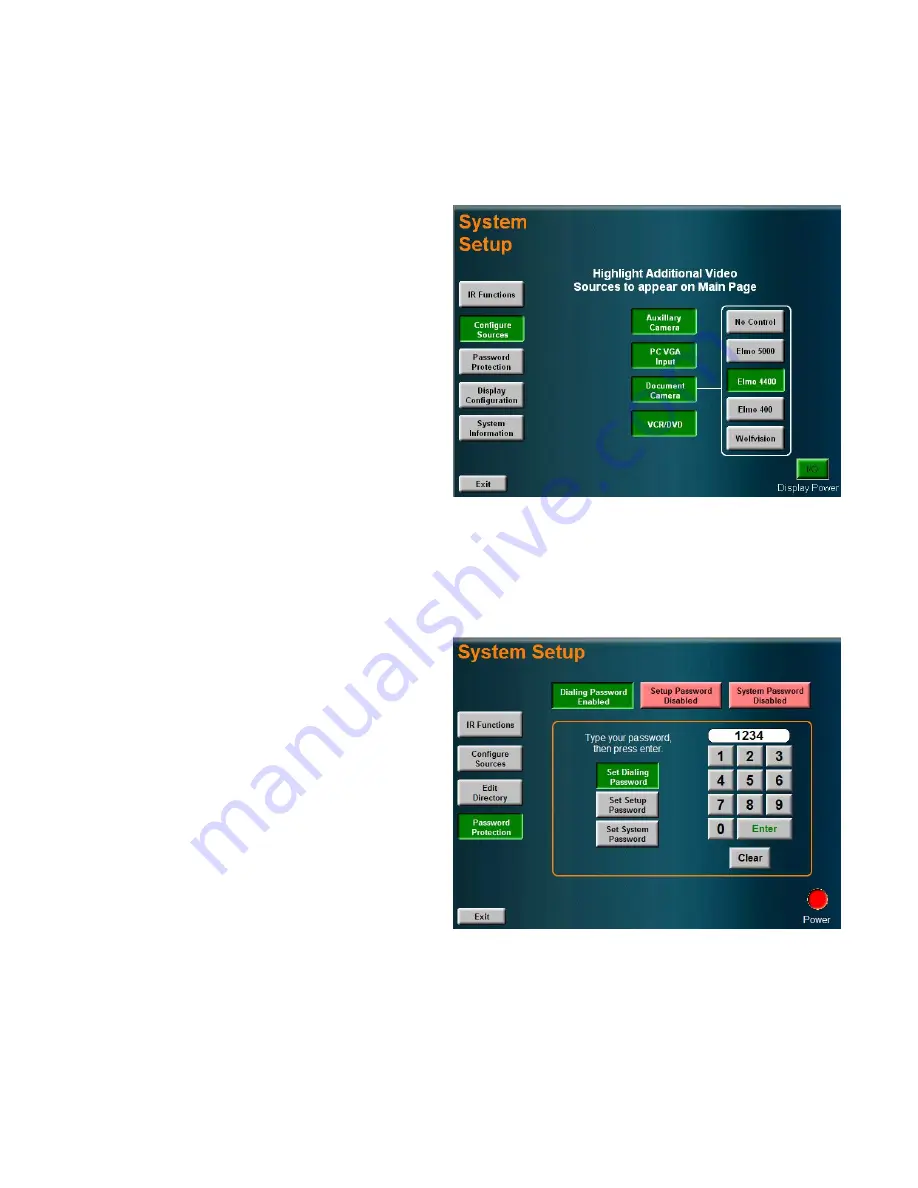
IR FUNCTIONS
Pressing this will present the TANDBERG Remote Control on the touch panel. Much of the remote’s functions are
emulated on this page to control the codec.
CONFIGURE SOURCES
Pressing CONFIGURE SOURCES provides source options
that can be defined to appear in the source list that shows
on the left side of the MAIN PAGE.
AUXILLARY CAMERA
Highlight this to enable the INSTRUCTOR CAM (AUX)
button to appear on the Main Page. This option should
be selected when a second camera is present.
PC/VGA INPUT
This option will show the PC source button on the Main
Page.
DOCUMENT CAMERA
Selecting this option will show a submenu to specify
which document camera that is connected to the
system is to be controlled from the touch panel. The
DOC CAM button will appear on the Main Page when
selected.
VCR/DVD
Selecting this source will show the VCR/DVD button on the Main Page. When this is selected, a submenu will appear to
specify which video playback device is connected to the system that is to be controlled from the touch panel.
PASSWORD PROTECTION
This selection provides three options to set and enable
passwords for the system: DIALING, SETUP, and SYSTEM
passwords can be set.
Press an option at the top of the page to toggle between
ENABLED (green) and DISABLED (red). The corresponding
password(s) can be set in the lower window using the
KEYPAD. The passwords are 4-digit number combinations.
When a password is set an enabled for:
DIALING
a password challenge will appear when the MAKE A
CALL button is pressed on the Main Page.
SETUP
a password challenge will appear when the SETUP
button is pressed on the Main Page.
SYSTEM
a password challenge will appear when the TOUCH TO START button is pressed (upon waking up the system or when
the system has been rebooted).
NOTE: the system’s default master password is 4263. This password can override any of the three password challenges on
the touchpanel.
Page 23 of 32
TANDBERG SCHOLAR ASSEMBLY, SETUP AND USER GUIDE | D50564.01
Содержание Scholar MXP
Страница 15: ...CONTROL WIRING DIAGRAM Page 15 of 32 TANDBERG SCHOLAR ASSEMBLY SETUP AND USER GUIDE D50564 01...
Страница 16: ...AUDIO WIRING DIAGRAM Page 16 of 32 TANDBERG SCHOLAR ASSEMBLY SETUP AND USER GUIDE D50564 01...
Страница 17: ...VIDEO WIRING DIAGRAM Page 17 of 32 TANDBERG SCHOLAR ASSEMBLY SETUP AND USER GUIDE D50564 01...










































