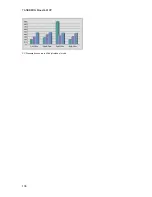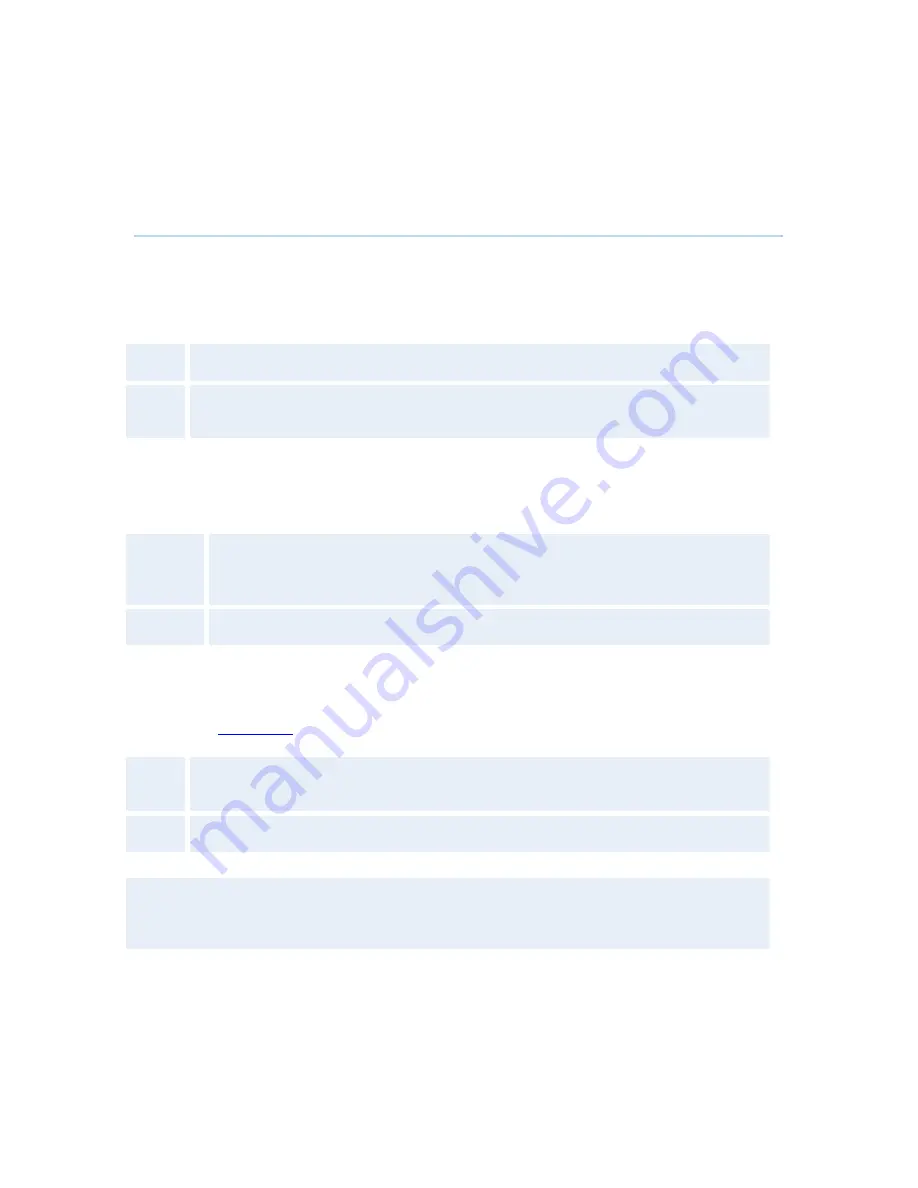
Administrator Settings
151
4.2.8 Startup
Welcome Menu
The Welcome Menu contains the Main Menu, System Status, your System Name and dial in
numbers.
On
The Welcome Menu is shown when the system wakes up from standby mode.
Off
The Welcome Menu is not shown when the system wakes up from standby mode.
Press the OK button to open the welcome menu.
Welcome Picture
The Welcome Picture is what you see in the background of the welcome menu.
Selfview
Selfview is shown in the background of the welcome menu. In most cases this
means that main camera is displayed and you can see the video image of
yourself.
Off
No picture is shown in the background of the welcome menu.
Logo
It is possible to upload a company logo to the system. For more information about how to upload
a Logo, see
Appendix 6
. Set the Logo settings to On to display the logo.
On
Choose On if you want the company logo to appear in the background of the
welcome menu.
Off
The logo is not displayed.
Note: The TANDBERG Logo will be displayed if no other company logo is loaded and logo is
enabled.
Display Welcome Text
The welcome text displays your system name and dial in numbers by default. It is possible to hide
this information by choosing Display Welcome Text Off.
Содержание Maestro MXP
Страница 24: ...TANDBERG Maestro MXP 24 Figure 3 ...
Страница 26: ...TANDBERG Maestro MXP 26 6 PC Connect cable from DVI I in PC from the Codec to PC ...
Страница 53: ...General Use 53 ...
Страница 138: ...TANDBERG Maestro MXP 138 PC Presentation shown in Wide stretched mode ...
Страница 194: ...TANDBERG Maestro MXP 194 Voice Switched mode ...
Страница 196: ...TANDBERG Maestro MXP 196 4 7 Security Security contains the settings Encryption Encryption Mode Passwords ...
Страница 240: ...TANDBERG Maestro MXP 240 All signals are electrically according to RS232 Cable length max 5 meter X21 ...
Страница 247: ...Peripheral Equipment 247 ...
Страница 253: ...Peripheral Equipment 253 ...
Страница 280: ...TANDBERG Maestro MXP 280 Dimensions Front view Side view Rear view Underside view ...
Страница 287: ...Glossary 287 Figure 1 3 Enter the Release key in the Release Key field and press the Install Software button ...
Страница 291: ...Glossary 291 6 16 Appendix 16 Declaration of Conformity ...