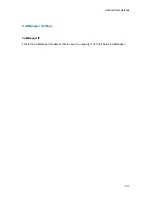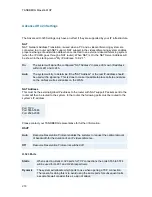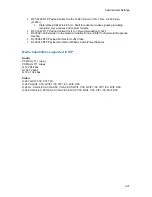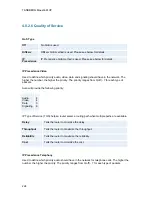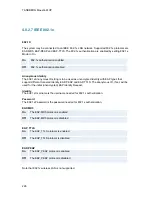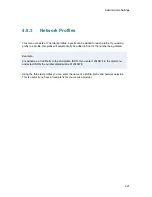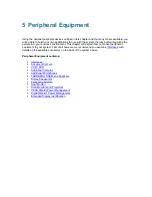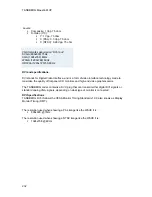Peripheral Equipment
231
5.1 Interfaces
5.1.1 Video
5 Video Inputs:
2 video inputs supporting S-Video through Mini-DIN connectors.
2 video inputs supporting composite signals through RCA connectors.
1 VGA/DVI-I (DVI = Digital Video Interface, I = Integrated Digital & Analog) input, analog
or digital.
(use VNC as a 6th video input).
The standard camera uses one of the S-Video inputs.
Levels:
Composite: 1 Vpp, 75 ohm
S-Video
(Y/C):
Y: 1 Vpp, 75 ohm
C (PAL): 0.3 Vpp, 75 ohm
C (NTSC): 0.28 Vpp, 75 ohm
The system will automatically adapt to a PAL or NTSC input.
VGA formats supported on 'DVI-I in':
SVGA (800x600) 60Hz, 72Hz, 75Hz, 85Hz
XGA (1024x768) 60 Hz, 70Hz, 75Hz
SXGA (1280x1024) 60Hz
HD720p (1280x720) 50,60 Hz
6 Video Outputs:
2 S-Video outputs, Mini-DIN connectors.
2 composite video outputs, RCA connectors.
2 VGA/DVI-I (DVI = Digital Video Interface, I = Integrated Digital & Analog) output, analog
or digital.
The first Mini-DIN connector and the first RCA connector provide main video (incoming/outgoing
video and menus). The two other connectors provide selfview/snapshot/Duo Video. The S-Video
outputs are used by default by the monitors. The outputs are always active. The format of the
output will be either PAL or NTSC depending on your country’s standard video format.
Содержание Maestro MXP
Страница 24: ...TANDBERG Maestro MXP 24 Figure 3 ...
Страница 26: ...TANDBERG Maestro MXP 26 6 PC Connect cable from DVI I in PC from the Codec to PC ...
Страница 53: ...General Use 53 ...
Страница 138: ...TANDBERG Maestro MXP 138 PC Presentation shown in Wide stretched mode ...
Страница 194: ...TANDBERG Maestro MXP 194 Voice Switched mode ...
Страница 196: ...TANDBERG Maestro MXP 196 4 7 Security Security contains the settings Encryption Encryption Mode Passwords ...
Страница 240: ...TANDBERG Maestro MXP 240 All signals are electrically according to RS232 Cable length max 5 meter X21 ...
Страница 247: ...Peripheral Equipment 247 ...
Страница 253: ...Peripheral Equipment 253 ...
Страница 280: ...TANDBERG Maestro MXP 280 Dimensions Front view Side view Rear view Underside view ...
Страница 287: ...Glossary 287 Figure 1 3 Enter the Release key in the Release Key field and press the Install Software button ...
Страница 291: ...Glossary 291 6 16 Appendix 16 Declaration of Conformity ...