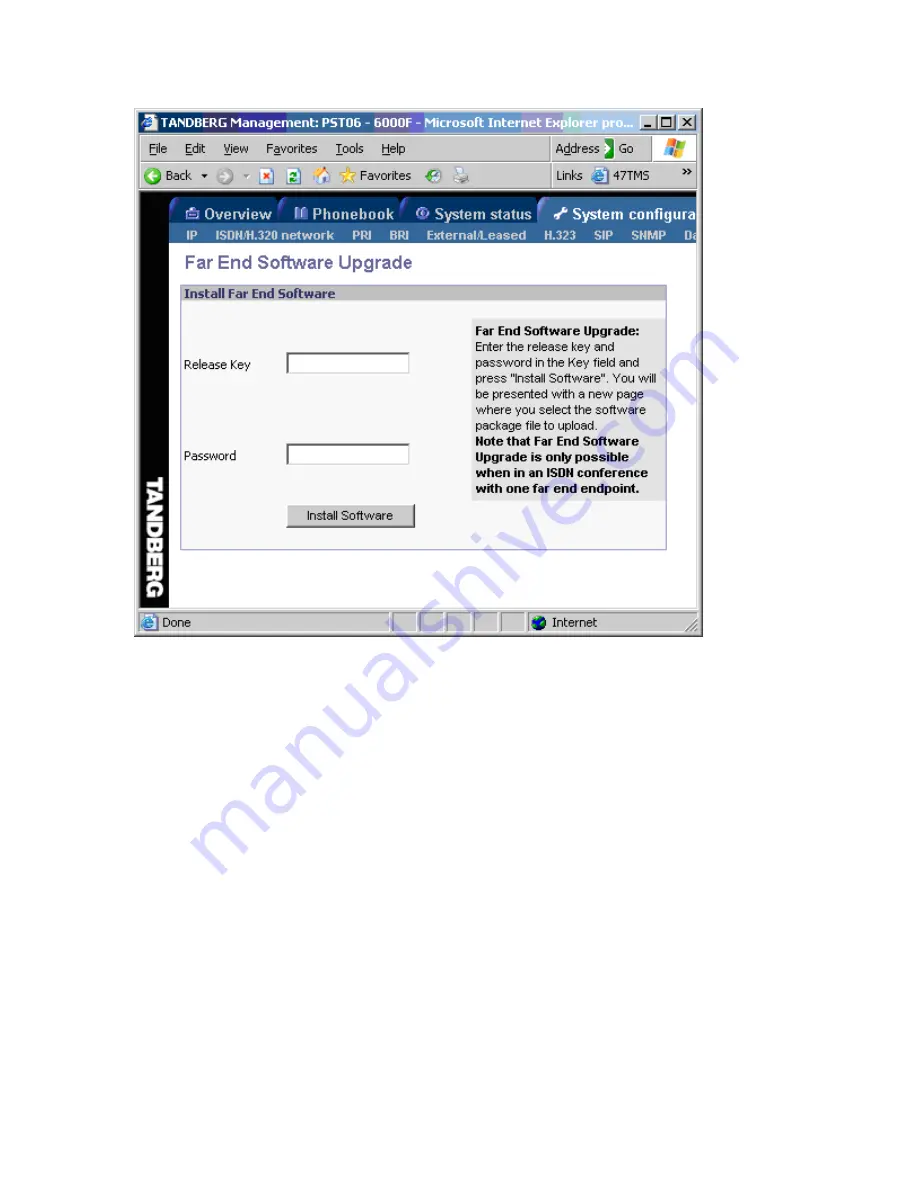
TANDBERG Maestro MXP
290
Figure 3
5. Enter the release key for the system to be upgraded in the ‘Release Key’ field. If no release
key is given, the Far End System will use the previously stored release key if possible. This will
work when upgrading from a main release to a dot release.
6 Make sure the setting “Far End System Upgrade” is set to “On” at the remote site. This setting
can be found in the Administrator Settings/General/Permissions menu.
7. Enter the password set at the far end for remote upgrade (default password is “TANDBERG”)
8. Press ‘Install Software' .The system will now use about 90% of the call capacity to transfer the
software file across. During this time, audio and video will be turned off.
9. Once the software has been transferred and verified at the far end, you will get a new webpage
with information that the upgrade of the far end was successful. At the same time, a message box
will appear at the remote system asking if you want to reboot the system to activate the new
software.
10. To activate the new software. The ISDN connection needs to be closed, and the TANDBERG
MXP system must be rebooted.
In the menu on the system under ‘Control Panel/System Information’, the installed software
should now be displayed as the ‘Software Version’.
Содержание Maestro MXP
Страница 24: ...TANDBERG Maestro MXP 24 Figure 3 ...
Страница 26: ...TANDBERG Maestro MXP 26 6 PC Connect cable from DVI I in PC from the Codec to PC ...
Страница 53: ...General Use 53 ...
Страница 138: ...TANDBERG Maestro MXP 138 PC Presentation shown in Wide stretched mode ...
Страница 194: ...TANDBERG Maestro MXP 194 Voice Switched mode ...
Страница 196: ...TANDBERG Maestro MXP 196 4 7 Security Security contains the settings Encryption Encryption Mode Passwords ...
Страница 240: ...TANDBERG Maestro MXP 240 All signals are electrically according to RS232 Cable length max 5 meter X21 ...
Страница 247: ...Peripheral Equipment 247 ...
Страница 253: ...Peripheral Equipment 253 ...
Страница 280: ...TANDBERG Maestro MXP 280 Dimensions Front view Side view Rear view Underside view ...
Страница 287: ...Glossary 287 Figure 1 3 Enter the Release key in the Release Key field and press the Install Software button ...
Страница 291: ...Glossary 291 6 16 Appendix 16 Declaration of Conformity ...



























