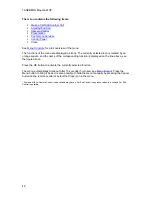TANDBERG Maestro MXP
40
3.2.3
Layout
The layout of the screen can either be shown as Picture in Picture (PIP) or Picture outside Picture
(POP) when displaying more than one video image. The behavior of the Layout button is
dependent on the Picture Layout setting in
Screen Settings
.
3.2.3.1 Picture in Picture
When Picture Layout is set to PIP, the Layout button makes it possible to see a second image in
a smaller view in one of the corners of the screen. The second image will be placed on top of the
main image. The user can decide in which corner the second image is to be displayed.
3.2.3.2 Picture outside Picture
When Picture Layout is set to POP, the Layout button makes it possible to see up to three images
in a composition optimized for wide screens. The second image can be displayed either as a
side-by-side the main image (1+1) or smaller images next to the main image (1+2 and 1+3).
Press the Layout button once to get side-by-side view (1+1). Press again to get the layouts 1+2
and 1+3, and finally go back to full screen view. You can also go back to full screen directly by
pressing and holding Layout for 1 second. It is recommended to use Picture outside Picture for
wide screen monitor systems.
3.2.3.3 Auto Layout
The system will automatically choose the best layout for your call. The layouts vary depending on
how many participants there are and if you use a dual video source or not. You can however
always change layout manually with the Layout button. Auto Layout applies when you open or
close a dual stream, or add or disconnect participants.
Auto Layout also includes the former automatic PIP. That implies that PIP will automatically be
shown when suitable, e.g. to display selfview when you move your near end camera. The
automatic PIP times out after a couple of seconds.
If Auto Layout is Off you will get no automatic layout changes during a call and the user must
manually control the images with the Layout button. Auto Layout is default On. To turn Auto
Layout Off, go to
Screen Settings
.
Содержание Maestro MXP
Страница 24: ...TANDBERG Maestro MXP 24 Figure 3 ...
Страница 26: ...TANDBERG Maestro MXP 26 6 PC Connect cable from DVI I in PC from the Codec to PC ...
Страница 53: ...General Use 53 ...
Страница 138: ...TANDBERG Maestro MXP 138 PC Presentation shown in Wide stretched mode ...
Страница 194: ...TANDBERG Maestro MXP 194 Voice Switched mode ...
Страница 196: ...TANDBERG Maestro MXP 196 4 7 Security Security contains the settings Encryption Encryption Mode Passwords ...
Страница 240: ...TANDBERG Maestro MXP 240 All signals are electrically according to RS232 Cable length max 5 meter X21 ...
Страница 247: ...Peripheral Equipment 247 ...
Страница 253: ...Peripheral Equipment 253 ...
Страница 280: ...TANDBERG Maestro MXP 280 Dimensions Front view Side view Rear view Underside view ...
Страница 287: ...Glossary 287 Figure 1 3 Enter the Release key in the Release Key field and press the Install Software button ...
Страница 291: ...Glossary 291 6 16 Appendix 16 Declaration of Conformity ...